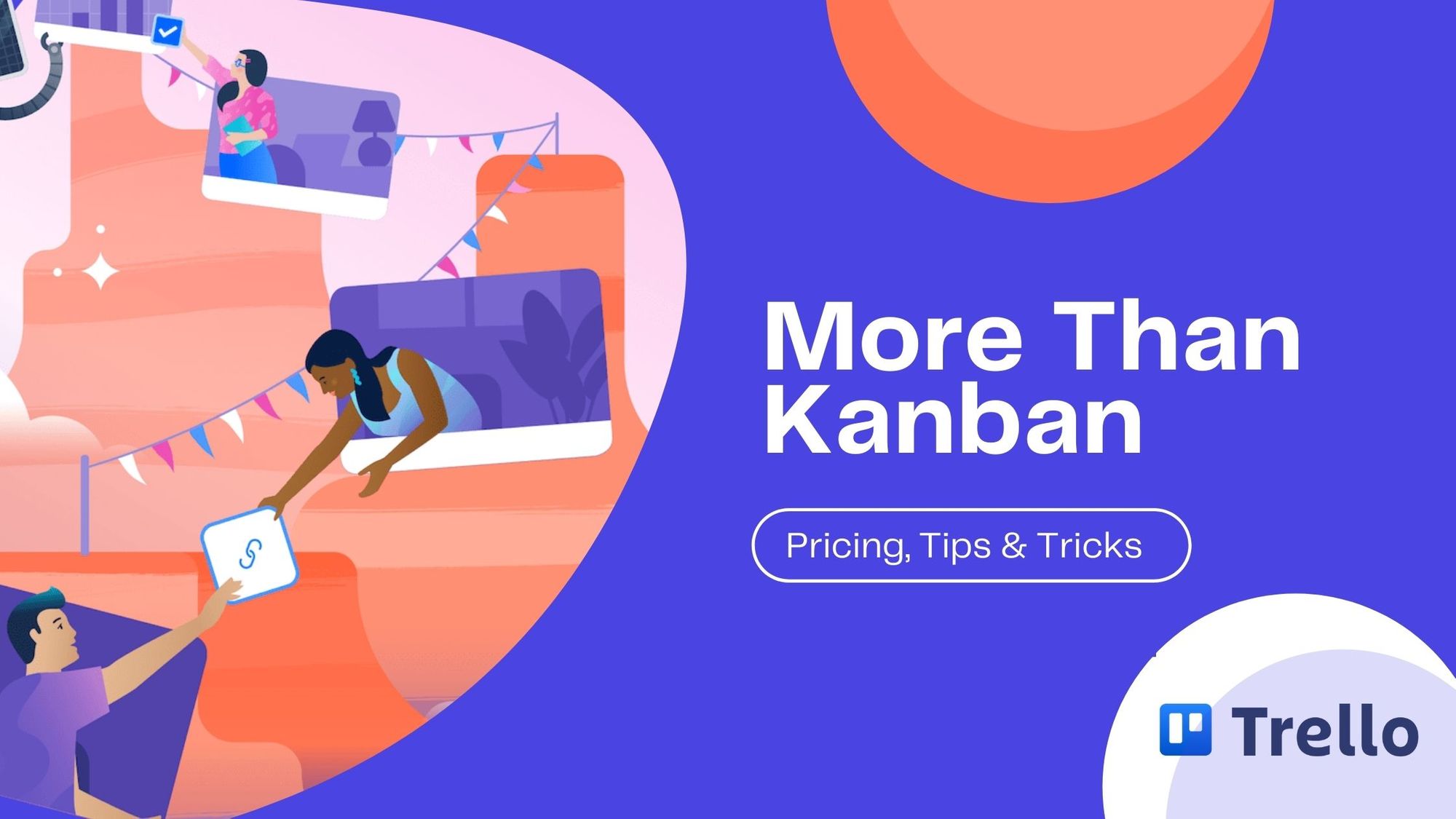Ever wondered what managing projects using sticky notes would look like? Check out Trello, one of the most popular online project management tools that looks much like a digital board with sticky notes but with way more features and flexibility. Trello offers a simple and easy-to-use interface, smooth collaboration, and competitive pricing plans.
PRO TIP: Trello is flexible and easy to use, but it’s missing one essential feature. Click here to scroll to that part of the article right now.
What is Trello?
Trello is a web-based project management and collaboration platform that helps you manage projects using kanban boards. If you've got some project management skills you probably already know about Trello. You can organize projects and tasks into columns and move them easily. Collaboration can be very smooth in Trello, and you can even share Trello boards with outside collaborators such as freelancers or clients.
Just looking for the Asana pricing? Click here to scroll to that part of the article.
Trello’s highly visual interface makes it easier for teams to organize their work and get started quickly. But Trello might not be useful for complex projects as it lacks a few traditional project management tools such as Gantt charts.
Trello Features Overview
Trello is really simple, but surprisingly chock full of features too.
Access Everything Using Boards
Trello lets you organize your work on boards. You can categorize these boards using lists, which contain task details such as assigned team members and project deadlines on cards.
You can set up a Trello board in seconds and can use a different “View” of the board according to your need. For example, you can use the Timeline view if you are planning a project.
On the other hand, you can use the Table view if you need to connect work across boards. All the statistics regarding your boards are displayed on your dashboard.
Get Creative With Trello Cards
Trello cards make collaboration easier on the platform. You can use colored labels to differentiate cards and can also add pictures, comments, links, upload files, and more. You also have the option to break down tasks on cards using checklists and set reminders for specific tasks.
If you need to find a specific card, you can use the search tool for it or filter cards within a Trello board.
Collaborate Easily With A Clean UI
One of Trello’s key features is its clean and easy-to-use user interface that makes collaboration easier than ever. It is very flexible for teams who need to constantly stay on top of workflows. However, more flexibility means that teams may need to experiment with the tool to find how to make the most out of it.
For example, what extent of automation helps your team? How much automation makes it too complex to track? Can you work faster by using templates, or does it take more time for your team to figure them out? The highly visual interface helps you to monitor the progress of individual members of your team easily.
The Missing Trello Feature - In App Image and File Annotation
Here's the scenario. You've got Trello and your managing projects like a whiz – creating kanban cards, sharing with colleagues, and knocking out tasks like a ninja. You attach an image of a recent marketing design to a card and share with your team. Now a few people want to add some markup to the image, like arrows, callouts, boxes, highlights – you know, to point out some suggestions or changes.
Now what? Well you can't do that in Trello. You're co-workers will have to download the image, save it to their computer, open it in an image editor, add some annotations, then re-attach it to the Trello card. That's a lot of work.
Here's a way better way. What if Trello let users annotate images and file directly within the kanban card – yeah, right there, in-line and in-place. How cool would that be?
But Trello needs to integrated the Markup Hero annotation API to accomplish that. In one click users could instantly annotate and instantly update the image and even edit the annotations! Here's a video showing how it would work.
Want an even better demo? Well we made one, just test it for yourself. Here is a live demo showing a mock Trello kanban card with Markup Hero's annotation API integrated directly. Click the annotate button, add whatever annotations you want, click done and watch the magic.
Automate Tasks With Butler
Butler or command runs allow you to create automation within Trello. You can set an action or a trigger that is followed by another action. For example, you can create an automation that adds a checklist when you move to a specific column.
This is very useful when your team needs to follow the same standard procedures for completing tasks. The best part about automating tasks in Trello is that you don’t need any coding knowledge as the commands are given in natural language.
Use Templates To Get A Head Start
Templates are a great way of saving time in starting new projects. Instead of going through the same repetitive process to get a project underway, you can use templates that already set your team’s premise to start working right away.
For example, suppose you are creating an Editorial Calendar. In that case, you can simply pick a template and start planning your content instead of spending time adding all the elements and designing it.
You can find templates offered by industry leaders and the Trello community. You can also create templates that best suit your team.
Work On The Go With The Mobile App
Trello offers mobile apps for both Android and iOS. You get your data synchronized across all platforms, making any changes available to you on the go. Trello also offers an app for Slack.
Moreover, you can access Trello on your smartwatch and Kindle Fire tablet. The mobile apps provide the same features as the web app, letting you work from anywhere.
Trello Pricing - Everything You Need To Know
It's amazing how much Trello gives you for free. That's one of the reasons it's the most widely adopted project management tool in the world.
Free Version
Price: Free
What you Get: In the free version, you will get unlimited cards, members, activity logs, and storage (10MB/file). But your team boards are limited to 10, and you get 1 power-up for each board. You also get simple task automation features and 50 automated common runs per month.
Who it's For: The Free version is a great solution for individual use and smaller teams looking to boost their productivity.
Business Class
Price: $12.50/month for each user. You get a discounted price of $10 for paying annually and also get a 14-day free trial to get started.
What you Get: The Business Class plan offers a great upgrade from the free plan. Along with unlimited team boards, Power-ups, and storage (250MB/file), you also get advanced task automation features with up to 6,000 automated command runs per month. Moreover, you have the option to toggle between Dashboard View, Timeline View, Team Table View, Map View, and Calendar View.
You can invite observers and single-board guests. Trello also offers priority support for its premium users.
Who it's For: If your team needs to track multiple projects and visualize work in a variety of ways, you might consider upgrading to the Business Class. According to Trello, this plan is best for teams up to 100.
Enterprise
Price: Contact Sales Team for a price quote.
What you Get: The Enterprise plan offers unlimited automated command runs, advanced security features, member and content controls, public board management, and more. You also get to invite multi-board guests, add permissions to attachments, and get admin controls for Power-ups.
Who it's For: The Enterprise plan is ideal for large organizations that require cross-team collaboration, advanced admin controls, good security, and priority support.
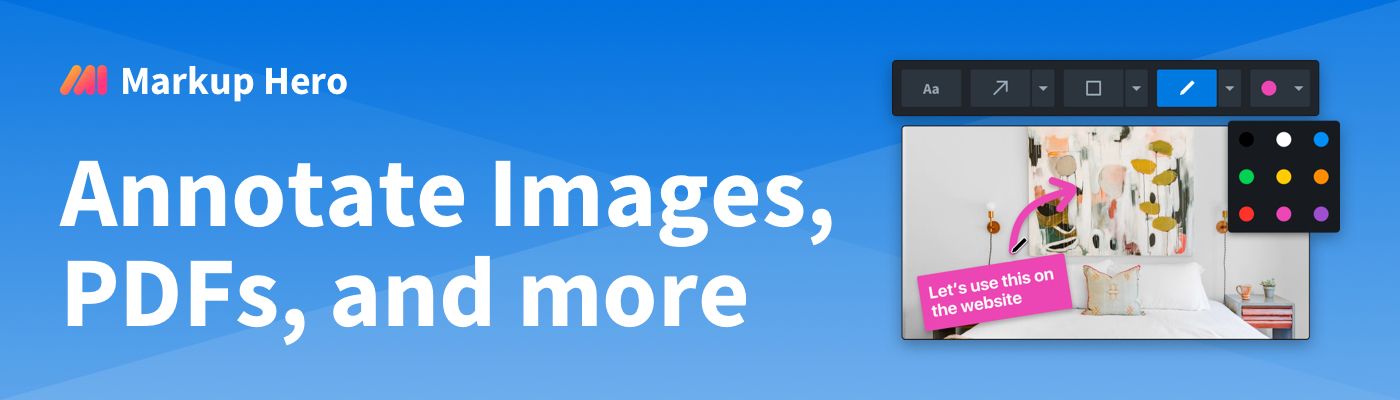
Where Trello Stands Out
Many people use Trello out of the box because of its simplicity; but that doesn't mean there aren't a ton of hidden feature gems you'll want to try out.
Power-ups
Trello Power-ups add more versatility to your boards and expand their functionality. Power-ups allow you to retrieve data from third-parties without you having to leave the platforms. You can show attachment previews, add custom fields, buttons, drop-down menus, checkboxes, and more.
Integrations
Trello power-ups make way for hundreds of integrations within the app. Additionally, you can connect third-party apps to make smooth workflows and save your precious time. For example, You can share cards and activities and pin Slack channels to Trello boards using the Slack integration.
You can also share Adobe XD artboards and layers directly to Trello, create cards from Gmail threads, attach dropbox files and folders, see Google Calendar events on your Trello calendar, and more. Apart from these, Trello offers hundreds of integrations with apps and platforms like JIRA, Salesforce, Paperform, Mailchimp, Timedoctor, and others.
Final Thoughts
Trello is a perfect tool for you if you’re looking for a lightweight project management tool that is easy to set up and start working. However, Trello does not come with traditional project management tools, such as Gantt chart and reporting features, and doesn’t allow you to set hierarchies to show task relationships.
Trello is still a powerful project management tool with a clean interface that makes it easy to manage your team from a single platform and keep track of their progress at all times.
However, as we point out, Trello is missing inline file annotation. If you’re an Trello client, and you like the Markup Hero API integration for Trello, please contact customer support and ask them to integrate Markup Hero!