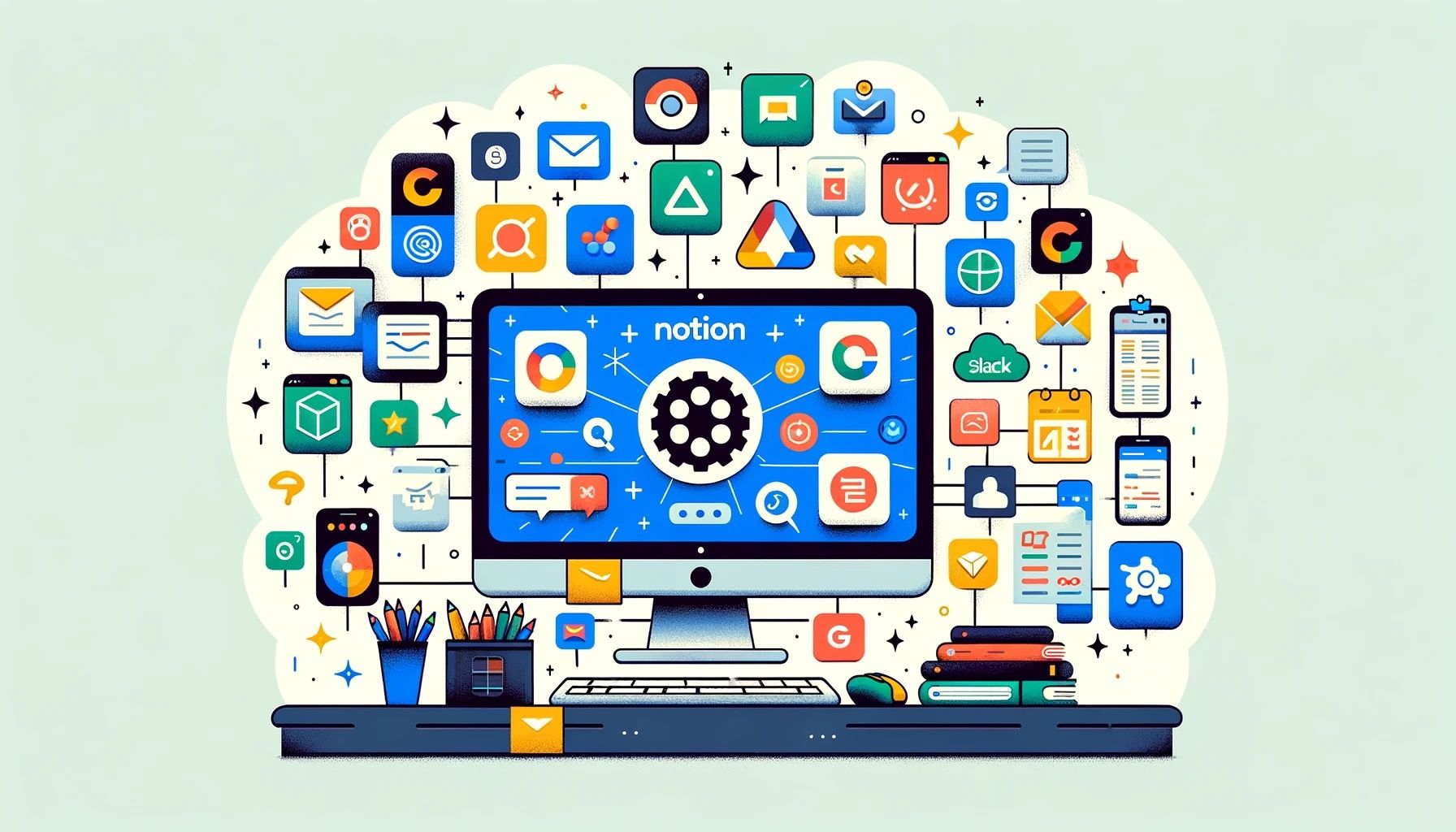One might say that the key to productivity is in the seamless integration of various tools we use daily. Notion stands out as a versatile platform for such integrations.
By connecting Notion with other commonly used tools, users can streamline their workflow, reduce the hassle of switching between apps, and ensure a more organized and efficient work environment.
The beauty of these integrations lies in their simplicity and accessibility, requiring no technical expertise, making them perfect for everyone from busy professionals to personal users seeking to optimize their digital life.
Screenshot to Notion Chrome Extension
Tool Summary: The only Notion Chrome extension that lets you take screenshots, instantly embed into any Notion page or database, and even annotate with arrows, callouts, highlights and 20+ markup tools.
Integration Use Case: Take website screenshots, including scrolling screenshots, give feedback, add notes, create comments in any Notion document with annotations.
Steps to Implement: Download the free Chrome extension, install and connect with Notion to get started.
- Download the Screenshot to Notion Chrome extension and install.
- Authorize your Notion workspace.
- Snap a webpage or scrolling screenshot.
- Choose the Notion page or database to embed the image in.
- Click the "annotate" button on the image to add annotations including: arrows, callouts, highlight, crop, shapes, colors, signatures and much more.
Google Calendar Integration
Tool Summary: A widely-used calendar app for scheduling and time management.
Integration Use Case: Sync your Google Calendar with Notion to view and manage your appointments directly within Notion pages.
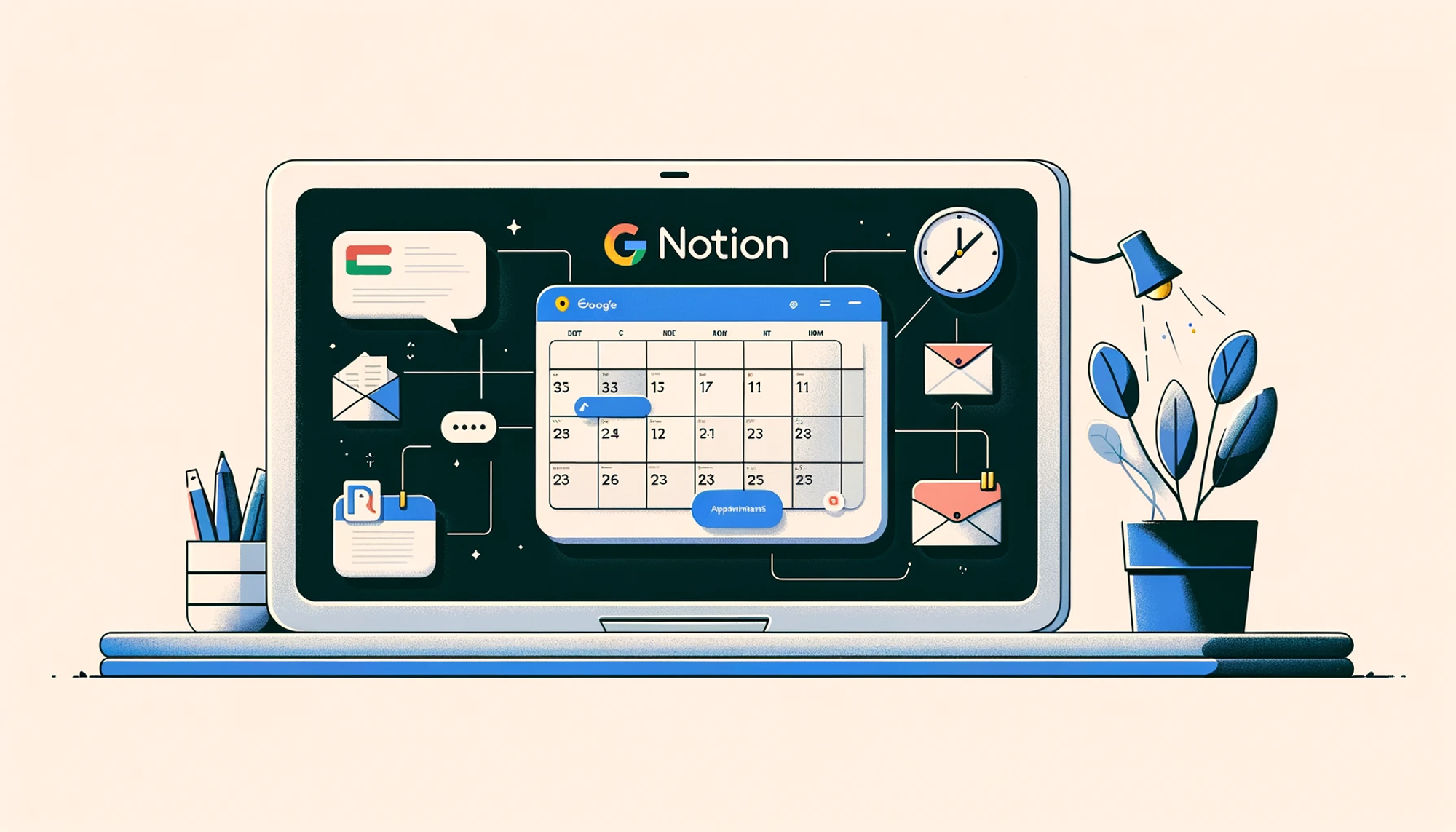
Steps to Implement: Connect your Google Calendar to a Notion database to sync events. This can be done through the Notion integration settings.
- Open a Notion page where you want to add your calendar.
- Click on the “+” icon and select “Google Calendar” from the integration options.
- Sign in to your Google account and allow permissions.
- Select the specific calendar you want to sync.
- Adjust the display settings as needed.
Trello Integration
Tool Summary: A popular project management tool that uses boards, lists, and cards to organize tasks.
Integration Use Case: Link Trello boards to Notion to oversee projects and tasks.
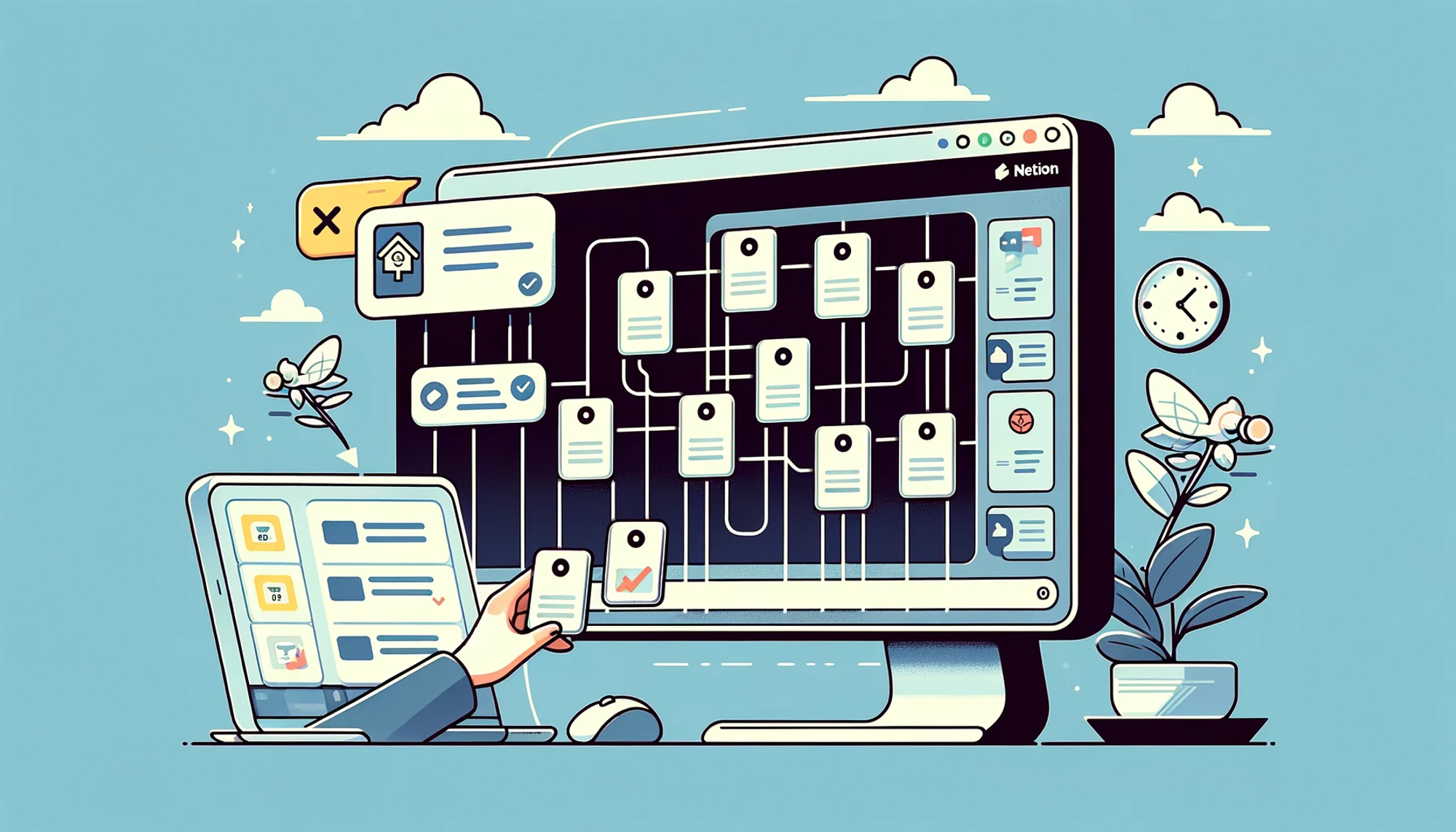
Steps to Implement: Integrate Trello into Notion by embedding Trello boards into a Notion page.
- Open Trello and navigate to the board you want to integrate.
- Click the “Share” button on Trello and copy the link to the board.
- In Notion, create or navigate to the page where you want the board.
- Paste the Trello link and select “Create Embed” when prompted.
Slack Integration
Tool Summary: A widely-used communication platform for teams.
Integration Use Case: Connect Slack to Notion to send notifications or summaries directly to your Slack channels.
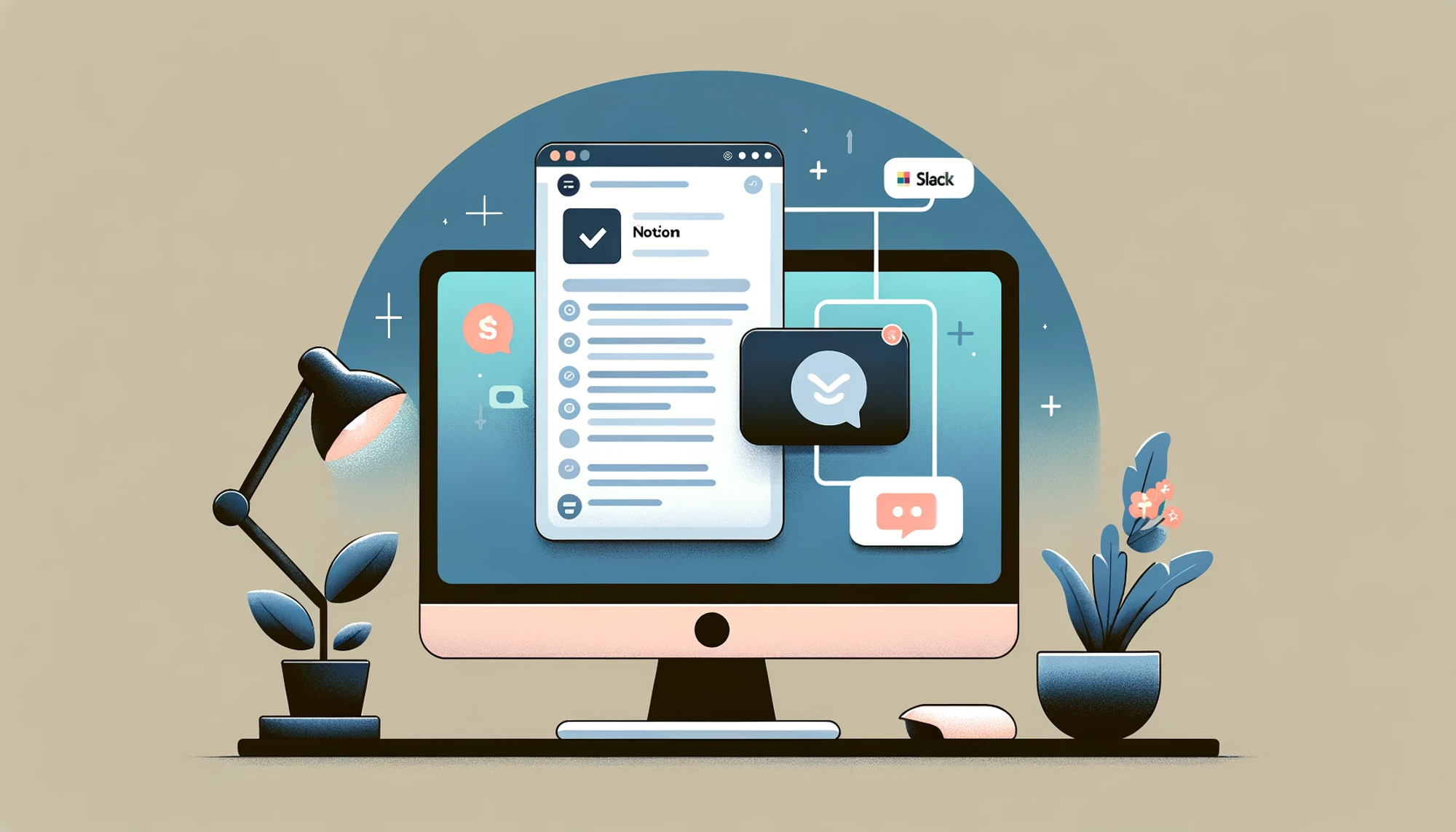
Steps to Implement: Set up a Slack integration to send notifications from Notion pages to a Slack channel.
- In Notion, go to “Settings & Members” and select “Integrations.”
- Choose “Add Integration” and select Slack.
- Follow the prompts to authorize the integration with your Slack account.
- Choose the specific Notion pages and Slack channels for the notifications.
Evernote Integration
Tool Summary: A note-taking app that helps in organizing personal and professional data.
Integration Use Case: Import notes from Evernote to Notion to centralize your note-taking and information storage.
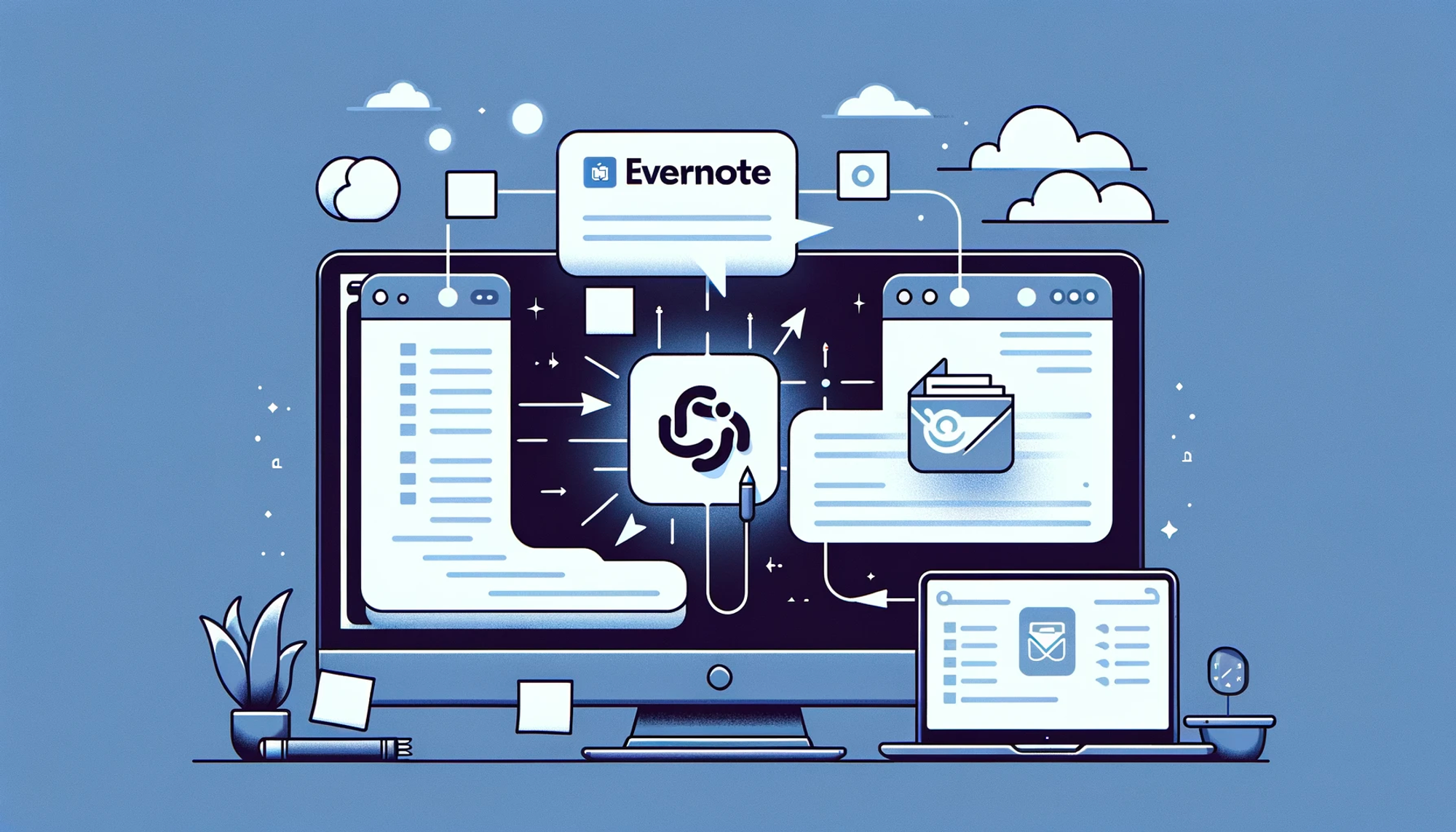
Steps to Implement: Migrate your Evernote notes to Notion with the import tool provided by Notion.
- In Notion, click on “Import” at the bottom of the left-hand sidebar.
- Select “Evernote” and log into your Evernote account.
- Choose the notebooks or notes you wish to import.
- Confirm the import and wait for the process to complete.
Google Drive Integration
Tool Summary: A cloud storage service for saving files online and accessing them anywhere.
Integration Use Case: Embed Google Drive files into Notion pages.
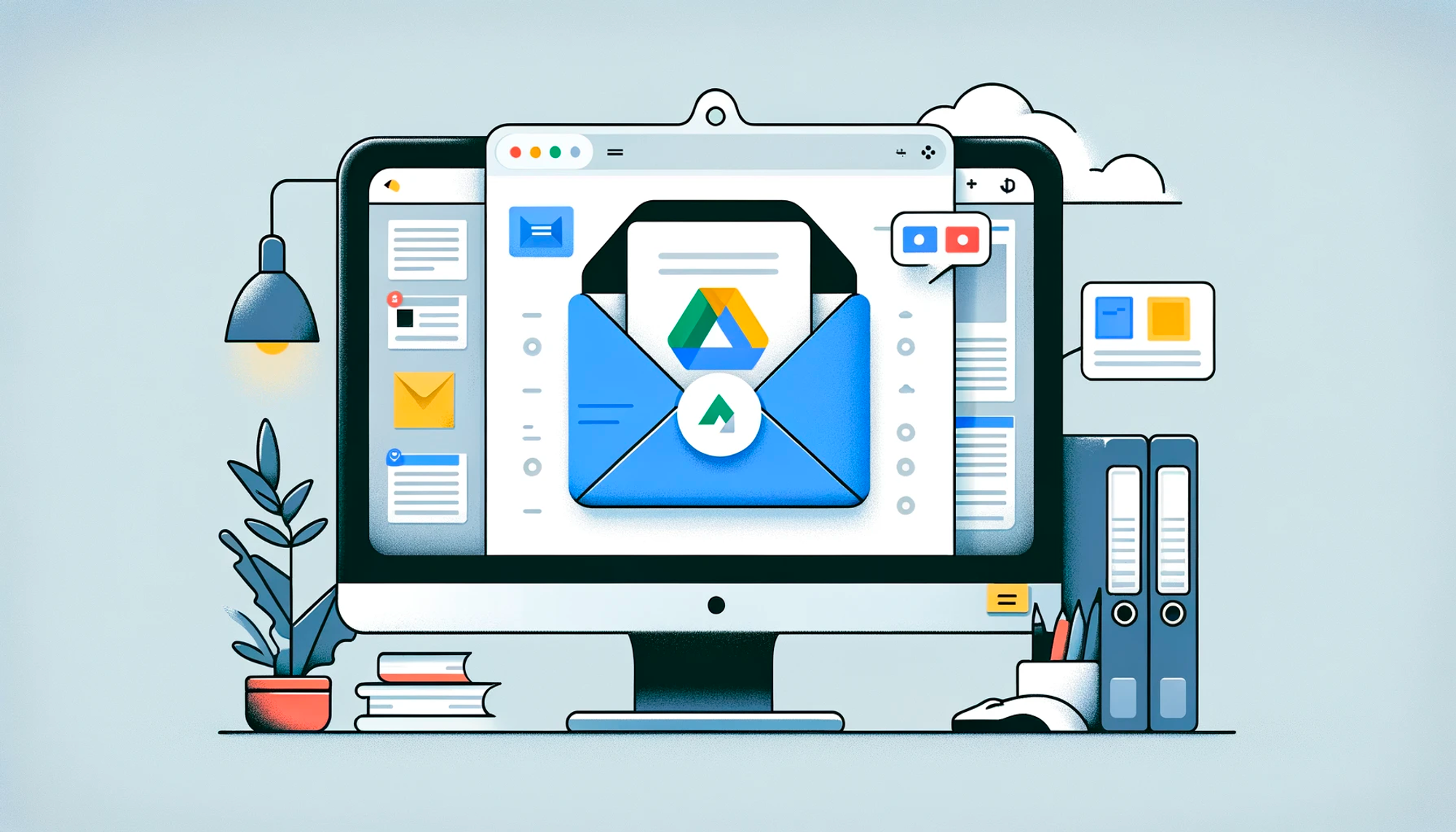
Steps to Implement:
- Summary: Embed Google Drive files into Notion by pasting shared links into a Notion page.
- Steps:
- In Google Drive, right-click on the file you want to embed and select “Get link.”
- Ensure the link is shareable and copy it.
- In Notion, navigate to the page where you want the file.
- Paste the link and select “Embed Link” when prompted.
Asana Integration
Tool Summary: A task and project management tool for teams.
Integration Use Case: Connect Asana to Notion to view and manage Asana tasks within Notion.
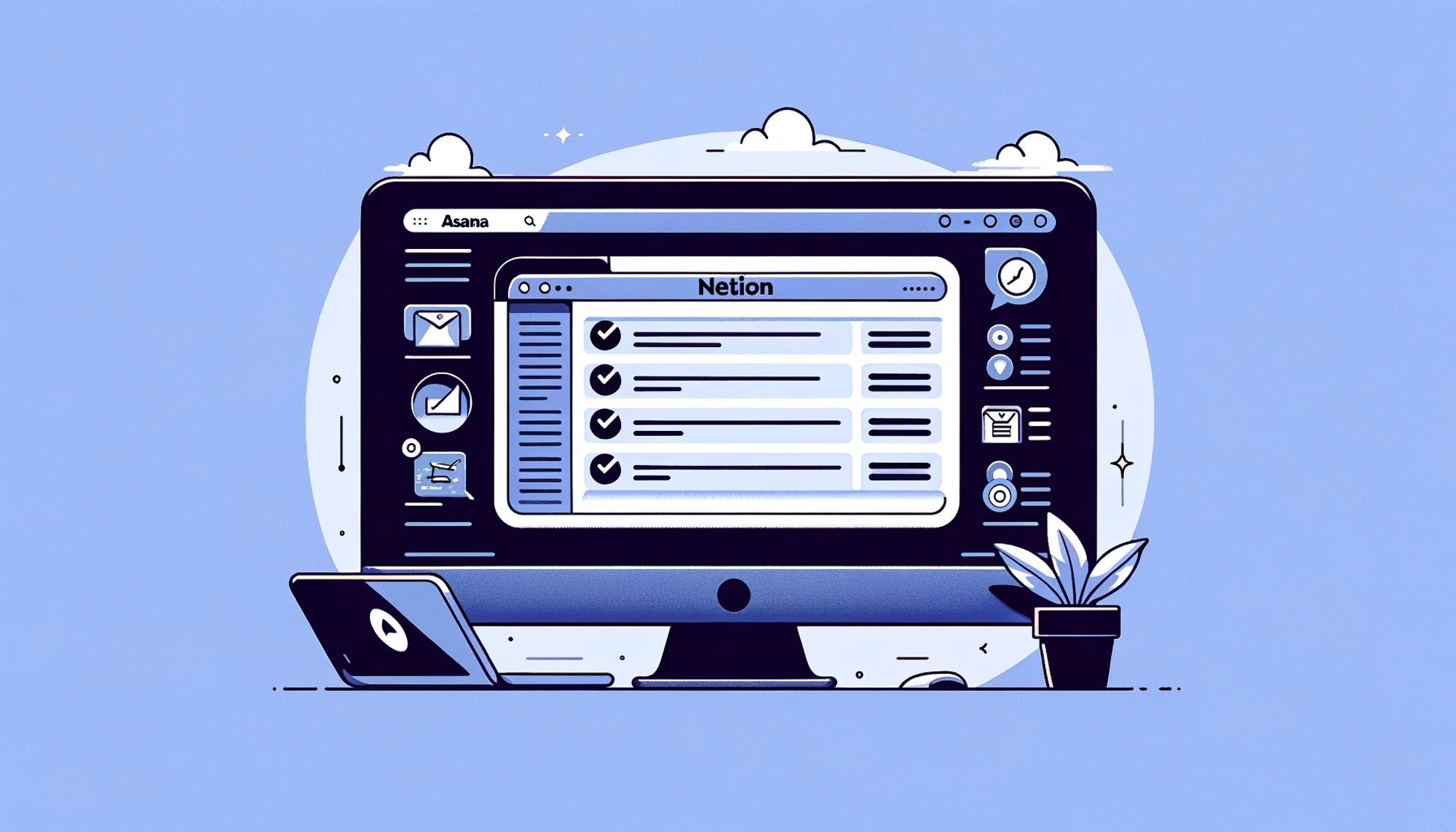
Steps to Implement: Link Asana tasks to Notion by embedding Asana projects into Notion pages.
- In Asana, navigate to the project you want to embed.
- Click the “Share” button and copy the project link.
- In Notion, go to the page where you want the project.
- Paste the Asana link and choose “Embed Link.”
Zoom Integration
Tool Summary: A video conferencing tool used for virtual meetings.
Integration Use Case: Integrate Zoom with Notion to quickly schedule and join Zoom meetings from within Notion pages.

Steps to Implement: Connect Zoom to Notion to schedule and access meetings directly from Notion.
- In Notion, go to “Settings & Members” and click on “Integrations.”
- Select “Add Integration” and choose Zoom.
- Follow the prompts to authorize the integration.
- Add Zoom meeting links to your Notion pages as needed.
GitHub Integration
Tool Summary: A platform for version control and collaboration, primarily used for code.
Integration Use Case: Track GitHub issues and pull requests in Notion.
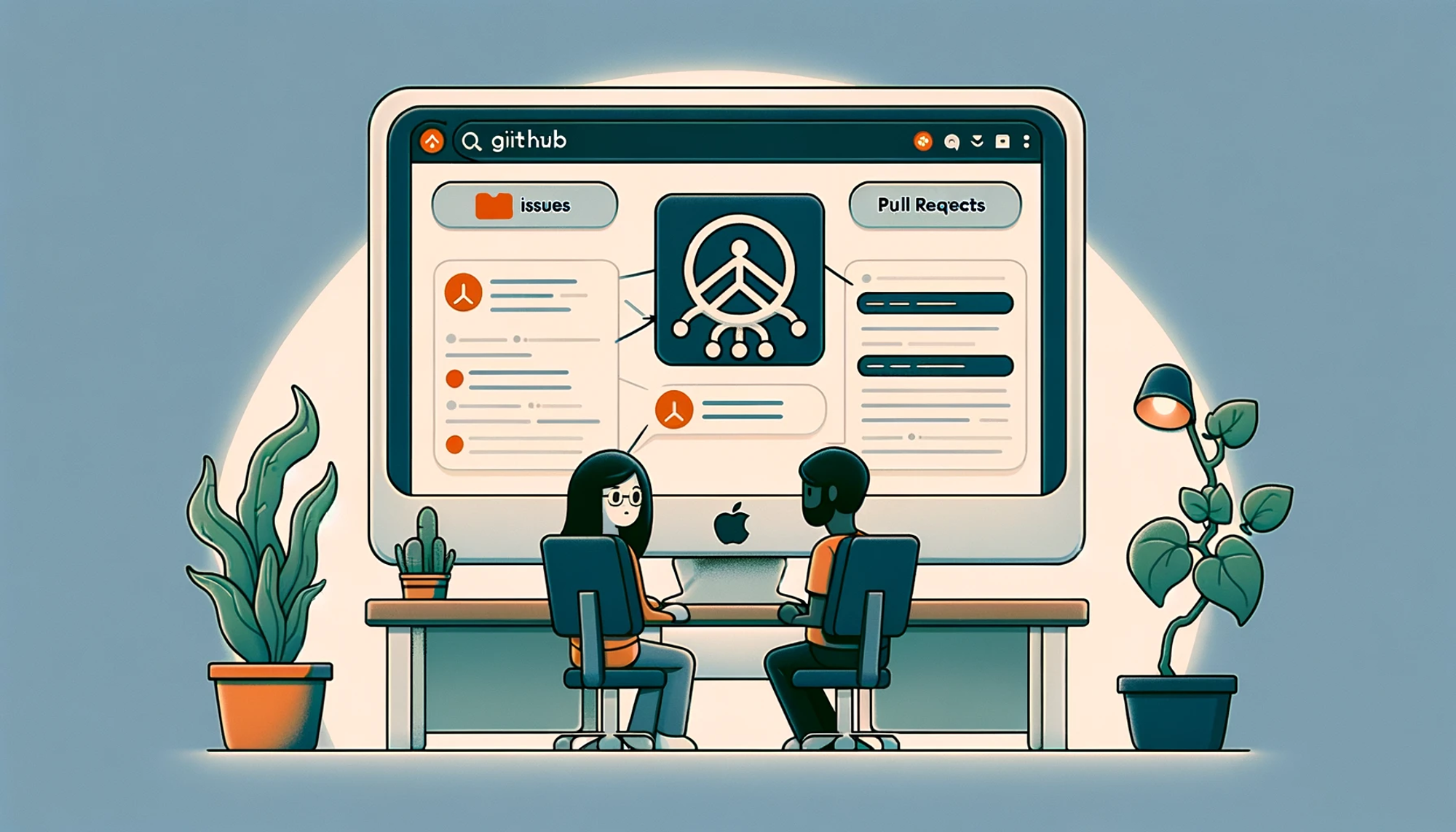
Steps to Implement: Embed GitHub repositories into Notion pages for non-technical users to track updates.
- In GitHub, go to the repository you want to link.
- Copy the URL of the repository.
- In Notion, navigate to the desired page.
- Paste the GitHub URL and select “Embed Link.”
Typeform Integration
Tool Summary: A tool for building online forms and surveys.
Integration Use Case: Embed Typeform surveys and forms into Notion pages.
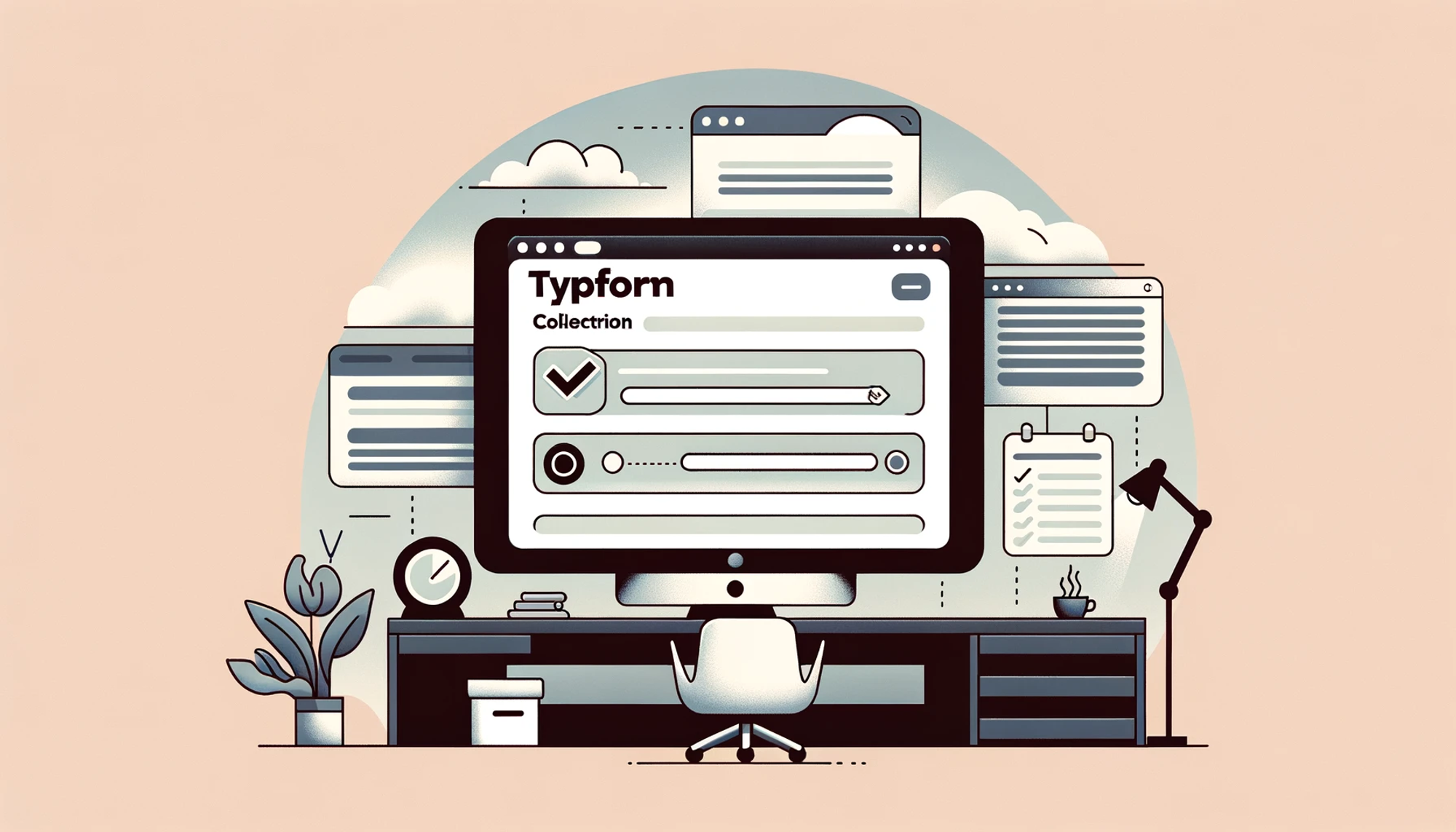
Steps to Implement: Integrate Typeform with Notion by embedding forms directly into Notion pages.
- In Typeform, choose the form you want to embed and go to “Share.”
- Copy the shareable link to the form.
- In Notion, go to the page where you want the form.
- Paste the link and select “Embed Link.”
Microsoft Excel Integration
Tool Summary: A spreadsheet application used for data analysis and visualization.
Integration Use Case: Embed Excel spreadsheets into Notion to view and edit them without leaving Notion.
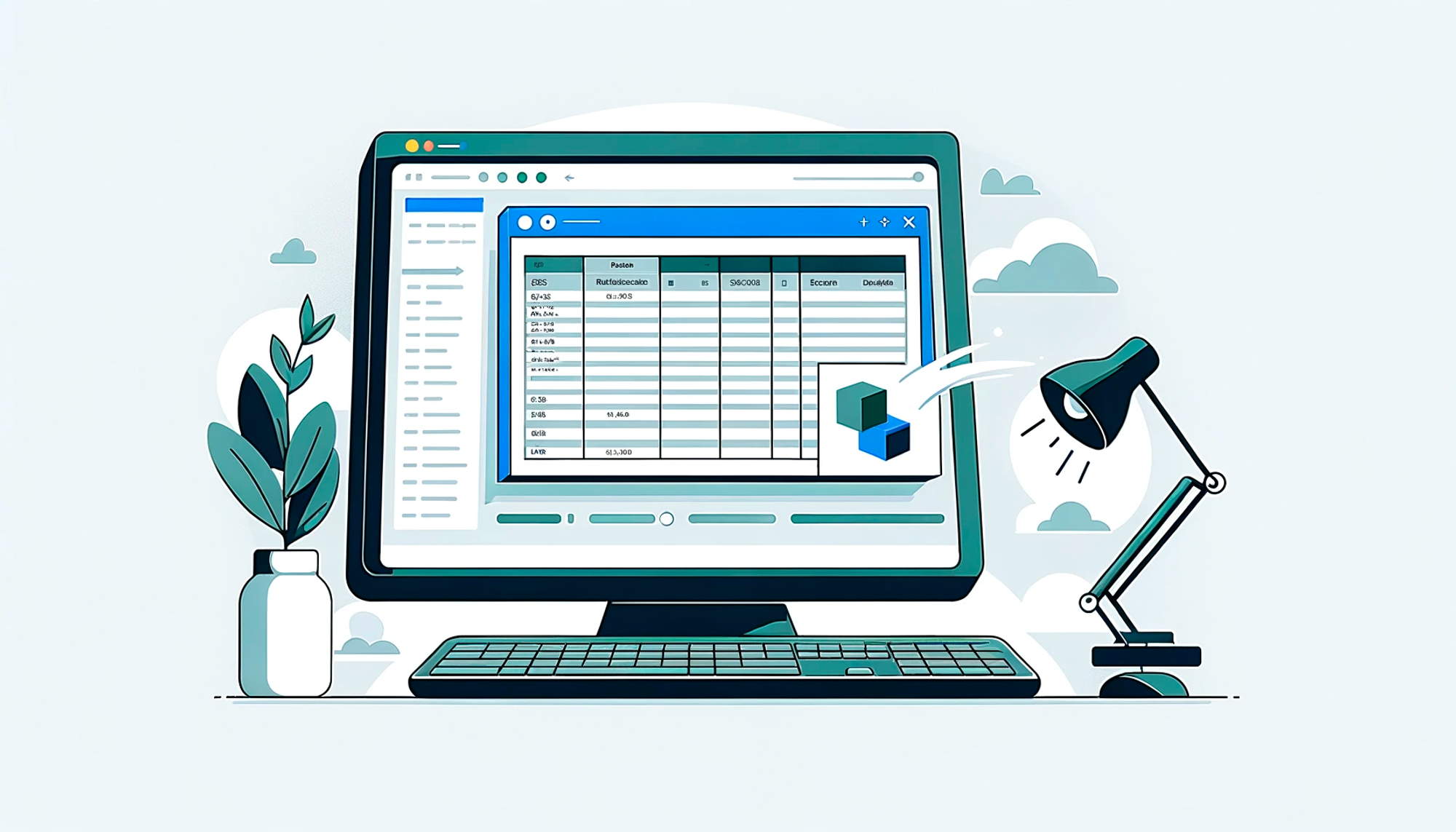
Steps to Implement: Link Excel spreadsheets to Notion pages for direct access and editing.
- In Excel, open the spreadsheet you wish to embed and ensure it's shared.
- Copy the shareable link to the spreadsheet.
- In Notion, navigate to the page where you want the spreadsheet.
- Paste the link and choose “Embed Link.”
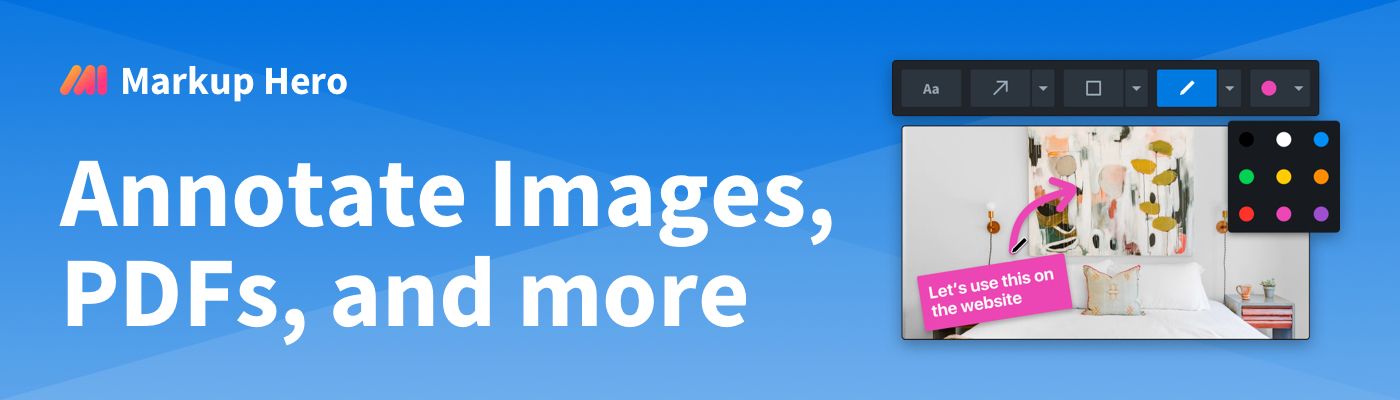
Summary
These ten Notion integrations offer a glimpse into the power of streamlining your digital workflow. Each integration, with its straightforward setup and practical use case, ensures that you stay organized and efficient without needing any technical background. The ability to integrate widely used tools like Google Calendar, Trello, and Slack into Notion opens up endless possibilities for enhancing productivity. And remember, this is just the beginning; there are many more integrations out there waiting to be explored to further enrich your Notion experience.