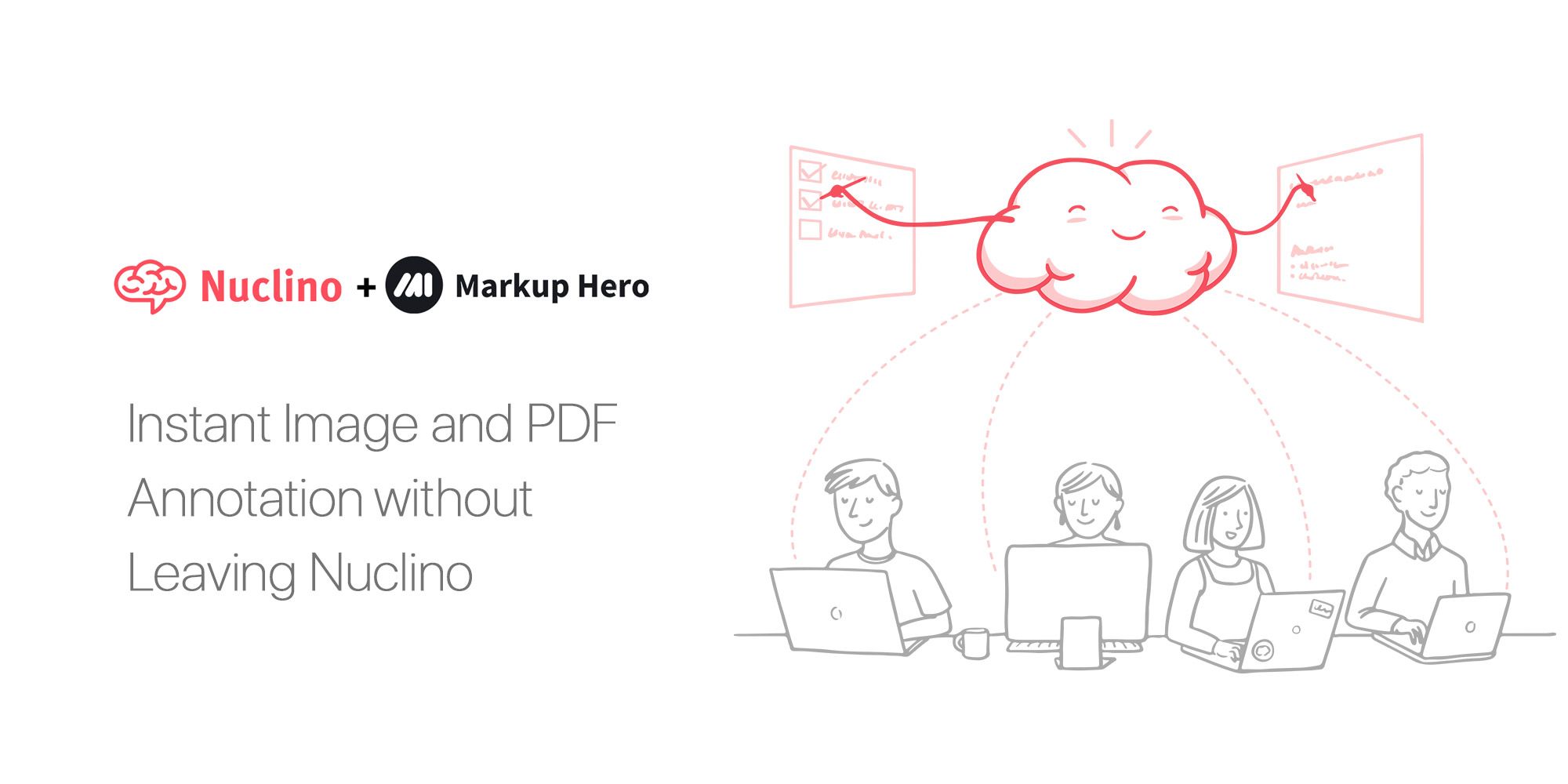A detailed product review of Nuclino.
Nuclino is a combination wiki, knowledge base, note taking tool, and pseudo-project management software all-in-one. It's lightning fast and easy to use. Nuclino is friend to many product managers, designers, coders, project managers and more. I've been using it for some time now for a variety of use cases, but one feature is missing — integrated file annotation.
If you want to learn a little more about Nuclino first, keep reading. If you'd rather just jump to why Nuclino needs built-in file annotation, scroll down.
PRO TIP: Click Here to Scroll to The Integration Details!
What's great about Nuclino
First, a little about the tool. Nuclino is a unique SaaS tool that covers a ton of bases. It's great for individual users and even better for teams. There are a lot of tools in the note taking and knowledge base category, but Nuclino stands out with its simple interface and slick usability. It's not bloated and overwhelming like some of their competitors. It's a genuine pleasure to use.
Organizing information in Nuclino is simple and the tool gives you several ways to do it.
1 — Teams - This is the top level of your organizational structure. Generally a team is used for each separate company you might work with, if you're an agency for example. But it could be used for other cases like departments or large projects.
2 — Workspaces - These are basically top level groups of content and can be used for either projects or departments or anything else you want to organize your documents by.
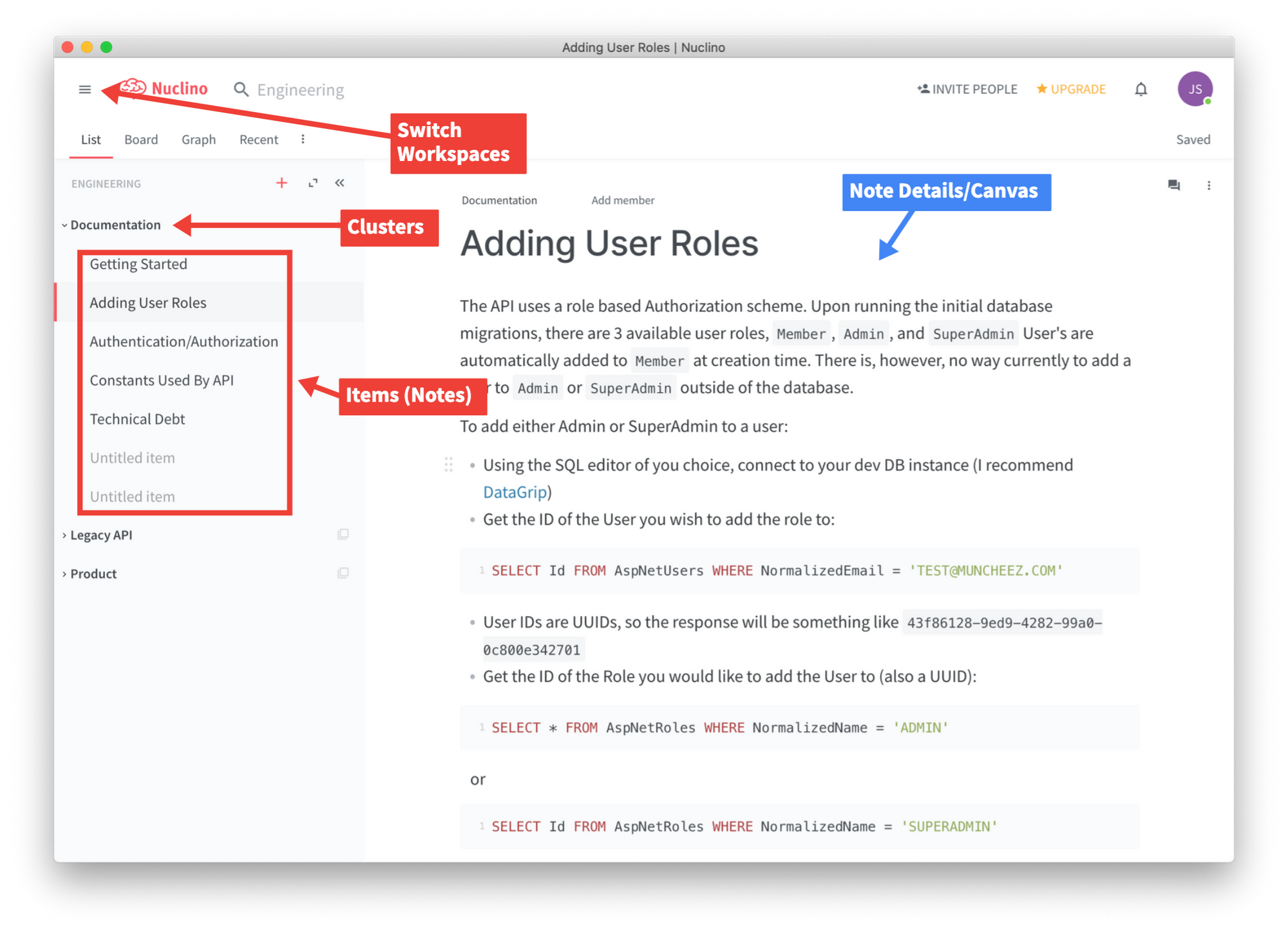
3 — Clusters - Clusters are sort of like folders within your workspaces and can be used to further segment and organize your documents. You might use them for projects or content types or teams.
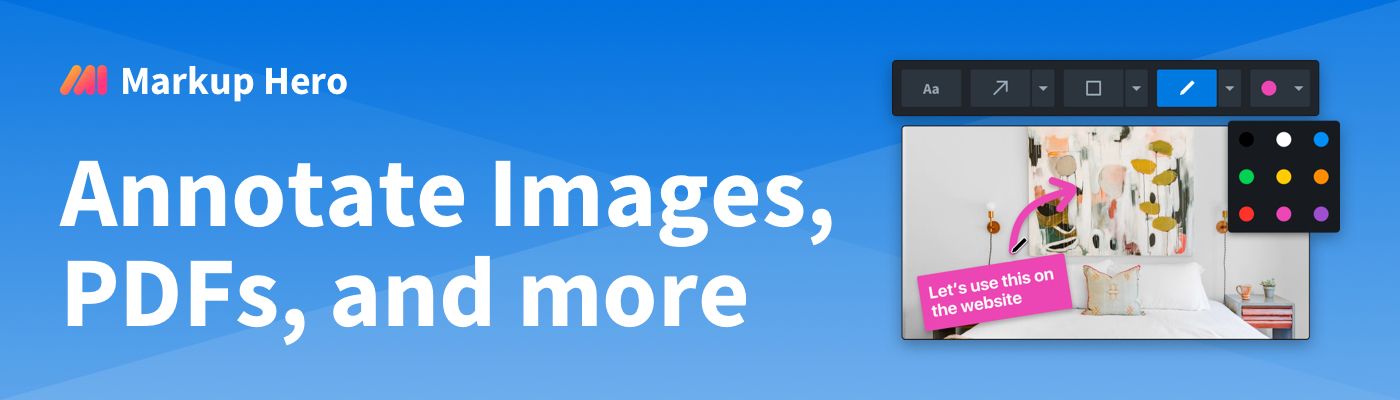
4 — Items - This is the core note or document within Nuclino. Here is where you create all your content. Each item starts as a blank canvas, but you can import various templates to get started even faster. Templates include things like Wiki's, Meeting Minutes, Product Specifications, Design Briefs and dozens more. Once you've begun build a note in Nuclino, you have a slew of formatting options at your finger-tips including: Headings, Lists, File and Image Insertion, Tables, Code Blocks and more.
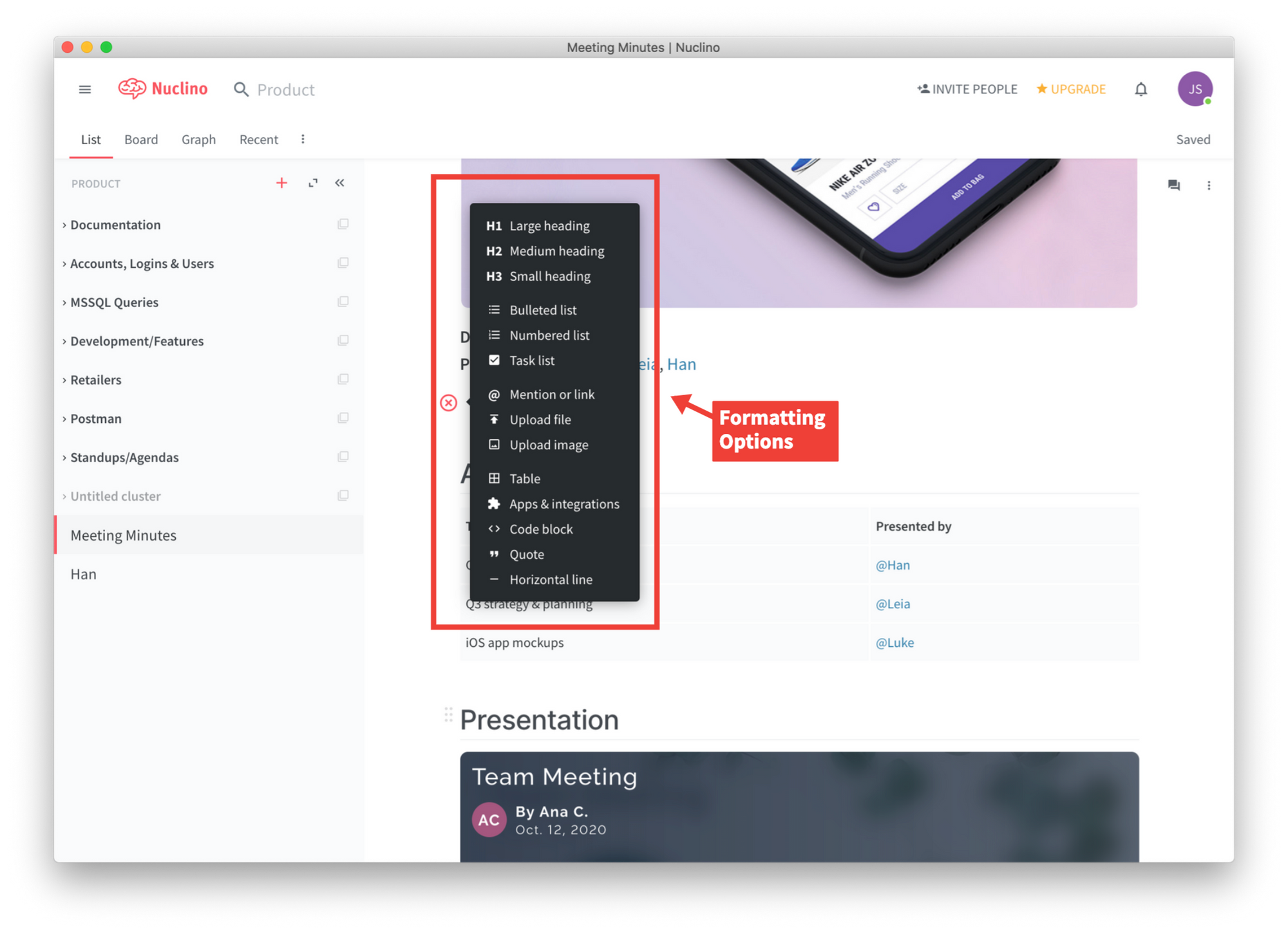
5 — Views - Nuclino offers four types of views for documents: List, Board, Graph and Recent.

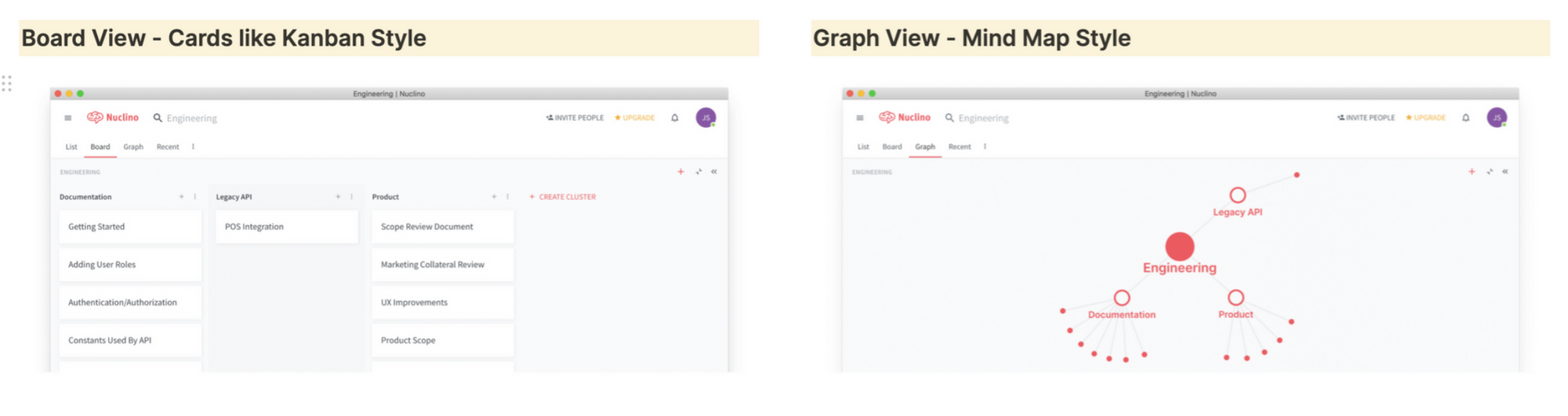
Why file annotation is critical for Nuclino
One of the most common behaviors for Nuclino users is attaching files to notes and documents. This could be images, PDF's or other file types. And given the thousands of use cases for Nuclino, that's a lot of attachments.
An image may be worth a thousand words, but an image with annotations is worth a million.
See from the examples below how valuable adding annotations to images and PDF's can be inside Nuclino.
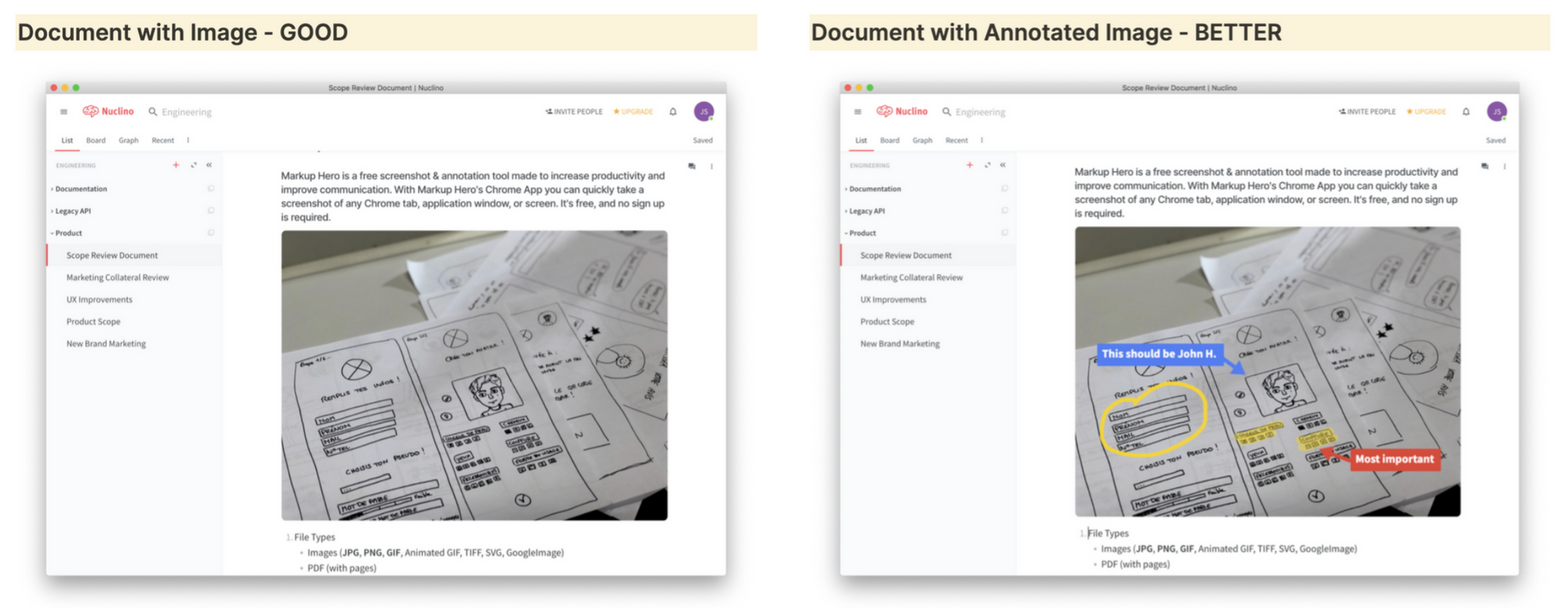
And the crucial need is annotating "inside" Nuclino, not as a separate activity. Think about it; you're in the zone, creating your product requirements masterpiece using Nuclino and you need to annotate one of the mockups. Exiting your flow to go into another tool, re-create the image, upload or screenshot, add your annotations, copy, then paste into Nuclino — well that's not a good use of time.
Even more important; imagine a few hours later and you want to make some adjustments to those annotations. Most likely you'll have to do all those steps again. Why not just click "annotate" on the image, from within Nuclino, and edit your annotations. Click save and it's updated. Now that's powerful, right?
The use cases for integrated annotations in Nuclino
Let's take a look at some Nuclino use cases where adding markup to images and PDF's directly within Nuclino makes a lot of sense.
#1 — Product & Engineering
If you're a product manager or part of product team you'll love using Nuclino to write product scope documents. Almost every image and PDF you use in a requirements document can tell the story better and explain details to engineers with annotations; like this.
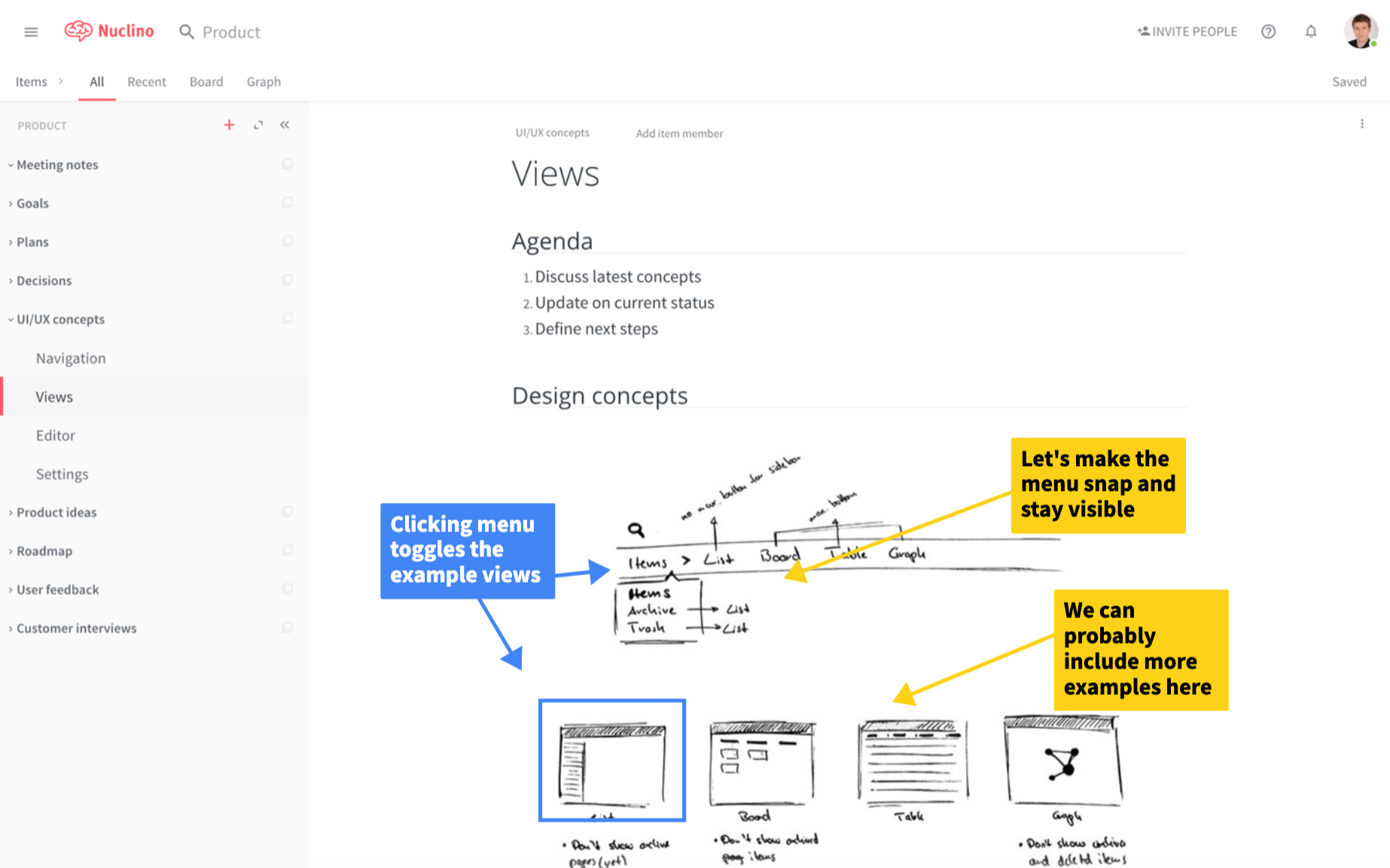
#2 — Customer Support
Are you part of a customer support team? You're probably using Nuclino to create support documents, canned response messages and various help materials. Even if you use a support platform like Intercom (which incidentally should have integrated file annotation also), you are likely to create content in Nuclino first. Adding markup to your Nuclino support documents is going to make it easier to tell the story and gives you a library of assets to reuse elsewhere.
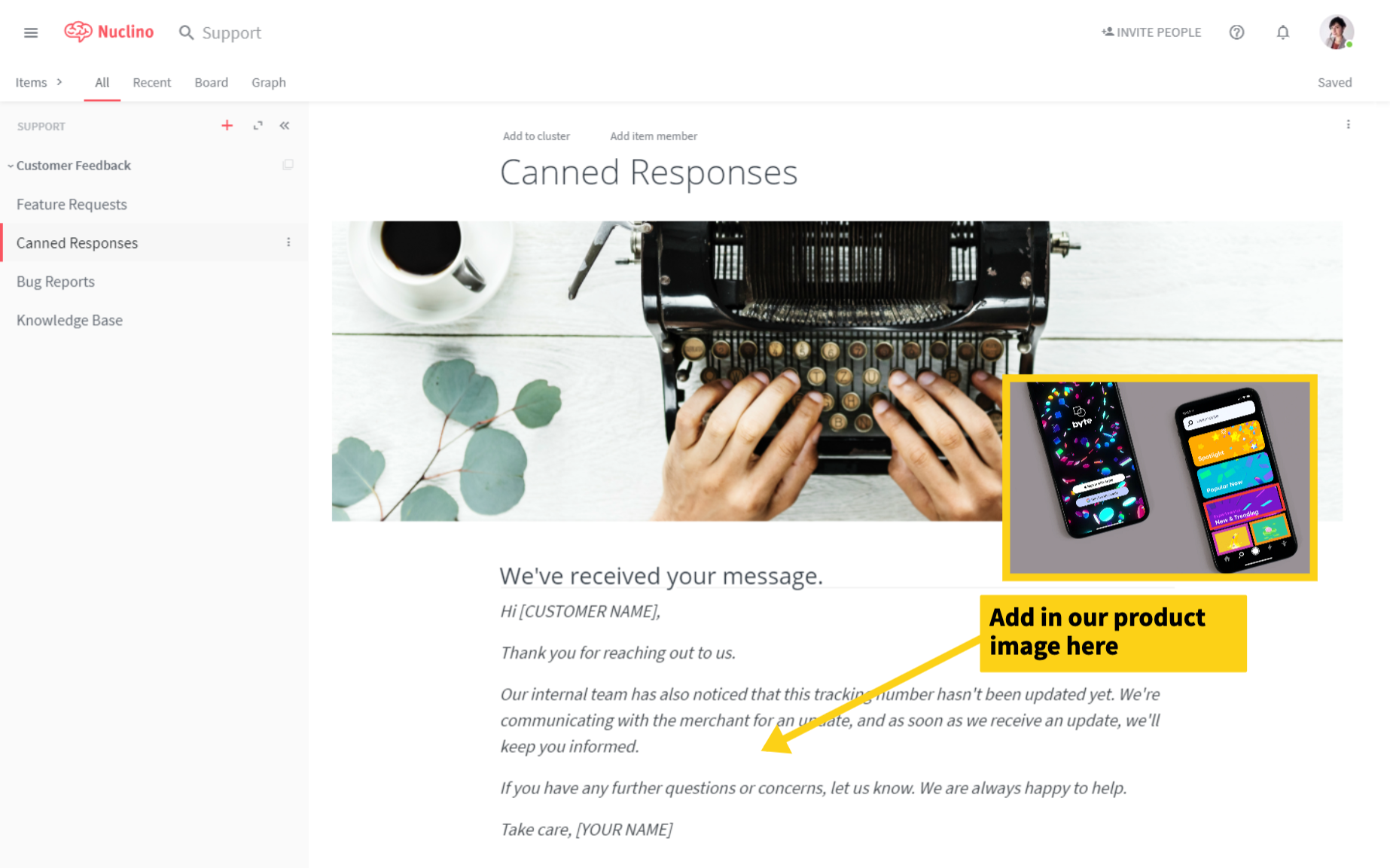
#3 — Operations & Management
Nuclino is great for creating process documents, how-to walkthroughs and other operational materials to help your organization scale. These kinds of docs almost always need annotated files to explain images and specifics.
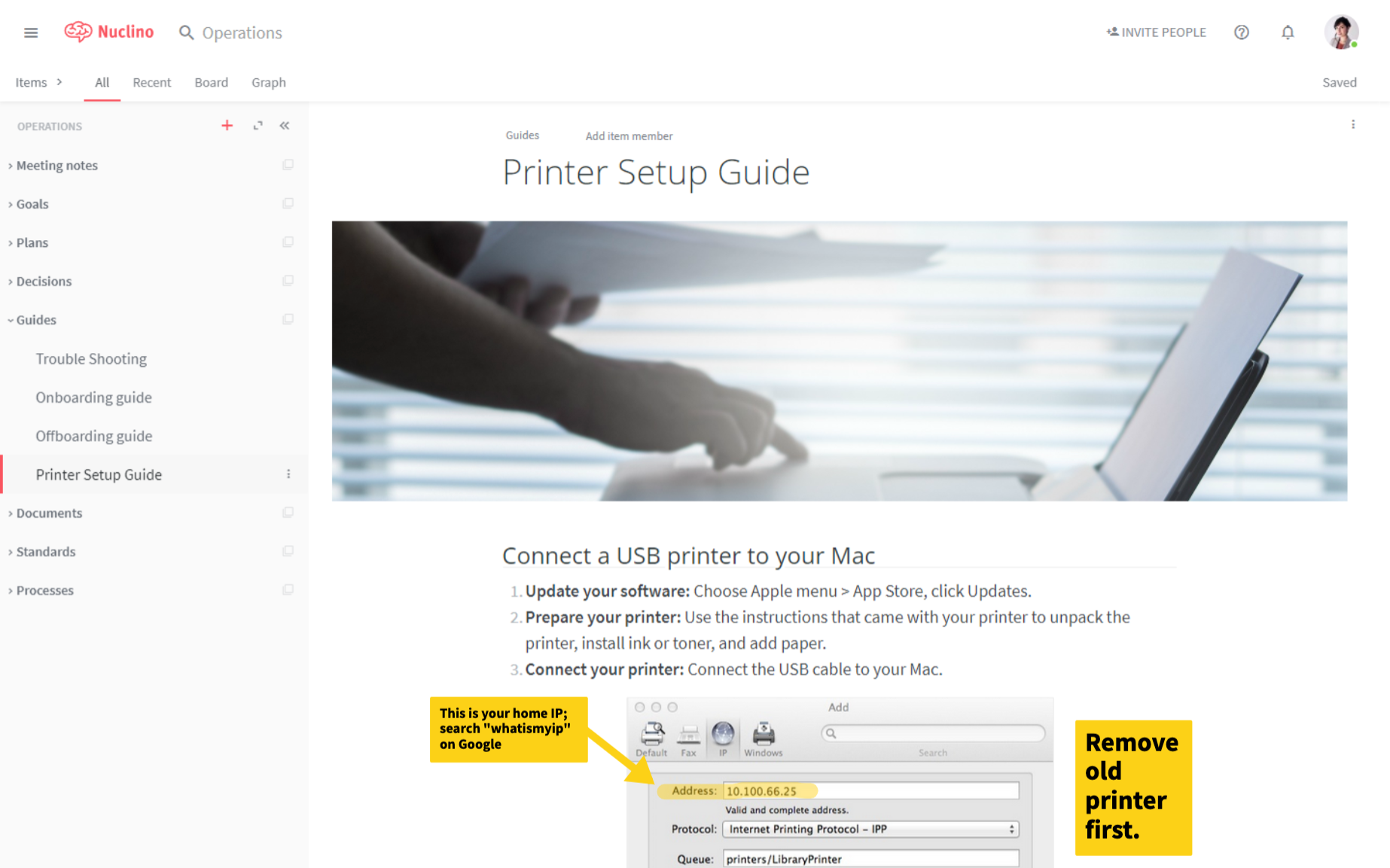
#4 — Marketing & Sales
Marketing teams use Nuclino every day to create content briefs, social posts, blog outlines and more. Having the ability to add annotations to images from within Nuclino makes it much easier to tell the story. And every great sales person has resources at their fingertips. Whether sales collateral, help documents, competitor analysis and more. All of these can be created, organized and available for quick access in Nuclino. But, you're going to be way more effective at selling when you can add markup like arrows, boxes, text, blur and more to your images and PDF's like this.
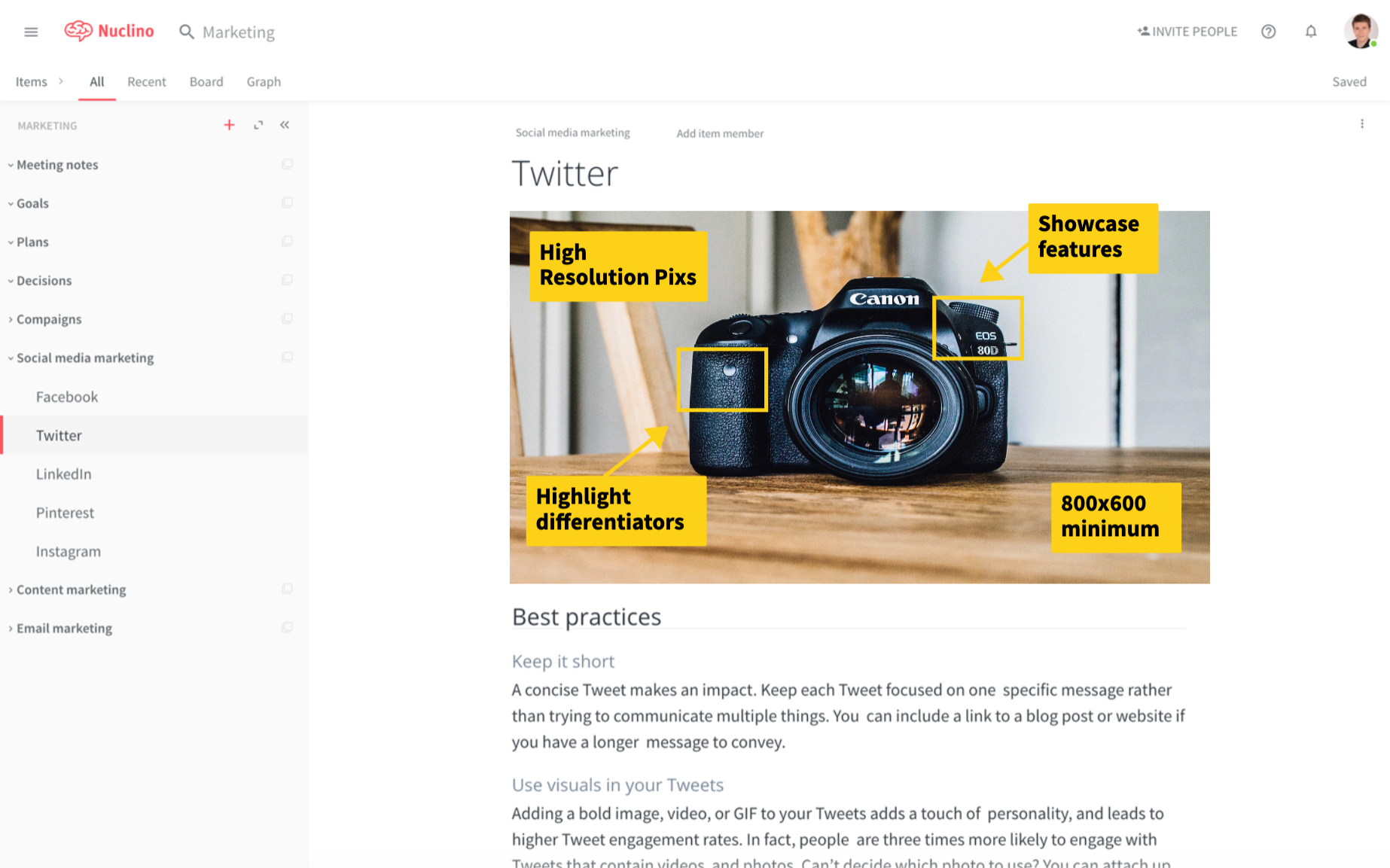
#5 — Management & Executive
Whether for weekly metrics reports, creating board updates, strategic planning or team management, Nuclino is a great place to create and organize all kinds of executive materials. Adding annotations and markup can help management explain information better and enables team members to add commentary and feedback.
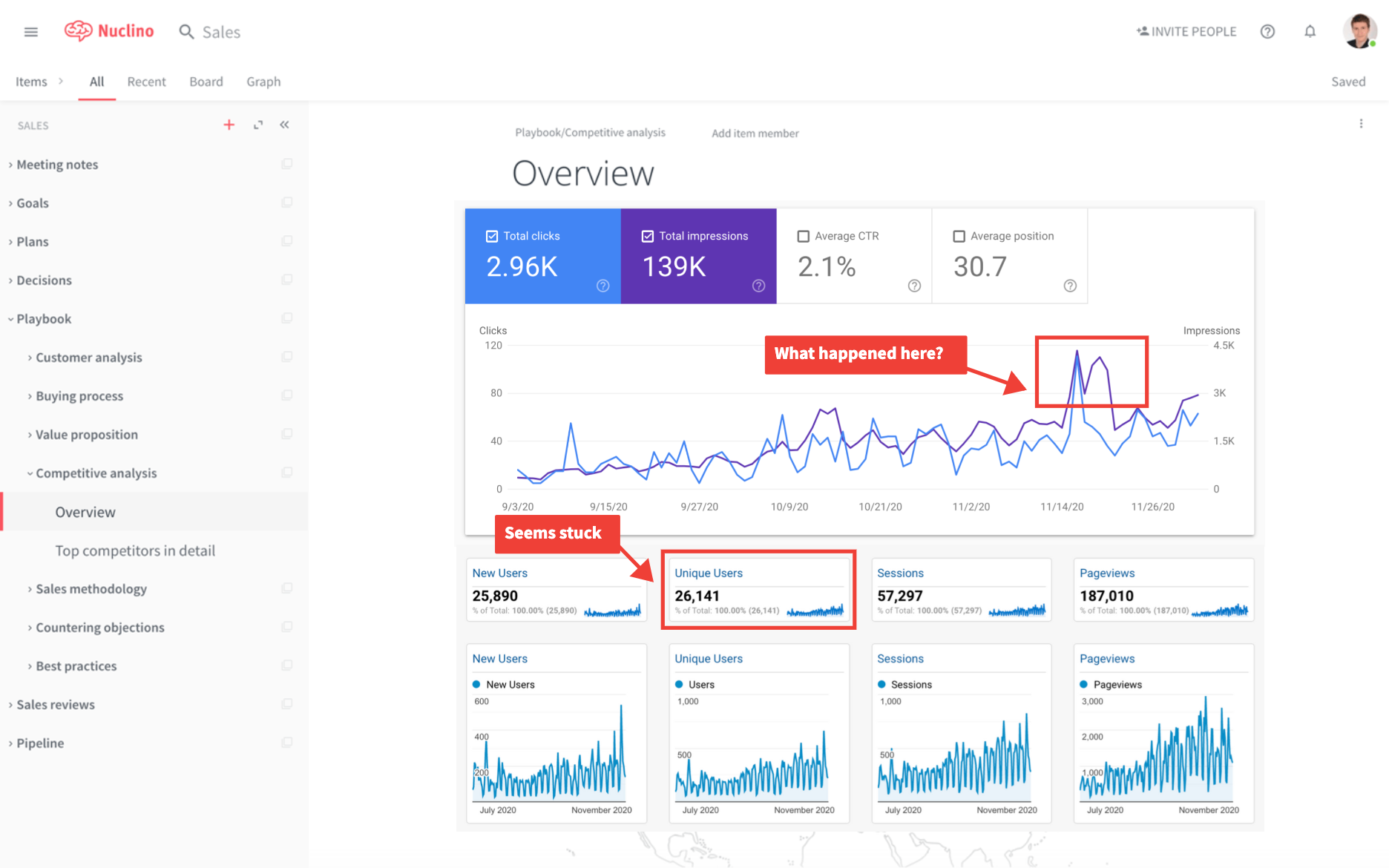
How Nuclino can add image and PDF annotations
If you aren't using Nuclino already, you probably now realize how useful and powerful it is for a ton of use cases. And you also can see how much better Nuclino can be with built-in image and PDF annotation capabilities — which isn't part of the product today. So how can they integrate this functionality?
Enter the Markup Hero SaaS annotation API. Markup Hero is a web based screenshot and annotation SaaS product that thousands of people use every day. One thing we've learned is that people don't work in a silo. Annotation tools are generally designed to work separate from the rest of the tools you use. Most people just copy and paste from one tool to another — but it doesn't need to be that way.
With our new file and PDF annotation API any SaaS application, from note taking tools to customer service platforms can integrate our slick markup tools directly in their product. For Nuclino, this is a no-brainer. It's easy. It's fast. And it will make the product so much more useful.
Here's how it works.
Integrate the API in Minutes
Markup Hero's API usage is pretty simple and can be used in just about any SaaS app built in any code base. You can customize the user experience and save flattened annotations images to your own storage location. Get in touch with us to learn more.
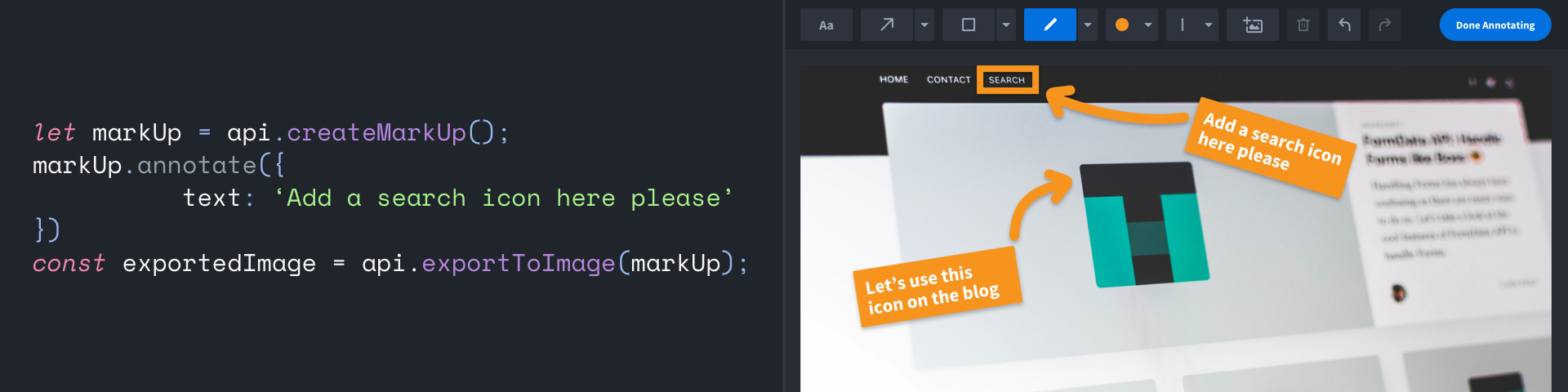
The User Experience
For Nuclino users, it's nearly seamless. Just add an "annotate file" option to the already existing action menu that shows up when you right click an image or file. Then the Markup Hero editor window loads in a compact modal directly above the file. The user makes their annotations and clicks save. The annotated file is instantly reflected in the document.
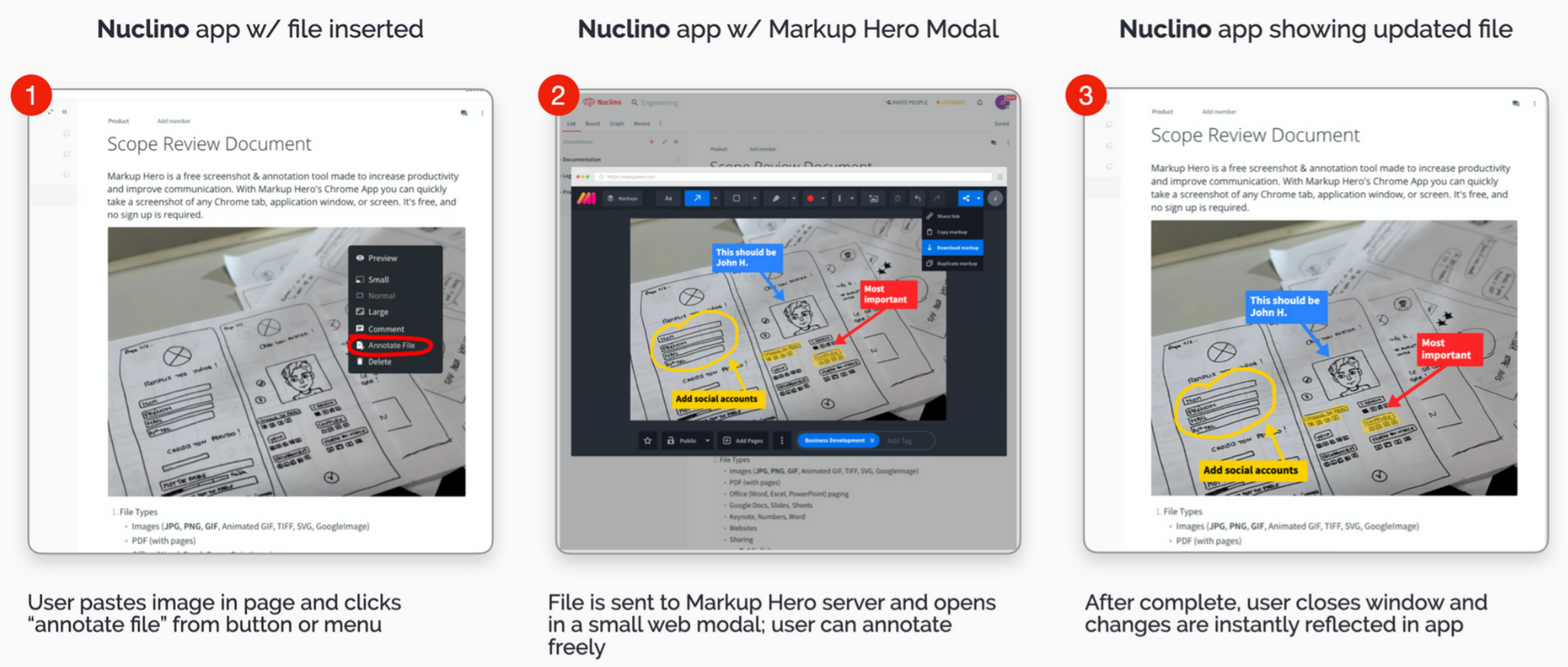
The annotation and original file are forever editable and securely stored in the cloud. Users can open the annotation window at any time and change, remove or revert to the original image. It's that easy.
Summary
Nuclino is a great tool. I use it every day myself. But it's missing built-in annotation features. Markup Hero is the go-to tool and API to solve this problem for Nuclino. Personally, I hope they give it a go because their users will love it.