Invoiceberry Product Review
I've been doing the startup and freelance thing pretty much my whole career. To that end I'm always required to send invoices to clients. This includes customers I'm consulting for and customers for my own businesses. Moreover, being that my focus is early stage small companies, I'm often CFO, CEO and Chief Janitor simultaneously. Invoicing, expenses and client management regularly fall on my shoulders.
I often write about how I like to try startups and innovative companies in categories that some people might assume problems are already solved. This is one of those categories and I've tried tons of solutions, from Excel templates to Quickbooks and everything in-between. Recently I discovered InvoiceBerry, a turnkey, easy-to-use, but powerful under the hood invoicing solution for small business.
Here's my story.
Getting Started
InvoiceBerry is a web-based, free to try, solution that feels purpose built to get me up and running quickly. After an almost frictionless signup process with no credit card requirement, I was dropped into a dashboard on-boarding environment that initially guided me to setup my business then focused on the 2 key steps in getting setup. There is also a quick find help center at the bottom of the welcome page that was convenient.
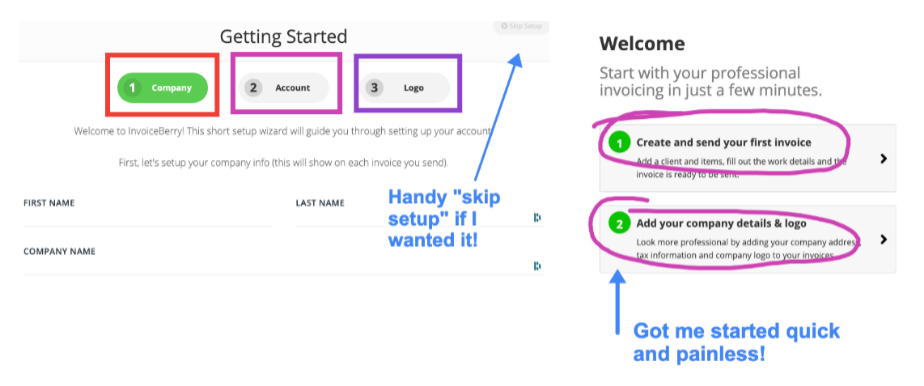
Love This: The help center search has a nice auto-complete where my very first query got a hit.
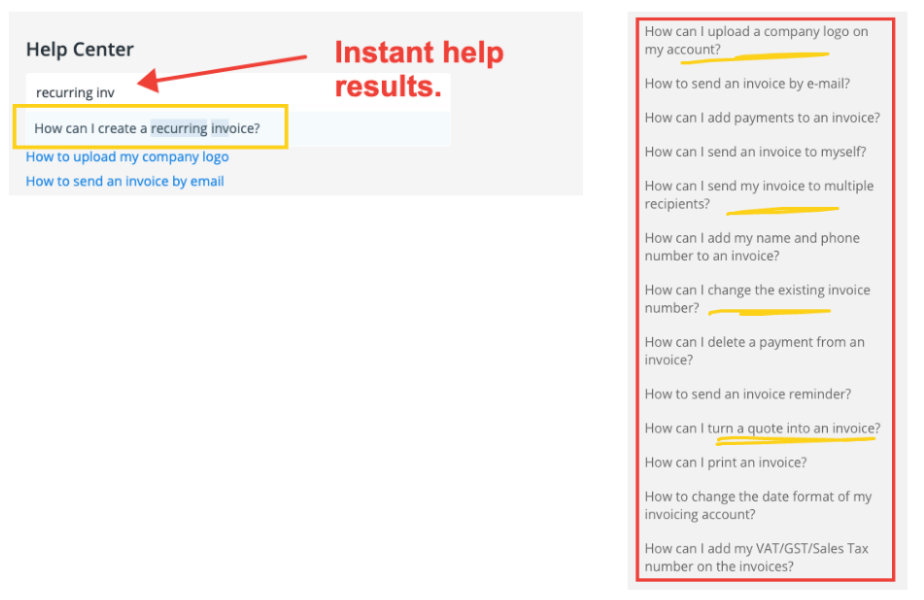
The actual help center for InvoiceBerry is chock full of highly detailed how-to articles covering just about everything I could think of. As someone who's begrudgingly used Quickbooks for years, their search & help portal still leave me so frustrated just trying to find some of the simplest answers. InvoiceBerry is certainly not the giant corporation that Intuit is, but finding answers to my questions and even giving me an opportunity to get help directly from the founder was a welcome bonus.
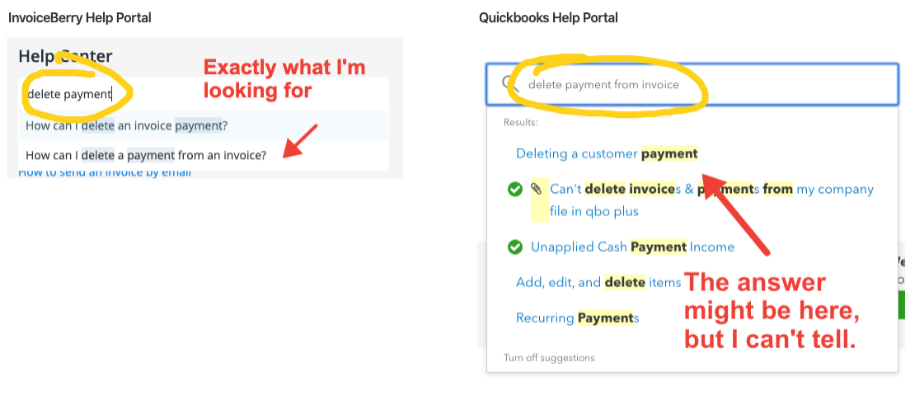
The Product
InvoiceBerry, as the name suggests, is about creating and managing invoices. But the product is more than that. It provides expensing and client management tools, deep reporting, payment management and a ton of customization options. As with any accounting product, I needed to get my company and some clients setup to begin using in earnest. In my experience with Quickbooks and other solutions, there are often a ton of steps to just get going. Invoice Berry simplifies this process into 3 quick steps.
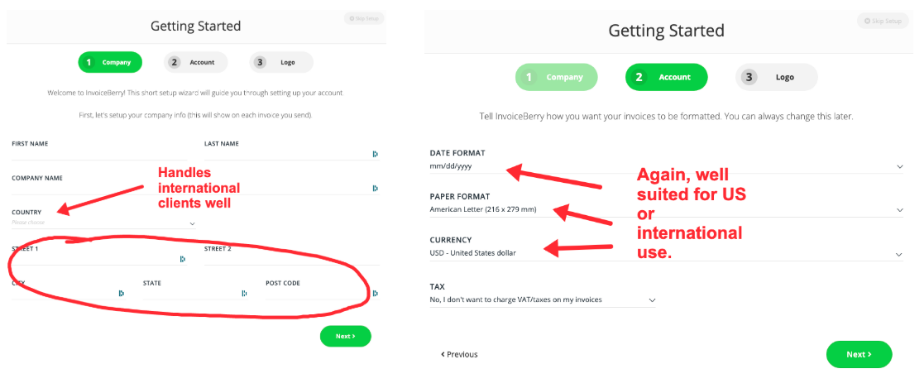
Creating My First Invoice
The next step I was directed to do was create an invoice. I hadn't yet added clients and that step was clear enough, and didn't require me to go to another screen, which I appreciated. Setup of the invoice was simple, everything happens on the page I'm on including creating reusable line items.
This Was Cool: Clearly the product is built for US and international use; I liked how at the invoice level I could set currency and language as I frequently have overseas clients and I typically can only set these params at the company level, not the invoice level.
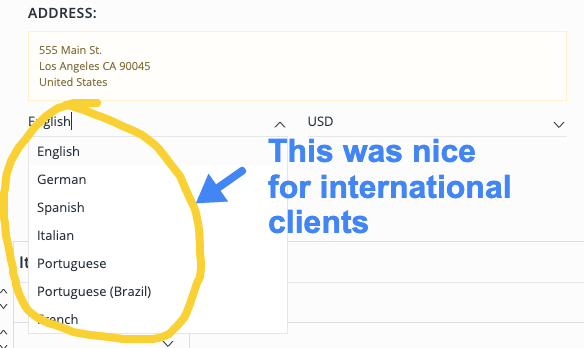
When creating a new line item, it is automatically stored for use on future invoices. The interface allowed me to set a default quantity and price, but I could also leave it blank. This speeds up workflow when an item is usually the same QTY and price, but allows for flexibility when I leave it blank and I'm always able to change the qty and price in-line on the invoice directly. Moreover, the description is also editable on the invoice so I can add more context for a specific invoice when needed.
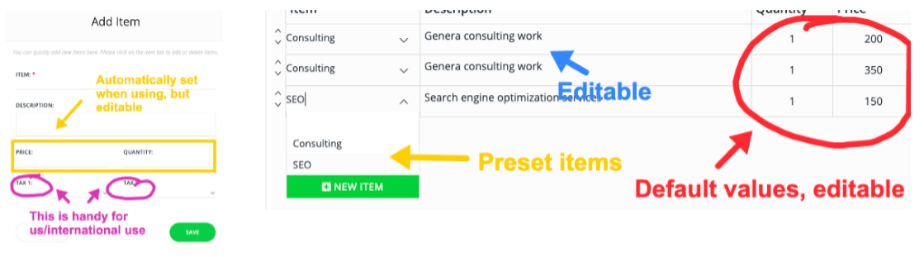
I was easily able to add lines, remove them, move lines up and down and manipulate the invoice to my specific needs. I particularly liked the discount option which takes a percentage (although I wasn't clear it was a % not a $ amount as it only shows a number) and applies it to the entire invoice. This again appears to be at the invoice level so I don't need to setup a permanent discount for a client and can set it on a case-by-case basis.
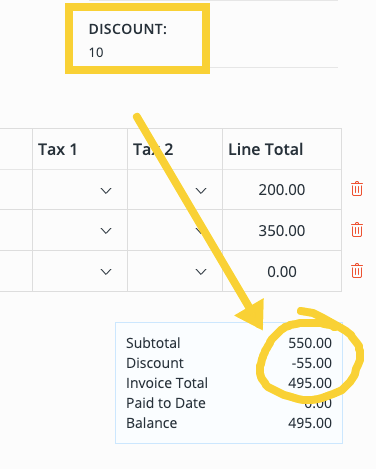
Would Be Nice: It appears that every item in the invoice must be created as a repeat item. This is useful in most cases, but sometimes I have a line item that is truly a one-off (meaning I don't want it to show up in my repeat list of items). I don't see a way to add an item that is unique to this invoice only.
The rest of the setup was as expected. I especially liked how I can set/update the default terms and conditions from the invoice itself, or just modify on the fly. The slickest aspect of the tool is the integrated payment methods to get paid.
Getting Paid
By default an invoice offers bank transfer or other as the two methods of payment. Even this is clever because I can include my bank information so customers can setup a wire or an ACH transfer. For most products I've used, I have to either add this to the invoice template entirely, which means it's always there. Or I have to add it one-off on the notes section, which means I have to type it each time. InvoiceBerry takes another approach by allowing me to enable/disable various payment methods for each invoice specifically. So once I have the information setup for my bank account, when I check that box, it immediately adds info to the invoice. Note, I didn't see the information on the edit screen, just that I checked the box. I saw it does end up on the final invoice output.
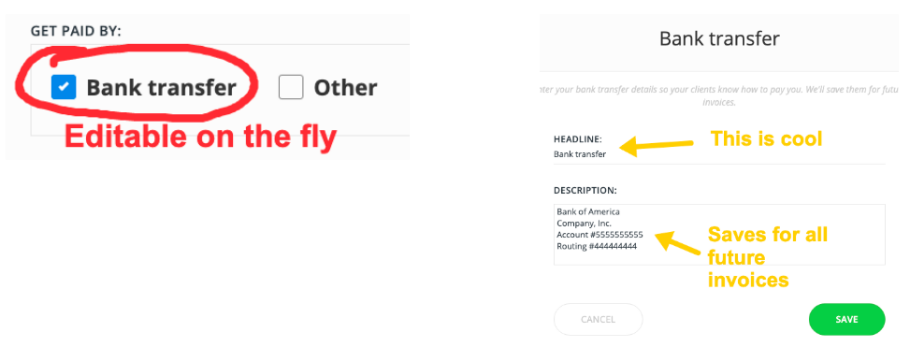
Clicking on the "Add New Payment Method" is really where I started to see the power of the InvoiceBerry system. At present they offer integrations with 4 sources: Wepay, Square, Stripe and PayPal. This certainly covers a lot, but I'm guessing the team is working on more. For me, I need to use Payoneer quite a bit so that would be a welcome integration. In my past experience it's a dozen extra steps to get from invoice to payment received with Payoneer.
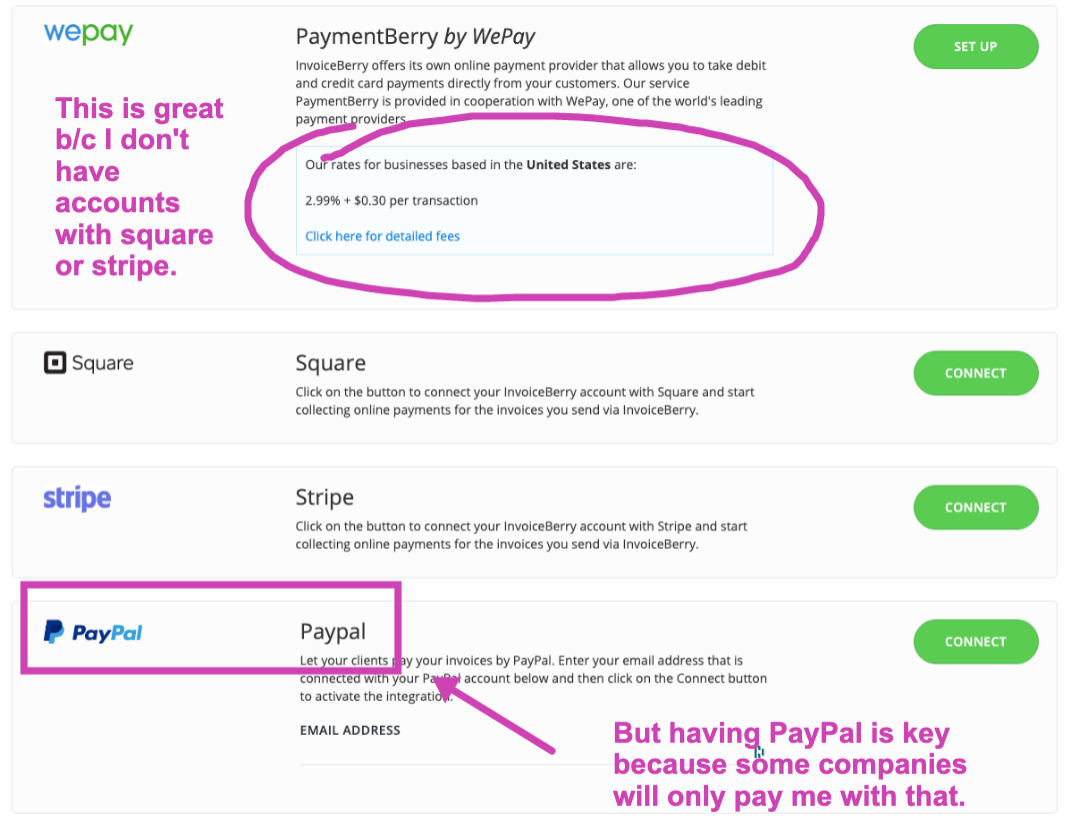
The most interesting one here is Wepay, which is more than an integration for InvoiceBerry as it is a service offering. I can setup an account a directly through InvoiceBerry and begin accepting payments for 2.99% + $0.30 per transaction. This allows me to take credit cards as I would with Stripe or Square, but I don't need to go and setup a separate service and account.
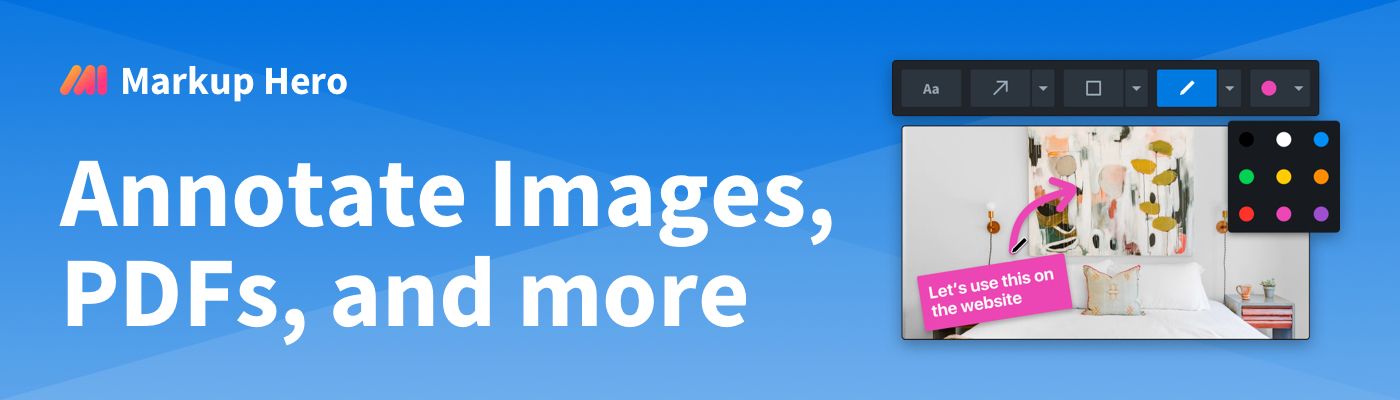
Once complete I save the invoice and I immediately see a PDF preview. I really liked the popup congratulating me on making my first invoice. I also particularly liked the ability to send it to myself to see how it's going to look for my clients.
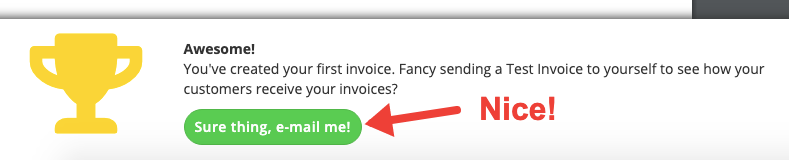
After that the invoice shows in a log with status and action items including: printing, downloading, duplicating, emailing and applying payments. Adding payments is done in a modal like most aspects of the system and I can do this in 1 or more payments (full or partial). I like how I can see payment history directly from this screen. I didn't actually use the electronic payment methods so I couldn't fully test if payments get applied automatically, but I'm guessing they don't just yet. That said, I bet this is on the roadmap for the InvoiceBerry team.
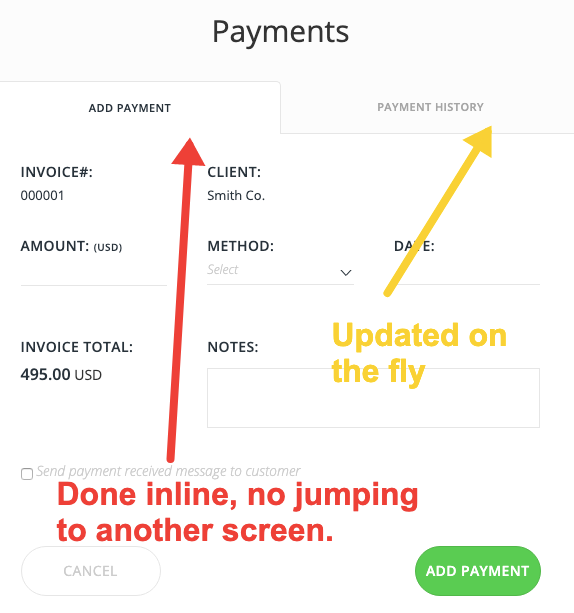
Love This: I really appreciate the UX InvoiceBerry has for keeping me in my workflow. While everything is accessible from various screens, when I'm in the middle of a task (creating invoices, applying payments, adding customers, creating line items, etc.) it all happens in-line or in-modal right where I am. This keeps me from jumping around and losing my momentum.
Recurring Invoices, Credit Notes & Quotes
Recurring invoices work pretty much the same as normal invoices, but I'm given a flexible interface to set start date, frequency and end date. Invoices are automatically created and sent (if desired) on the schedule.

Credit notes also work pretty much the same. I was pleasantly surprised to see that credits can be applied to new invoices within in the invoice creation page itself. As obvious as this sounds, this has not been my experience with other invoicing tools. I typically had to add a credit manually as a line item and thus ended up not really using the credit notes feature on most other systems. In the case of InvoiceBerry, I'm actually incentivized to use this feature because I can keep a log of credits in a separate report and apply them independently vs. having to hunt through my invoices and see where/when I applied credits. Super useful.
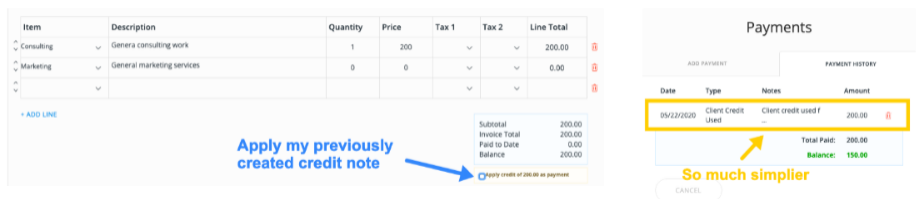
For quotes, InvoiceBerry sticks with a single interface design which is appreciated. They look almost identical to invoices really and can be easily converted into invoices as needed. I never was a big user of quotes but I'm guessing for some customer types its critical and InvoiceBerry has them.
Expenses
InvoiceBerry offers a clean and effective expenses solution. It might not have all the bells and whistles as some dedicated solutions out there do, but in my experience there are only a handful of things really necessary to handle expenses for a small business. InvoiceBerry covers those bases and it's included in the software so I don't see a good reason to go and get another piece of software just for that.
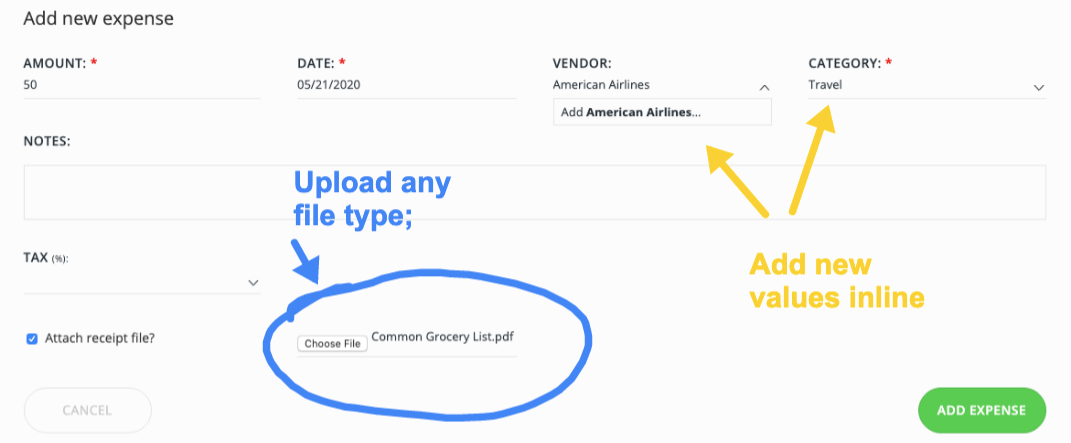
When adding line items, I can easily add vendors and categories on the fly or select from my list with auto-complete. I can select whether an item is taxable and upload supporting attachments (images and other file types). Note that expenses aren't exactly expense reports. These are company wide expenses, which speaks to the vision behind the platform becoming a wider accounting software for small businesses. In fact, the performance report (more on reporting below) is a pseudo P&L that might be enough for a lot of small businesses to use instead of a full accounting software.
Reporting
While InvoiceBerry isn't a full accounting system with the 100+ reports that I might get in a Quickbooks Pro for $299, it does have some of the most important reporting needs for a small business. This is refreshing because I know from experience that more isn't always better. For many small organizations, less is more, and InvoiceBerry seems to be shooting for what is "just right" for these size businesses. Reports include: Clients, Payments, Expenses, Tax Summary, Performance and Item Review.
Client Report - Simple breakdown of invoices, amount paid, amount received by client and date range.

Payments Report - Quick view of payments applied to invoices, filterable by client and date range, allows for easy checking for what's unpaid.

Expenses Report - Easy way to break down costs for the business, filter or group by vendor and category as well as give a business visibility into where money is going relative to the overall business health.

Client Report - Simple breakdown of invoices, amount paid, amount received by client and date range.
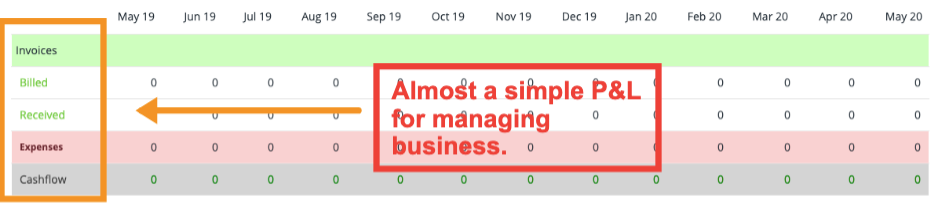
Tax Summary Report - A quick way for business managers to see how much is going toward taxes and helps with decision making around vendors and expenses.
The Winning Report
The real winner I found was the item report because it provides some powerful insights for business owners.
The item revenue report is very useful. First select the line items I want to view, then choose a date range and see how much I'm making from each type of service I invoice for. The report lets me filter by client as well as invoice status which gives even more granularity. This is essential for business owners to make important sales and operational decisions.
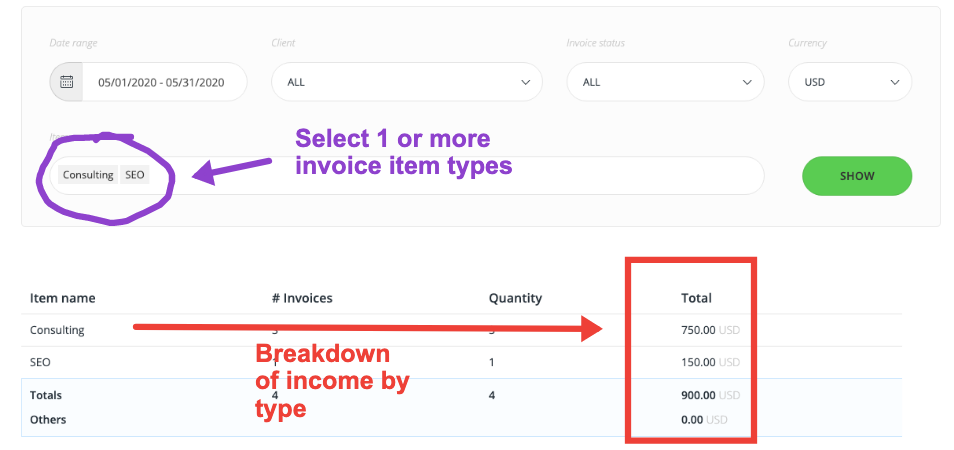
Would Be Nice: I would like to see some relative date ranges in the reporting section: Today, Last 7 Days, Last 30 Days, etc. This would certainly speed up my workflow and in most cases it's really all I need.
Settings
Normally I wouldn't go into the settings of a software like InvoiceBerry, but in this case there are a few things I liked that I thought were worth mentioning.
Typical settings like company information and general preferences (currency, date format, etc.) show up here as well as user management, invoice customization, subscription plan details and payment methods management. User management was fairly extensive in terms of permissions. I wasn't initially thinking this would be that valuable for a small business, but then I realized that small businesses often delegate various aspects of their operations and accounting to team members since they typically don't have the budgets to hire dedicated and/or senior accounting people. InvoiceBerry makes this level of control possible.
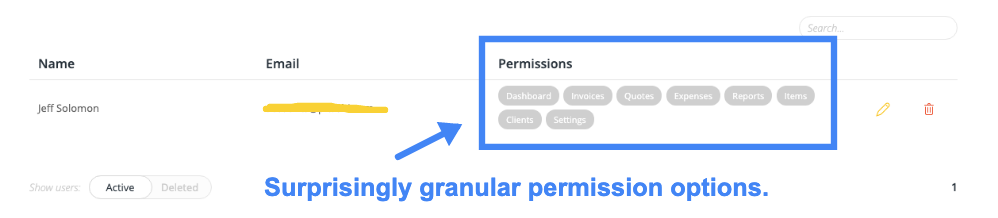
Also, I loved that I have control of email templates in the settings. Usually this is just a preset, but InvoiceBerry lets me customize each triggered email and allows me to use dynamic variables within the emails to personalize them even more.

Conclusion
InvoiceBerry has taken a hard look at the needs of small businesses in the busy accounting/invoicing space and tried to build something that really works for their customer. As someone who builds startups and runs small businesses, I appreciate this thinking. The software doesn't have a ton of bloat that makes workflow slow and tedious. Quickbooks, as an example, is a total pain for me. It's overkill in a lot of cases. I wouldn't be surprised if the average small business using Quickbooks uses 10% of the features. InvoiceBerry is attempting to slot their product right in that customer segment where cost, complexity and operational overhead is front and center for business owners. If you're looking for a streamlined invoicing solution, with built-in payment options and just-what-you-need-and-none-of-what-you-don't accounting features, then InvoiceBerry is probably a great fit.
This was another hands-on product review as I like to do. I try to choose solutions that I would actually use in my own business and ones that I can personally benefit from. Because of that I try to really dig in and give readers an in-depth overview of the product and showcase the types of things you'd only realize after using a product for a bit. Hopefully this article will give you more confidence to try InvoiceBerry or any of the other solutions I've reviewed in the past. As always, I used Markup Hero to create the screenshots and product annotations used in this article. And like InvoiceBerry, we're in a market with a lot of competitors. We also think there are unsolved needs in the market and are working to make Markup Hero a solution you can't live without, but maybe never realized you actually needed. Please give our screenshot and annotation product a try for free and create your own product review. Send it our way, we'd love to read it, or even post it on our blog.

