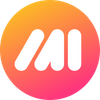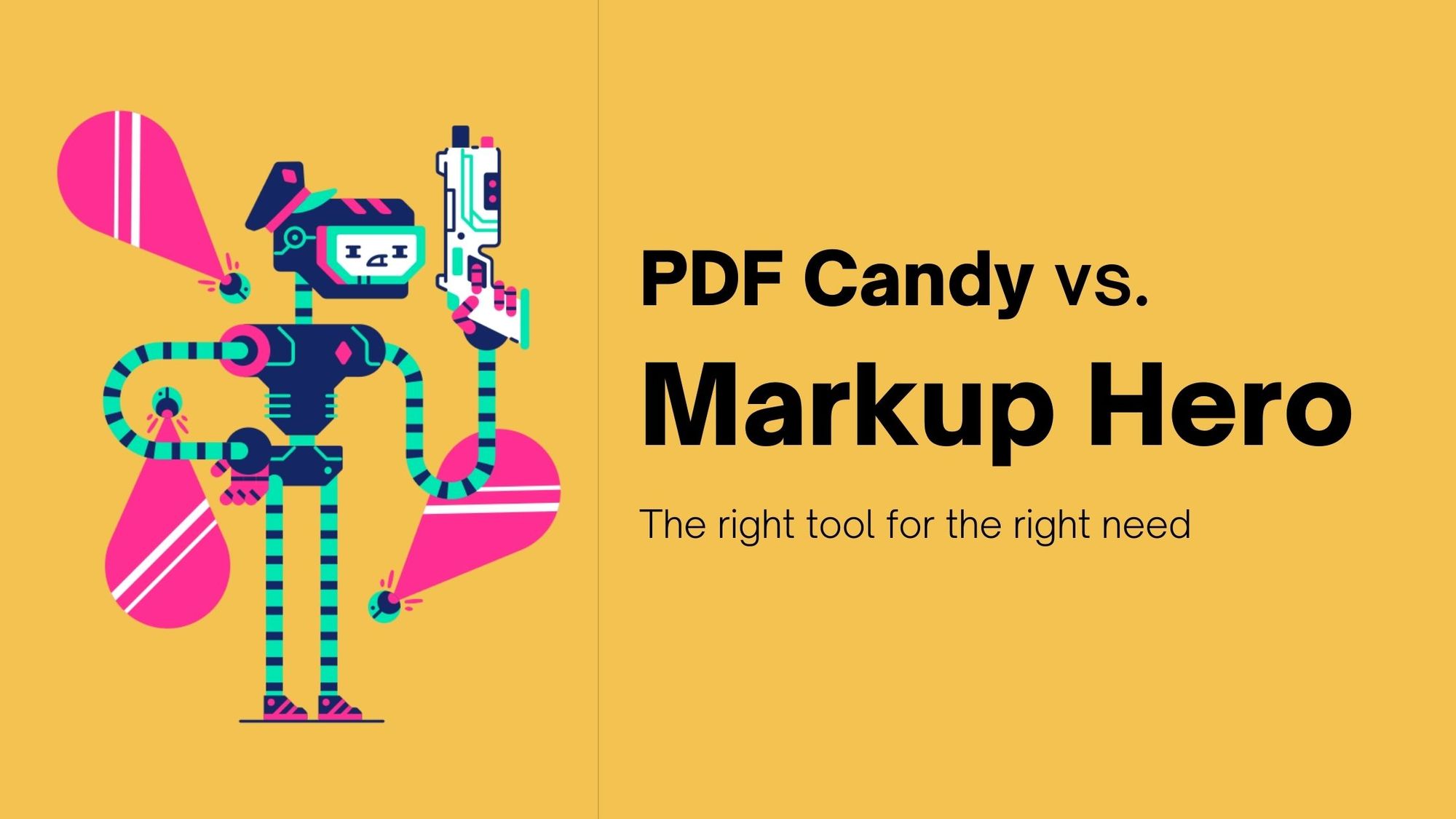Illustration by Thierry Fousse from Ouch!
If you are looking for a one-stop solution for working on PDF files, PDF Candy might be the tool for you. Or if you need super fast PDF annotation with files from 1 to 200 pages, then Markup Hero is probably your best choice.
What is Markup Hero
Markup Hero is a fast and easy tool for annotating PDF’s. The tool also allows you to upload images and take screenshots, which can easily be embedded into your PDF’s. Easily add arrows, boxes, text, highlights and tons more annotation elements. Also insert images, create more pages, generate share links and more.
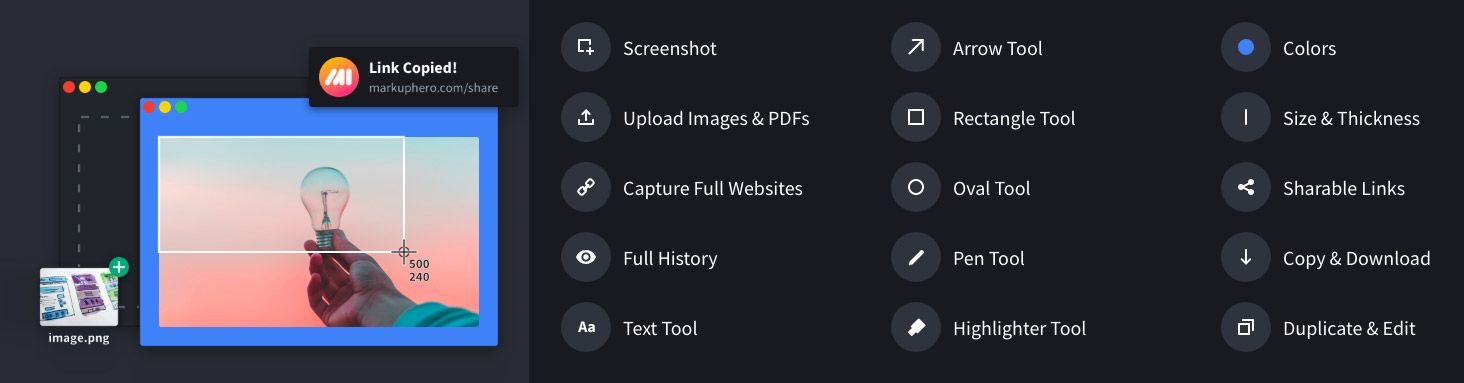
If annotation is what you need, especially if you have a big PDF, Markup Hero is going to be the best option for you. Plus, Markup Hero has a forever free pricing plan and you can test it out without even making an account.
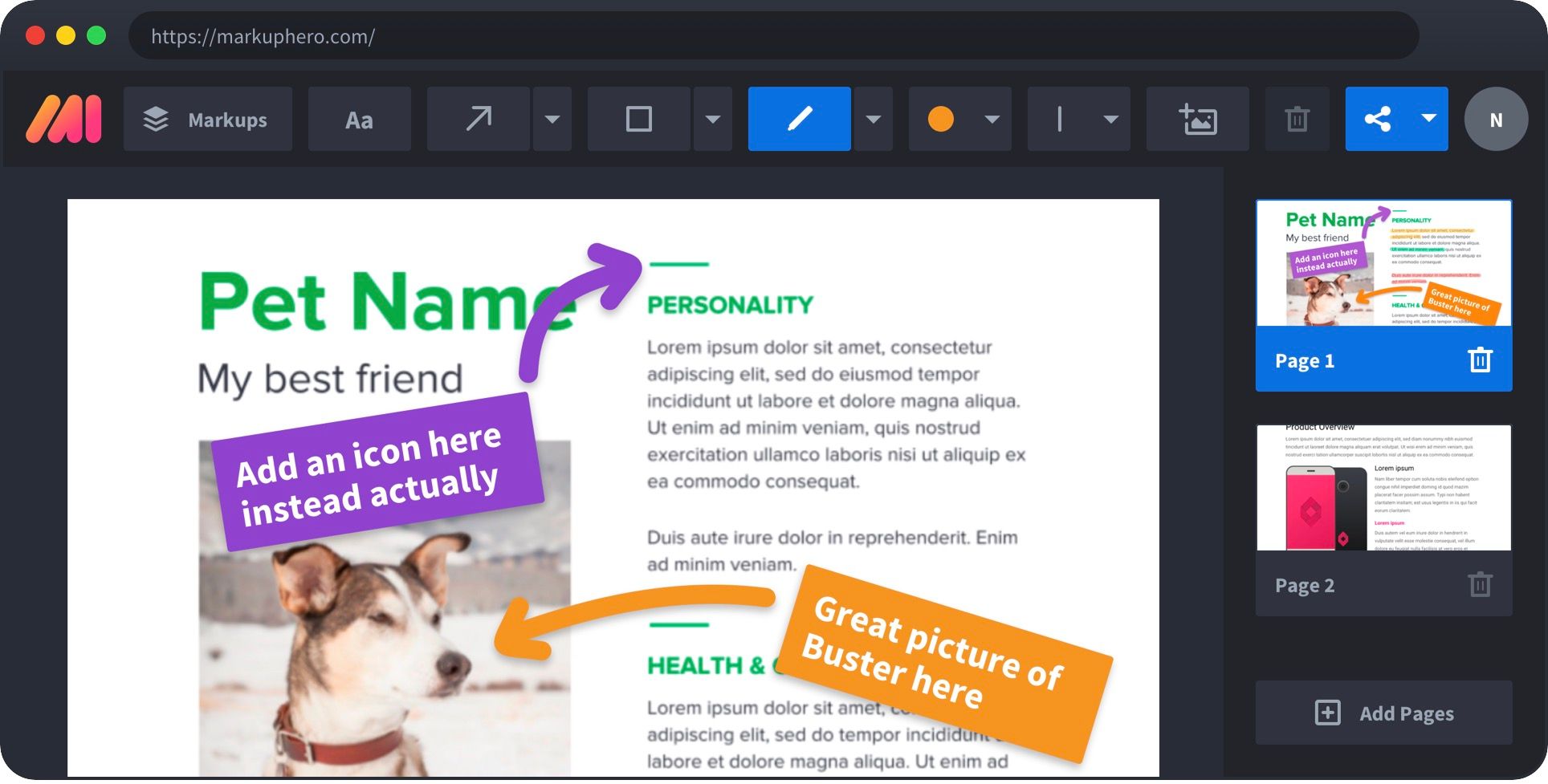
What is PDF Candy
PDF Candy is an online tool for editing PDF files. It is a versatile PDF editor with a wide range of 44 online PDF tools that are sure to make working with PDFs easier for you.
These tools are all very easy to use. They have attached descriptions and simple instructions with each PDF tool, so you are never left wondering how to use PDF Candy. It helps you stay organized, efficient, and productive.
Is PDF Candy Safe?
Yes, PDF Candy is safe. It is a legitimate tool built by the Icecream Apps team. Icecream Apps is a software development company that has created several other software solutions for Windows, including a screen recorder, video editor, and more.
PDF Candy has been providing its users with dependable offline and online solutions catering to their PDF-related needs.
It does not make any changes to your files without your permission. As such, you do not have to keep backups of the files before uploading them to PDF Candy. This tool is free from malware and other harmful programs that harm your device.
What Are Some of the Features PDF Candy Has?
- PDF Candy PDF to Word: Convert PDF files into editable DOC format. PDF Candy will retain the content and structure of the original PDF file perfectly. This tool can also convert PDF files of large sizes.
- PDF Candy PDF to JPG: Convert PDF files to JPG images with only three clicks. Select the “High quality” option if you want the image to be of great quality. Selecting the “Low quality” option will get you a compact file size. The “Medium quality” option is a balance between quality and file size.
- PDF Candy Compressor: Compress large PDF files to reduce the size and save space on your storage system. You can select how much you want to compress the file from three options: Maximum, Recommended, and Minimum.
- PDF Candy Add Watermark: Easily add a text or image watermark to your PDF file using PDF candy. You can either type in the text or upload an image from your PC.
- PDF Candy Merge PDFs: You can merge multiple files using this tool. What’s great is that all your files do not need to be in PDF formats. You can merge PDF files with images in JPG, PNG, BMP, GIF, and TIFF format. Plus, you do not have to worry while uploading confidential documents as PDF Candy does not allow any third-party apps access to your files.
- PDF OCR: OCR is a technology that recognizes text from scanned images. With PDF Candy, you can choose from over 10 languages. All you have to do is add a file, select the input language, wait as PDF Candy processes the file, and download it once it is ready.
- PDF Candy Edit PDF: The PDF editor comes packed with several features that allow you to select objects on your PDF, highlight, underline, or strikethrough text, or conceal content using the “Whiteout” tool. You can also add arrows, rectangles, lines or draw using the “Pencil” tool. PDF Candy also lets you add images using a URL link.
- PDF Candy PDF Converter: Convert files from almost any format to PDF using the PDF Candy PDF Converter. You can convert ebooks in ePub, MOBI, FB2, CBR, CBZ formats, and images in JPG, TIFF, and other formats. You can also convert DOC, DOCX, PPT, XLS, ODT, and similar other formats to PDF. Handy, isn’t it?
- PDF Candy Unlock PDF: This tool can come to your rescue if you forget the password of a particular PDF file or simply want to remove passwords from a bunch of files and set the same password for all of them. You would need to provide the correct password if possible or just sit back as the tool does it for you. You can also use the PDF Candy Protect PDF tool to reverse-set passwords for your files.
- PDF Candy Edit Metadata: This tool allows you to edit different metadata values for PDF files: author, title, subject, keywords, the date created on, and the date modified on. You can directly type in the data to make changes.
- PDF Candy Excel to PDF: Using PDF Candy, you can convert your Excel spreadsheets in XLS, XLSX, and ODS formats to PDF format without any unwanted watermarks on them.
PDF Candy also supports converting numerous file formats to PDF files, including BMP, HTML, RTF, PPT, XML, FB2, PNG, DjVu, and more. You can also convert PDF files to formats other than DOCX and JPG, such as RTF, PNG, and TIFF.
There are several other tools to make various kinds of changes to PDF files. For instance, PDF Candy Resize PDF lets you change page size. On the flip side, PDF Candy Extract Images allows you to extract only the image files.
How to Use PDF Candy
You can upload files from the cloud storage you frequently use, such as Dropbox, Google Drive, or just drag the file from your device into the viewer zone.
What’s more interesting is that you can mark certain tools as your favorite to access them faster. This would help you save time while trying to access tools you frequently need from PDF Candy’s long selection of tools.
How Much Does PDF Candy Cost?
The free version of PDF Candy Desktop for Windows has a limit of 2 operations. PDF Candy’s paid plans start from $6 a month for access to PDF Candy Web. You can also pay $99 once for lifetime access to both PDF Candy Web and PDF Candy Desktop.
However, the following features are not yet available in PDF Candy Desktop: "Edit PDF", "Rearrange pages", "Add watermark", "Resize pages", "Add page numbers", and “Header and footer" tools. As of now, these are only available online.
Getting access to a paid plan would also mean you would not have to wait in a queue to complete your tasks.
With all three paid plans, there are no hourly limits. You can also increase the size of your file for each task up to 500MB. Moreover, you get priority support and a secure HTTPS connection.
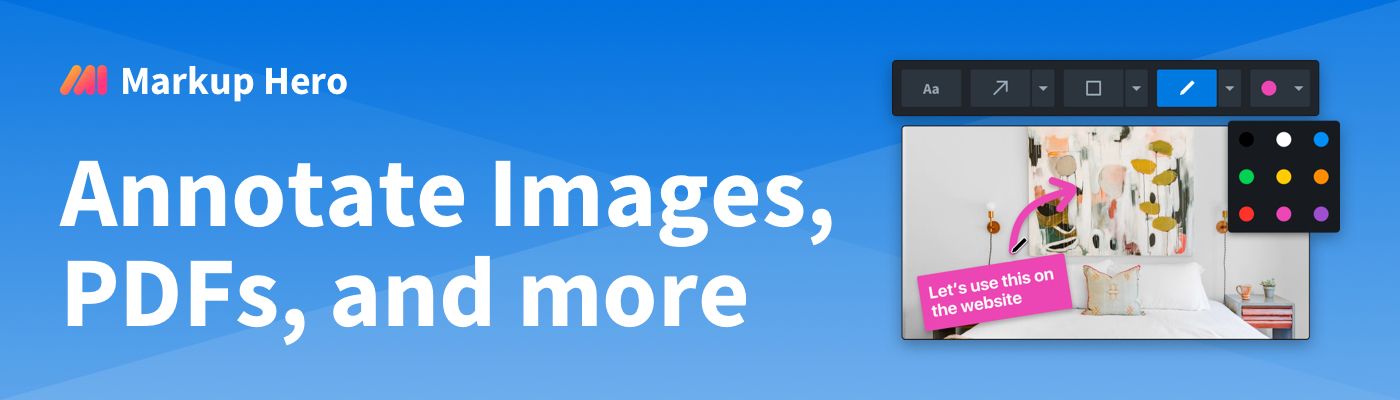
PDF Candy Reviews
PDF Candy has a rating of 4.6 out of 5 on g2 at the moment.
Users have praised the high speed, ease of use, and wide range of features PDF Candy offers. However, some users did mention that they wanted the tools to be categorized more neatly.
So, Markup Hero or PDF Candy?
Which is the right choice? Well, the answer depends on what you’re trying to accomplish. If you need to manipulate the PDF itself (add pages, compress, split, combine, etc), then PDF Candy is a good fit.
But if you just need to add annotations and markup to your PDF and quickly share it with people, and forever edit those markup, then Markup Hero is for sure the winner.