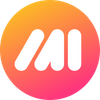It was a Tuesday, or maybe a Wednesday, who can remember? And there I was, entrenched in my home office, nestled between an old lava lamp and a half-eaten sandwich. My coffee had turned cold, a testament to my unyielding determination to find "the perfect tool."
Working for a startup (a team of jet-lagged nomads scattered across various time zones), finding an efficient (and time-saving) communication tool for my team was essential. I was willing to try anything to make project management feel a little bit less like corralling a herd of caffeinated cats.
And then I stumbled upon Loom.
Upon first glance, the video recording and sharing features of this platform seemed to offer an ideal solution for asynchronous work, alleviating the communication challenges we had faced previously.
Although we relied on Google Meet for video collaboration, scheduling video meetings for every minor adjustment in our development process proved to be impractical and consumed a considerable amount of time.
"Finally!" I exclaimed in excitement, envisioning a future where I could effortlessly record, share, and engage with videos, bidding farewell to the tedious process of scheduling traditional meetings. However, a sense of dissatisfaction lingered within me, and the limitations of Loom proved difficult to ignore.
It didn't take long for me to realize a crucial drawback in Loom, one that overshadowed its benefits. Unlike Google Meet, Loom lacked the vital feature of live, face-to-face interaction. Although I could absorb information through videos, the time required remained nearly identical.
As an entrepreneur, my success relies on having access to top-notch tools that not only provide collaborative features but also significantly enhance productivity and save valuable time.
💡 RELATED: 10 Best Software Tools for Digital Entrepreneurs in 2023
I longed for an efficient and streamlined method to share visual insights without the need for cumbersome video or audio explanations. Simple screenshots alone fell short in capturing the level of detailed commentary I sought to provide. Take a look!
Experimenting with Snip and other screenshot extensions was akin to attempting a symphony with a whistle - underwhelming and frustratingly inadequate.
This isn't the type of screenshot one would hope to receive; it appears unprofessional and is not straightforward to comprehend.
The Tool Made for Screenshots and Annotations
Just as I was resigned to living with this inconvenience, I came across Markup Hero. Intrigued, I decided to put it to the test. To my delight, it exceeded all expectations and ticked all the boxes I had in mind.
It effectively allowed me and my teammates to take screenshots and annotate them, dramatically improving our communication efficiency. Its various annotation tools, such as text, arrows, freehand doodles, and a diverse color palette, far exceeded our needs.
No more improvised screenshots or clunky annotations, just seamless, colorful, and effective visual interaction that makes sense.
Markup Hero is a straightforward, daily-use, and lightweight tool that enabled me to easily capture screenshots and annotate images, PDFs, and websites.
In a matter of seconds, I was able to create clear easy-to-understand screenshots like this one:
Unlike Loom, Markup Hero places its primary focus on screenshots and annotation capabilities, and it excels remarkably in these areas. This aligns perfectly with what I've been searching for.
Moreover, the experience of using Markup Hero is incredibly user-friendly and intuitive, ensuring a seamless and enjoyable workflow.
Capturing that screenshot was a breeze with Markup Hero, which offers the flexibility to capture the entire screen, a specific window, or a selected area. The toolset provided, including adjustable element thickness, quick delete, crop, multi-select, and more, is conveniently accessible with just a click of a button.
💡 READ: How to Take a Scrolling Screenshot
Once a screenshot is taken, it can be immediately annotated using a diverse set of tools. My favorite was the 'Callout Arrow,' which allows you to add arrows and eye-catching text-boxes with a single click!
With Markup Hero, I can go beyond simple annotations — adding text, arrows, shapes, and even freehand drawings in order to emphasize and explain specific elements within any given screenshot. This rich set of features allows for enhanced clarity and comprehensive explanations.
Markup Hero offers flexibility in terms of color, size, and opacity of the annotation tools. This ensures that I can customize and fine-tune the visual elements to make my points as clear and detailed as possible, adding an extra layer of precision to my annotations.
After annotating a screenshot with Markup Hero, I have a range of options to save it. I can download it to my computer in a range of popular file formats, store it in the cloud for convenient access, or share it with my organization, allowing them to annotate, collaborate, or provide feedback. (So that they, in turn, can actively engage and contribute to the annotated content.)
What truly sets Markup Hero apart is its remarkable ability to copy directly to the keyboard and save webpages as a PDF, a functionality that is not commonly found in other annotation tools.
Markup Hero functions across various operating systems like Windows, Mac, and even the ever-elusive mobile platforms of iOS and Android. It's like having a multi-talented companion that can waltz across different devices, making it a perfect fit for remote teams with diverse tech preferences.
Now, let's talk about why this makes Markup Hero an annotation superstar, leaving tools like Loom in its digital dust. By seamlessly working across multiple operating systems, Markup Hero ensures that everyone on your team, regardless of their preferred device, can collaborate harmoniously.
So, whether you're rocking a Windows machine, strutting with a Mac, or dancing with iOS or Android, Markup Hero has got your back, ensuring a consistent and user-friendly experience for all.
Here's a comprehensive rundown of Markup Hero's features:
- Screenshots: Capture your screen, websites, and documents effortlessly with Markup Hero.
- Annotations: Get creative and communicate your ideas clearly with text, arrows, shapes, emojis, and more annotation tools.
- Collaboration: Easily collaborate by inviting others to add annotations to your shared markup.
- PDF Annotation: Annotate PDFs with ease, highlighting important information and collaborating seamlessly.
- Image Annotation: Spice up your images with annotations to convey feedback and ideas effectively.
- Cloud Storage: Access, edit, and share your screenshots and annotations from anywhere with Markup Hero's cloud storage.
- Staying Organized: Keep your markups in order with titles, collections, history tracking, and custom privacy settings.
- Beautiful, User-Friendly UI: Markup Hero's interface is a breeze to navigate, allowing you to capture screenshots, add annotations, and share them in just a few clicks. It's designed to be user-friendly, even if you're not a tech guru.
- Cost-Effectiveness: Markup Hero's premium features provide excellent value for money, especially for teams and businesses in need of advanced annotation capabilities.
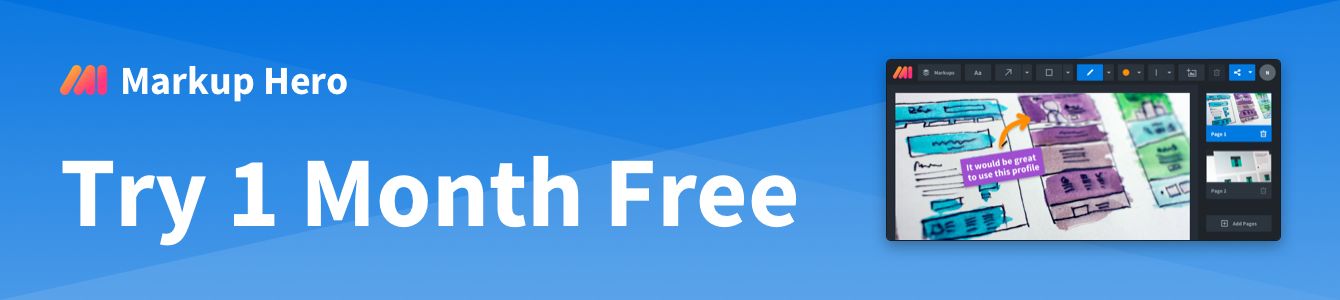
When it comes to customization, Markup Hero knows it's all about nailing the details, especially in a team setting where finesse is key.
Now, let's talk about something as important as guarding a secret treasure: privacy. With Markup Hero, I not only have the tools to create amazing screenshots and annotations, but I also have complete control over who gets to see them. It's like being the master of my own annotation fortress! Whether I want to proudly share my creations with the world using a unique link or keep them exclusively for my eyes only, Markup Hero has my back. I can even choose to share them privately with a select group of individuals, like sharing the secret recipe with my trusted comrades. So rest assured, your screenshots and annotations are safe and sound, hidden away from prying eyes, thanks to Markup Hero's privacy features.
❓💡❓
Want to control who has the permission to view and edit your screenshots?
Let's face it, we all have those screenshots and annotations we want to keep under lock and key. With Markup Hero, I'm the captain of my privacy ship. I can control who gets a sneak peek at my precious screenshots and annotations. Whether I want to share them with the world via a unique link or keep them as hush-hush as a secret handshake, Markup Hero gives me the power. I can even play the mysterious card and share them exclusively with a select few who are in on the secret. It's like having my own private vault of annotations. So go ahead, annotate with confidence and know that your privacy is in good hands with Markup Hero.
When it comes to performance, Markup Hero is the trusty sidekick you can always count on. No matter how large the files or how extensive the annotations, Markup Hero tackles them like pro, without the lags or slowdowns of other annotation tools.
While Loom impresses with its video capture capabilities, it falls short when it comes to screenshots and annotations. Loom lacks a built-in screenshot feature and its annotation tools are not as robust as dedicated tools. On the other hand, MarkupHero simplifies the process with one-click capture and easy editing. It offers efficient annotation features, eliminating the need for additional software. With sharing options and cloud-based storage, MarkupHero is a versatile tool for collaboration. Whether for personal reference or team projects, MarkupHero's screenshot and annotation capabilities are invaluable assets to anybody and everybody who works with digital information.