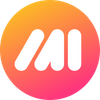If you aren't using a screenshot and annotation tool in your daily workflow yet, head on over to Markup Hero and get started, it's free and you will immediately see the benefits. Whether you're in an office or working remotely, screenshots and annotations will help you communicate with your co-workers faster and more clearly than just typing emails or Slack messages.
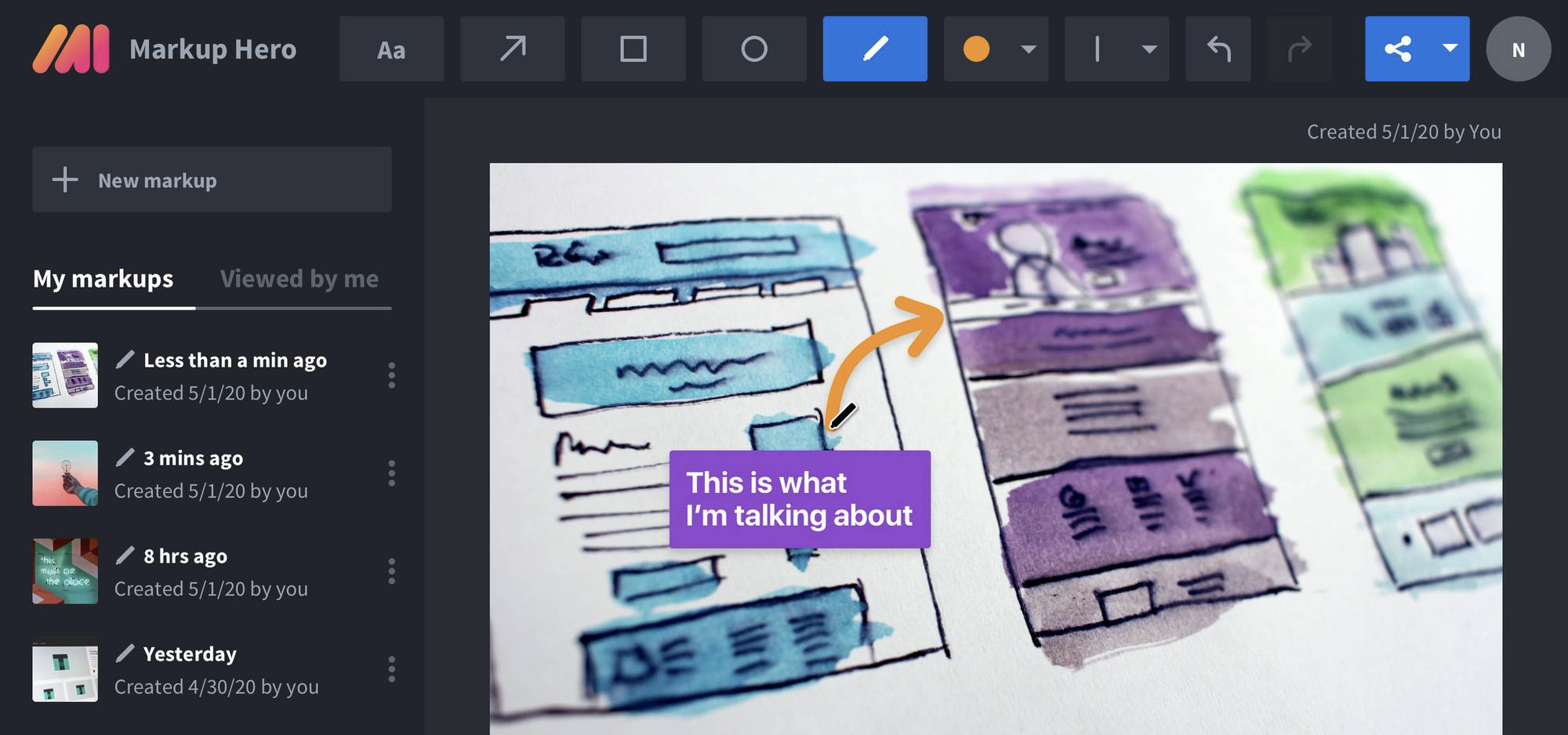
But this article isn't about the benefits of tools like Markup Hero. I'm going to assume you already use one of these tools. And, be sure to get up to speed on Slack communication etiquette. Instead I'm going to compare three integrations for taking screenshots and annotating images on Slack.
Integrating your screenshot and annotation behavior with Slack is going to exponentially improve your productivity and sanity. And there are 3 popular screenshot tools that have Slack integrations worth evaluating.
Droplr
Droplr has been around for some time and has offered a Slack integration for several years now and it used to be pretty good. But in recent years Slack has updated their integration options and Droplr hasn't kept up on the product to take advantage of them. In fact, Droplr hasn't added a new feature to their core product in years. Like the rest of the solutions listed here, Droplr offers users a way to instantly send a screenshot to Slack. This is only marginally useful because most of us already have Slack front and center on our desktop. I find it more cumbersome to click "Add to Slack" and deal with a popup interface to select the channel or person your want to send the link to. It's really just faster to copy the link and paste it in Slack wherever you want.
Of course you can do this with Droplr as well and Slack will show a preview of the image. Anyone that sees the screenshot in Slack and one-click to the full size web view on Droplr's website. But given Droplr hasn't updated the integration or their product in years, that's pretty much all you can do. The few other features Droplr talks about on their website don't seem to work anymore. But the biggest drawback for the Droplr is the lack of annotation editing. Once annotations are added to an image in Droplr and shared in Slack (or anywhere) the file is flattened and annotations can't be edited anymore.
And while Droplr does offer a free trial, they don't have a free version of the product. Expect to pay at least $4.00 per month per user for the base version of the product.
Marker
Like Droplr, Marker is another screenshot Slack integration that only goes one-direction (from screenshot to slack). In fact, there appears no way at all to reference the Marker integration from Slack. I could only figure out a way to send markups to slack and again the steps to do this were more cumbersome than just copying the link and pasting it into Slack. Yes, when you send a screenshot to Slack it includes a link back to the original screenshot w/ annotations (just like Droplr) but again, that's it. Just like Droplr, Marker doesn't let the creator or viewers actually edit annotations. Although Marker does let a viewer add more annotations on top, but that's not really useful.
Moreover, the process to enable the Marker <> Slack integration was confusing. I was unable to do it from Slack directly or from the Slack apps page. Both locations linked me to Marker's website where I had to signup for a trial and was only prompted to add the Slack integration at the moment I wanted to send it there. After testing Marker a bit more I realized it's really designed for bug management vs. all-purpose screenshot and annotations.
And one big drawback, which isn't the case for Droplr, is that because Marker is a Chrome extension, I have no hotkey to trigger a screenshot. This need represents 75% or more of my work with screenshots and annotations.
Markup Hero
Markup Hero is a much newer screenshot and annotation tool. Having only been around for 4 months as of writing this article, the product does not have certain features yet (for example, no blur tool). That said, of the 3 on this list, Markup Hero is developing features the fastest — and in Droplr's case, no new features at all.
From the Slack integration standpoint, Markup Hero shines in several ways. First, the tool is bi-directional. Like Droplr and Marker, it's easy to get a screenshot/annotation into Slack by pasting a link and instantly seeing a preview (including any markup).
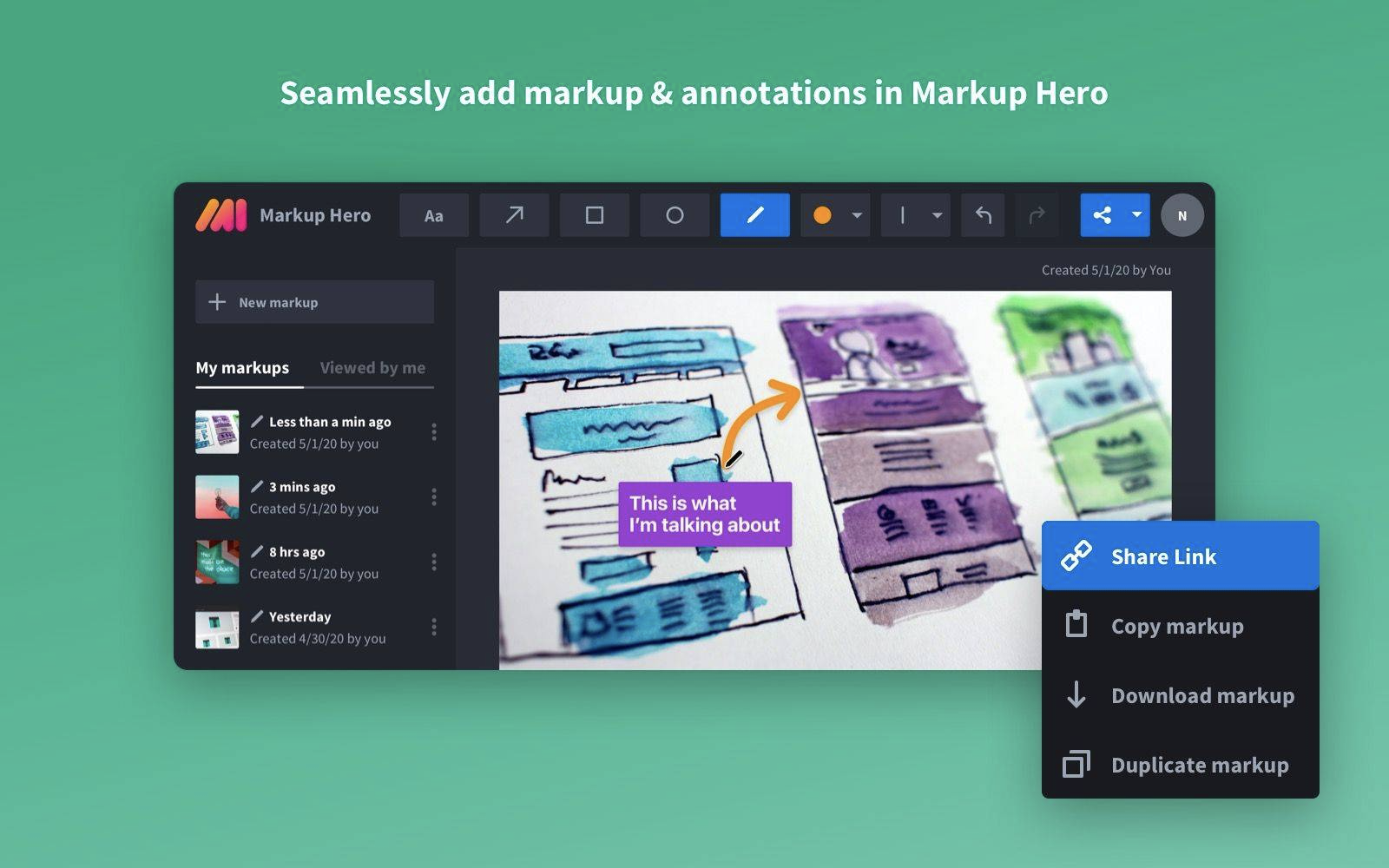
But Markup Hero is the only integration that enables instant annotation of images (and PDF's soon) directly from Slack. This is actually a big deal.
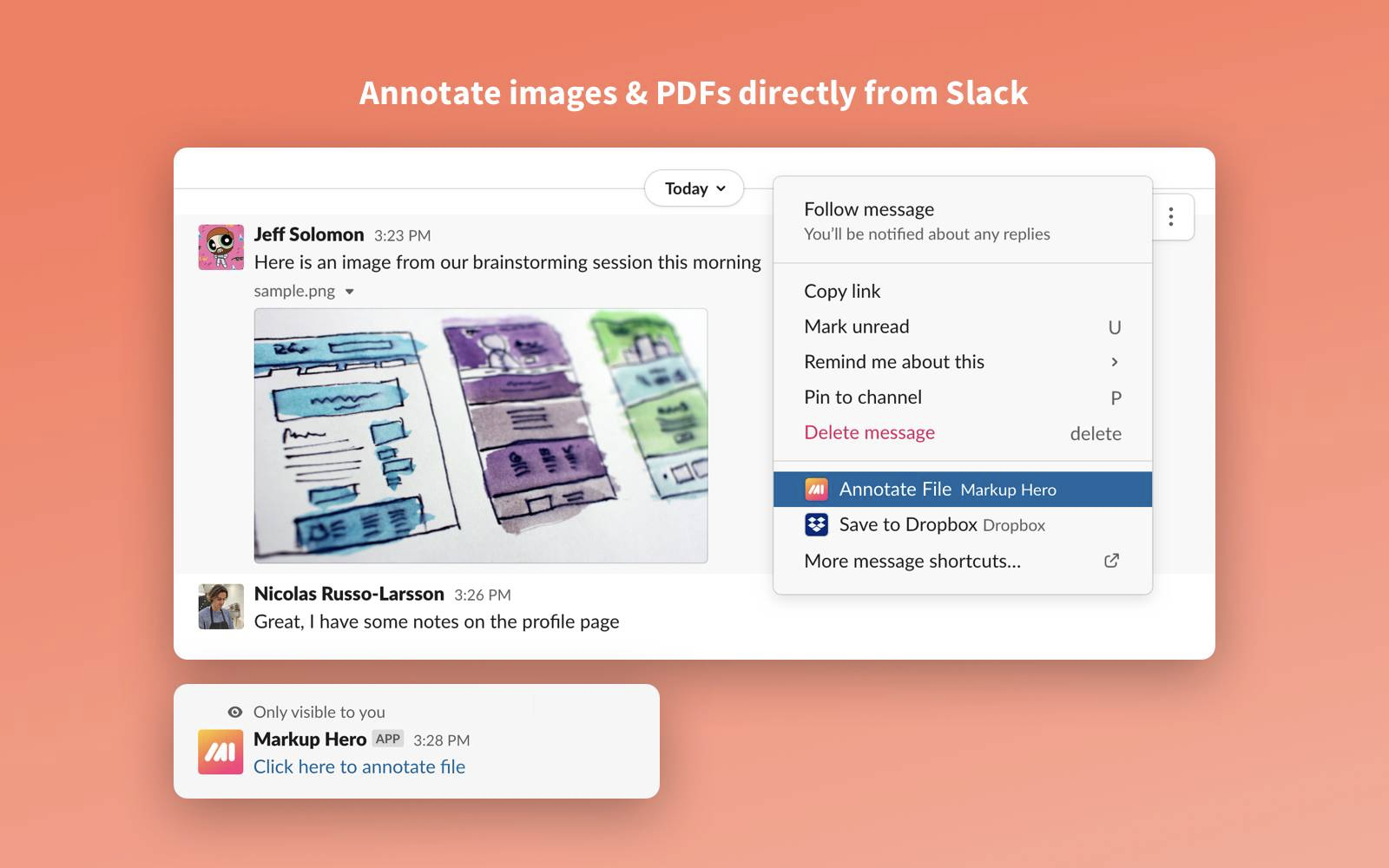
The Killer Use Case
- Slack user pastes an image into a channel or direct message. This could be any image, a screenshot, a copied image from the web, a JPG, GIF, SVG, etc. from their desktop... anything.
- Any other user in Slack that sees that message can click "Annotate with Markup Hero" and that image is instantly opened in the browser and annotations like arrows, text, boxes and more can be added.
- That user then copies the link and pastes it back into Slack showing the updated image preview with annotations.
Bonus Benefit
This happens instantly, whether you have a Markup Hero account or not. No signup required. Not passing go. No nothing. Just click and annotate.
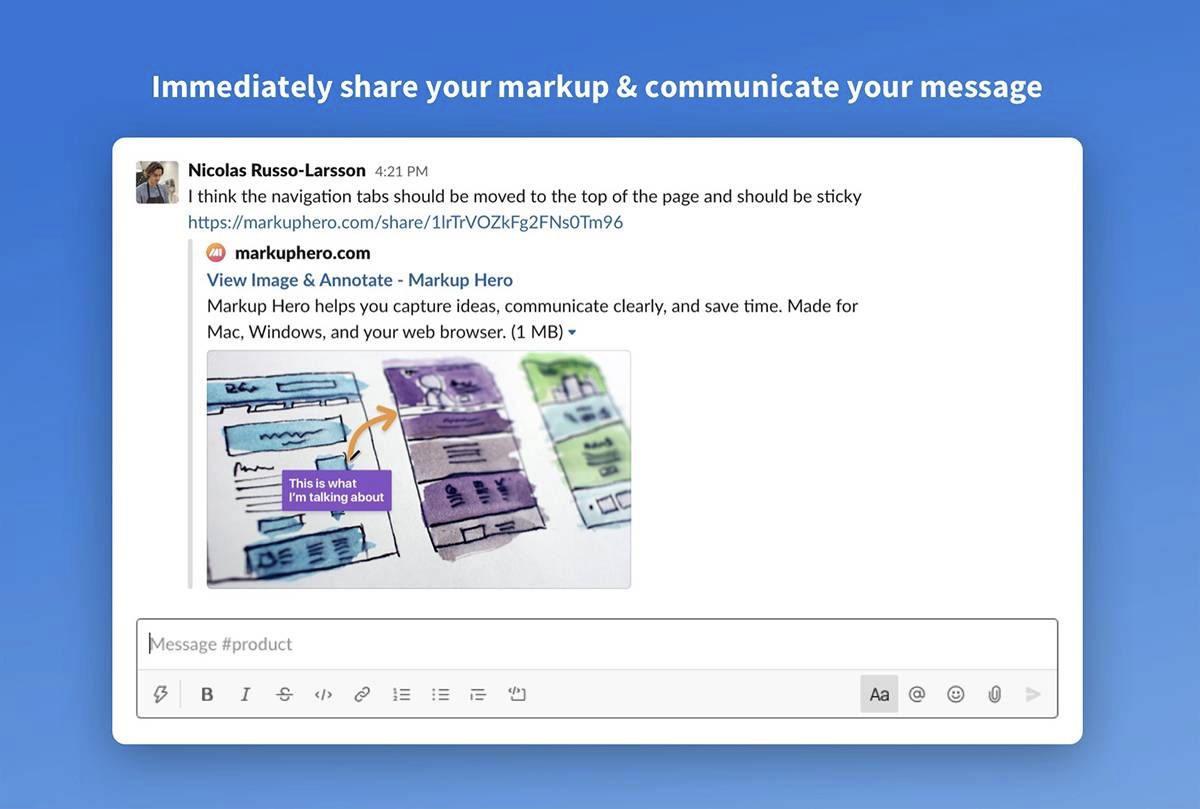
But wait, there's more! Unlike Droplr and Marker, Markup Hero allows the creator to edit annotations, yes, edit. This is the case for images annotated from Slack, screenshots taken outside of Slack or even images and PDF's uploaded to Markup Hero directly. And, when someone clicks a Markup Hero share link in Slack they have the option to duplicate the markup in which case they can also edit the annotations. It's ultra flexible and useful. Read here to learn about all the features of Markup Hero.
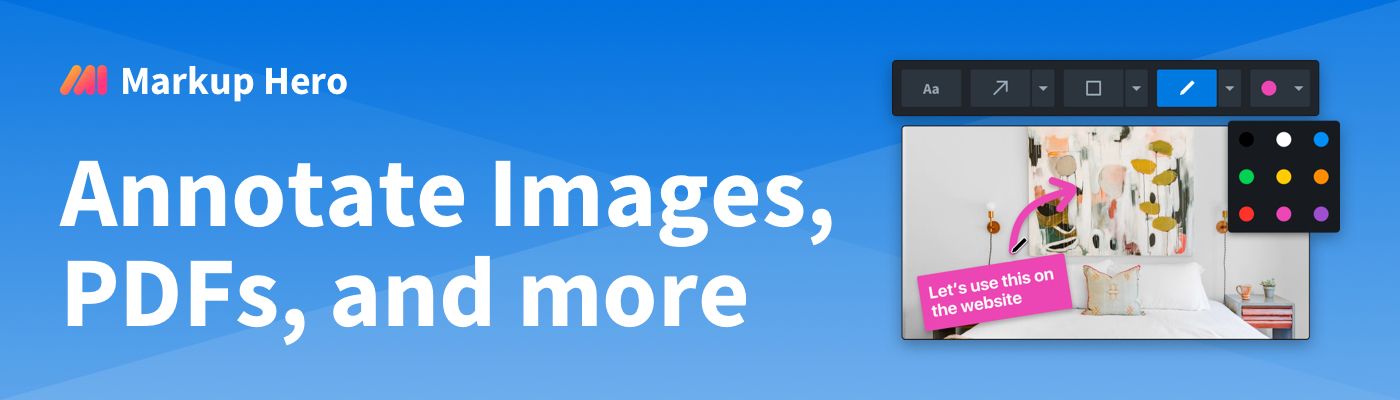
Click here to install the Markup Hero Slack integration. And yeh, the installation process is simple and straightforward.