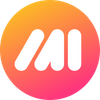PDF's are one of the most useful and versatile file formats around. They're used for presentations, mockups, product designs, marketing collateral and by everyone from teachers to product managers, executives to growth hackers and every other role in your organization. But editing PDF's is not always that simple. Even if you pay the high price for Adobe Acrobat Pro, you can just open and write on a PDF.
Sure, sometimes you need to fully edit a PDF — line by line and shape by shape, but most of the time you just need to annotate it. In other words, you probably just want to write on it, draw an arrow, add some text, insert a signature and highlight words; then send it to someone else. That's where Markup Hero is the best tool in your toolbox. Annotate, edit and write on PDF's in seconds. Here's how it works.
1 – Upload Any PDF in Your Web Browser
Go to https://markuphero.com and simply upload your PDF into Markup Hero. Heck, you don't even have to create an account. Either drag your PDF into the create markup screen or click the upload button to select a PDF from your computer.
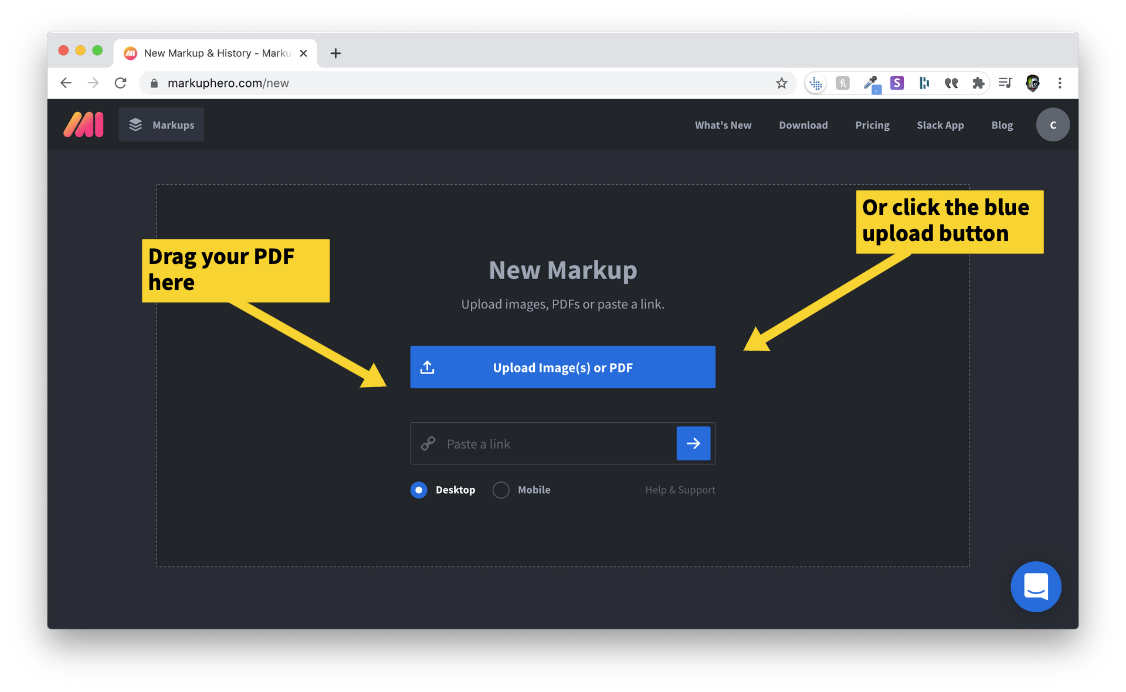
2 – View and Annotate Each Page of Your PDF
After you upload your PDF, it will automatically be split into pages corresponding to the pages of the original PDF. Click on each thumbnail in the file navigator window to switch between PDF pages. Then you can write and draw on each page or do any other annotations like arrows, text, highlights, boxes, ovals and more! You can even paste images on top of PDF pages — sweet!
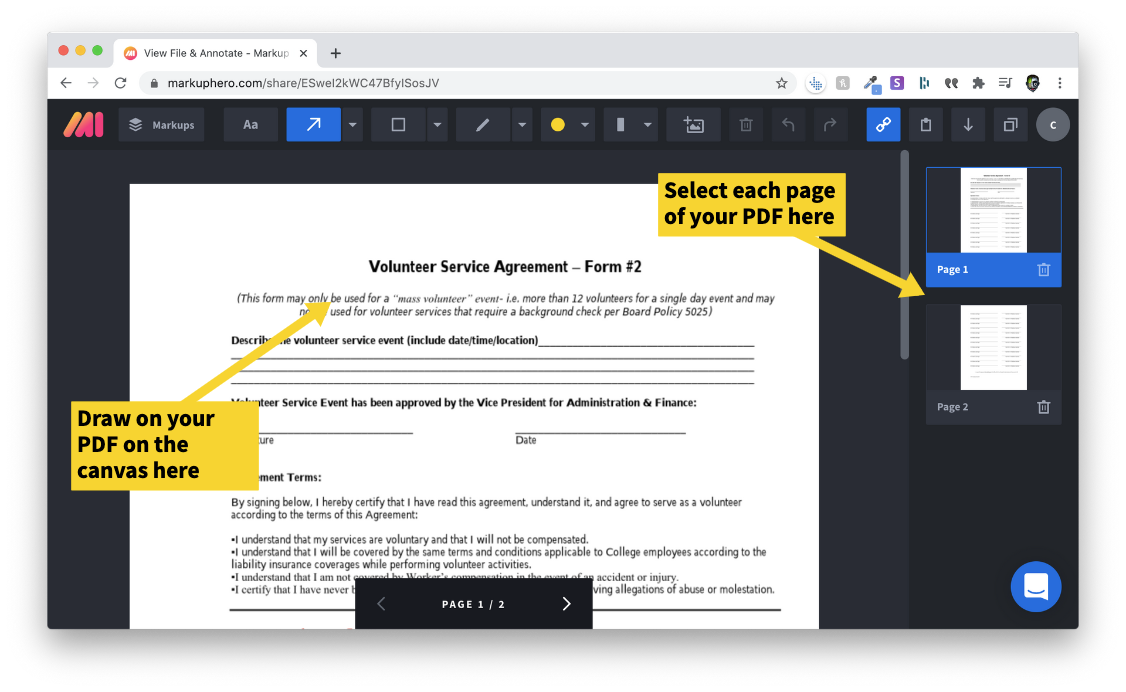
3 – Write on Your PDF with Easy Annotation Tools
Now you're ready to write, highlight and markup your PDF. Try it out, so far it's taken you all of 10 seconds to upload your PDF, browse the pages and start annotating. So whether you are a teacher creating a homework assignment or a product manager giving feedback on a feature scope, Markup Hero's annotation tools are the perfect way to explain things clearly.
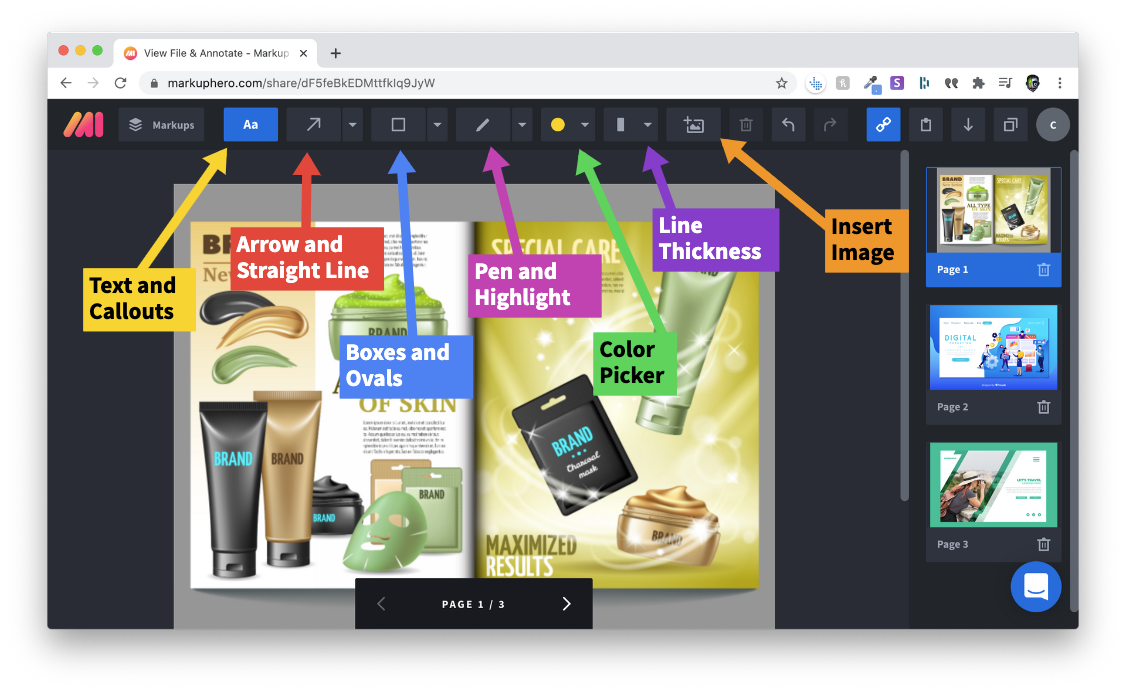
Add Comments and Notes to your PDF
As you can see, it's easy to write and add all kinds of markup to your PDF. Now let's look at adding detailed notes, comments and feedback. This happens the same way in Markup Hero. Just use the text tool to add content anywhere on your PDF.
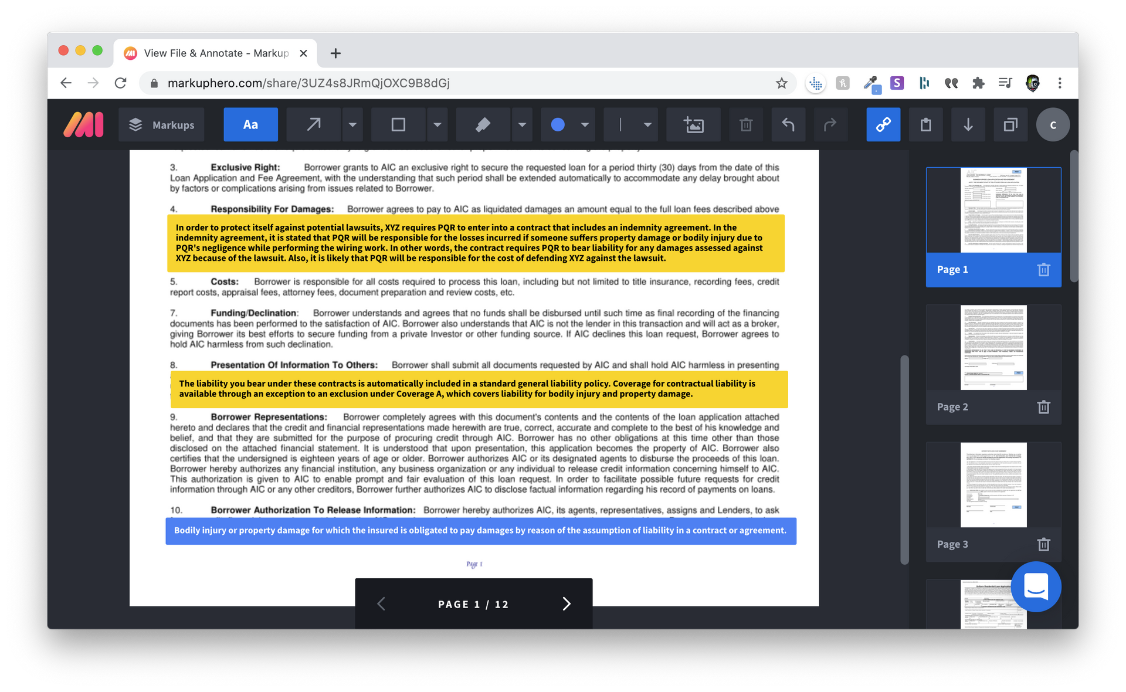
Underline and Highlight Your PDF
In many cases you just need to highlight text or underline content in your PDF. Markup Hero gives you the perfect tools for this. Just click the pen tool and switch to the highlighter tool or click the arrow tool to switch to the line tool. Then choose your color and line thickness, if you want, and start annotating.
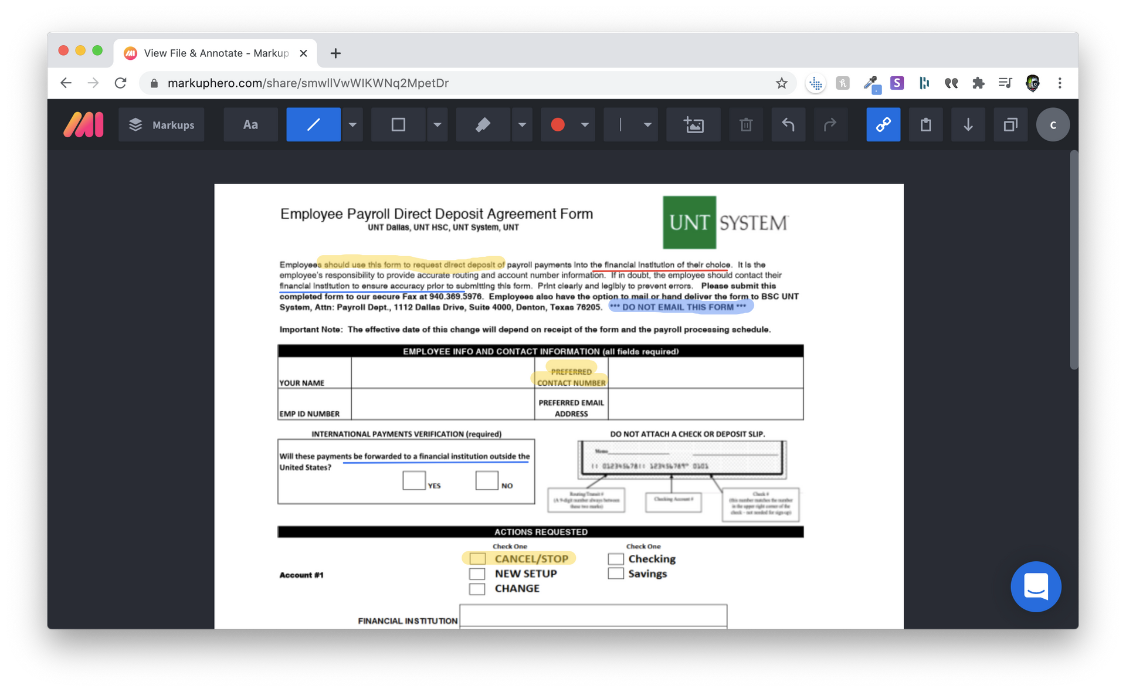
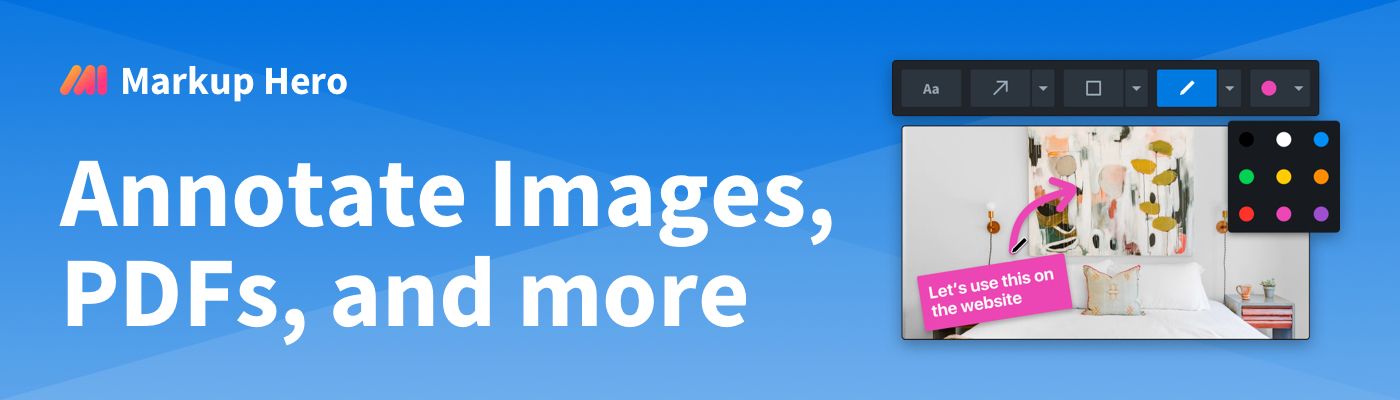
Share PDF Templates and Invite Collaborators
Now that you've created a new PDF, maybe you want to send it to several people to add their own comments or even complete fields or questions within the PDF form. Just click the share link button and send to a college, student, teacher or anyone else. When you share a link you can either set public or private permissions.
- Private Share Links - This means only you, the creator, can view and edit
- Public Share Links - This means you and anyone with the link can view. And anyone with a pro account can also duplicate.
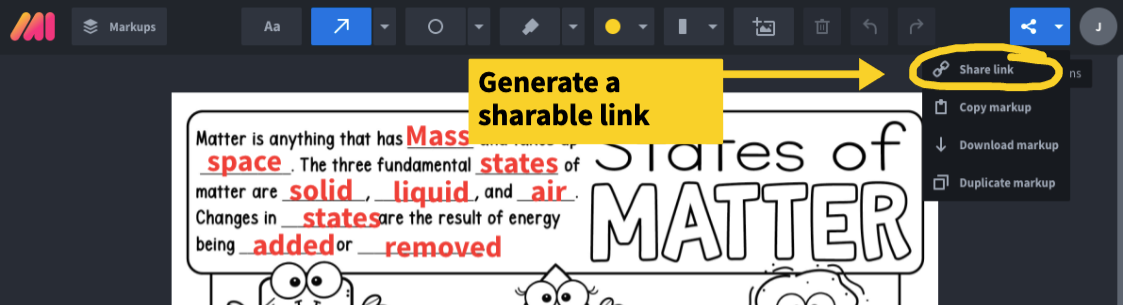
When you share a PDF with public permission set, then others can duplicate and add their own comments, feedback and annotations. This is super useful when you are sharing a PDF in a team environment and want each person to add their own unique markup and keep the markups as part of a group.
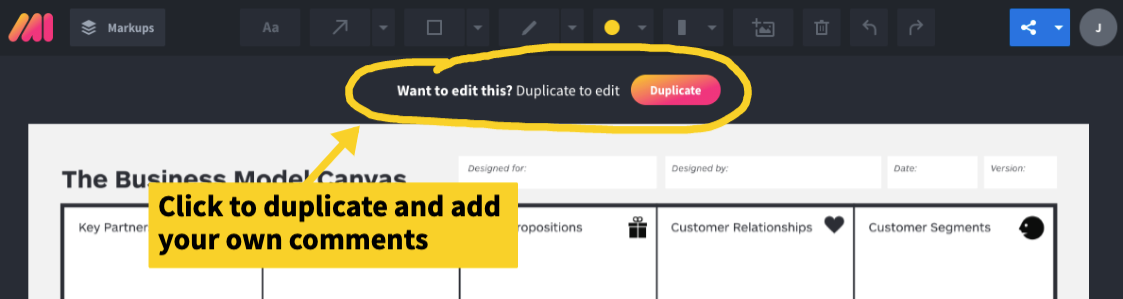
Filling Out PDF Forms
Sometimes you just need a fast and easy way to fill out fields on a PDF and send it back to someone. Easily insert text and signature blocks on any PDF, regardless of size or permission settings.
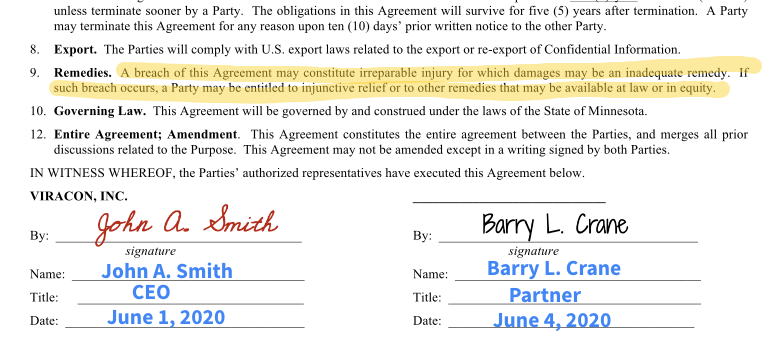
Writing on PDF's and Annotating from Slack
If you use Slack then you know how frequently people are attaching PDF's to messages. It's one thing to click and preview the PDF, but how can you instantly add annotations or write on a PDF directly from Slack? Markup Hero makes this simple with our Slack integration. Just install the free plugin (takes 3 seconds) and then you can instantly click any image or PDF to open and markup.
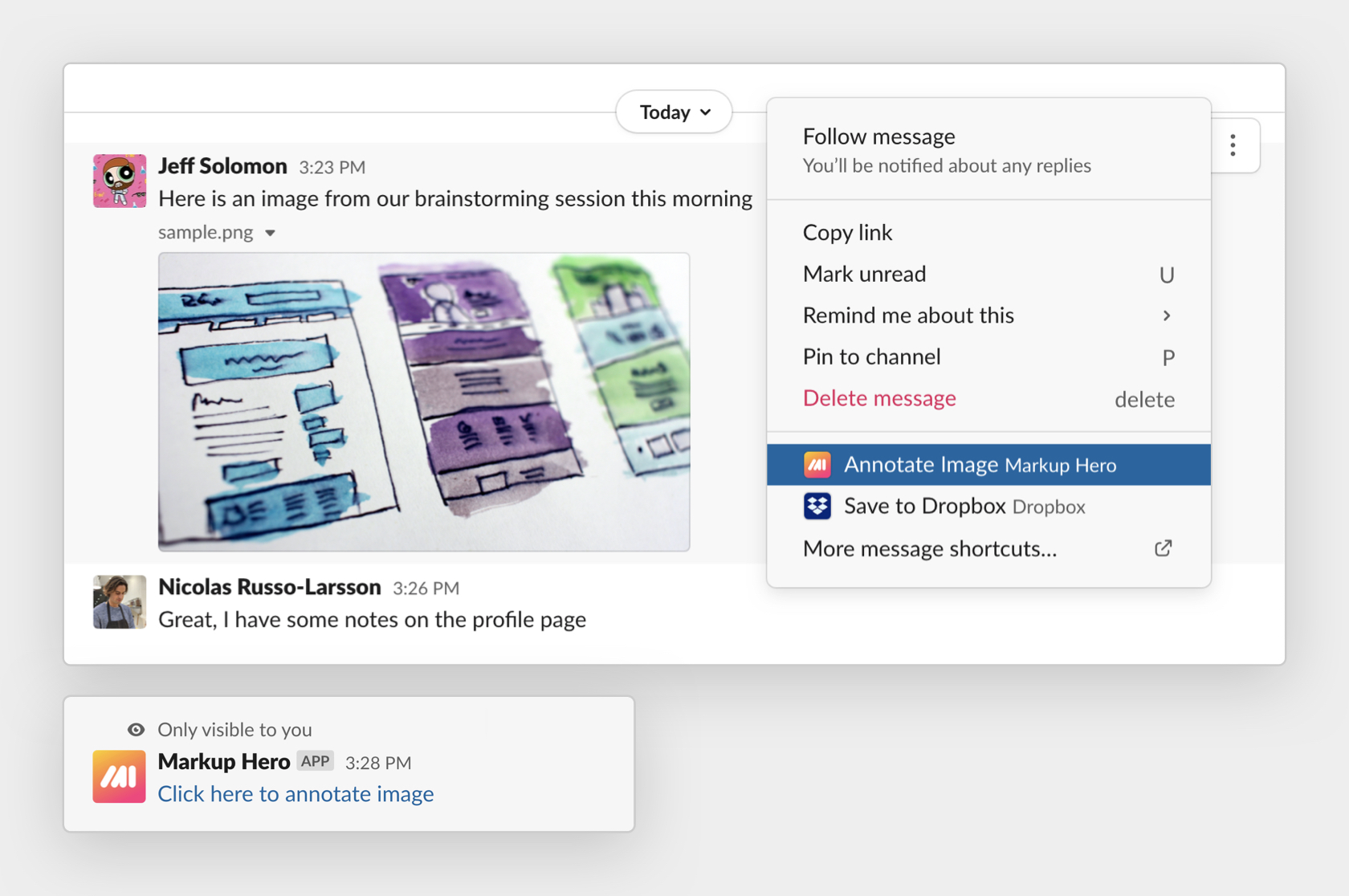
Conclusion
So now you know that writing on a PDF is really fast and easy with Markup Hero. And not just writing, but adding highlights, annotations, arrows, signatures, pasting images, adding comments, text blocks and even sharing couldn't be easier. Stop being frustrated with Acrobat or other PDF editing tools that are more trouble than they're worth. Just keep it simple and try Markup Hero for writing on PDF's.