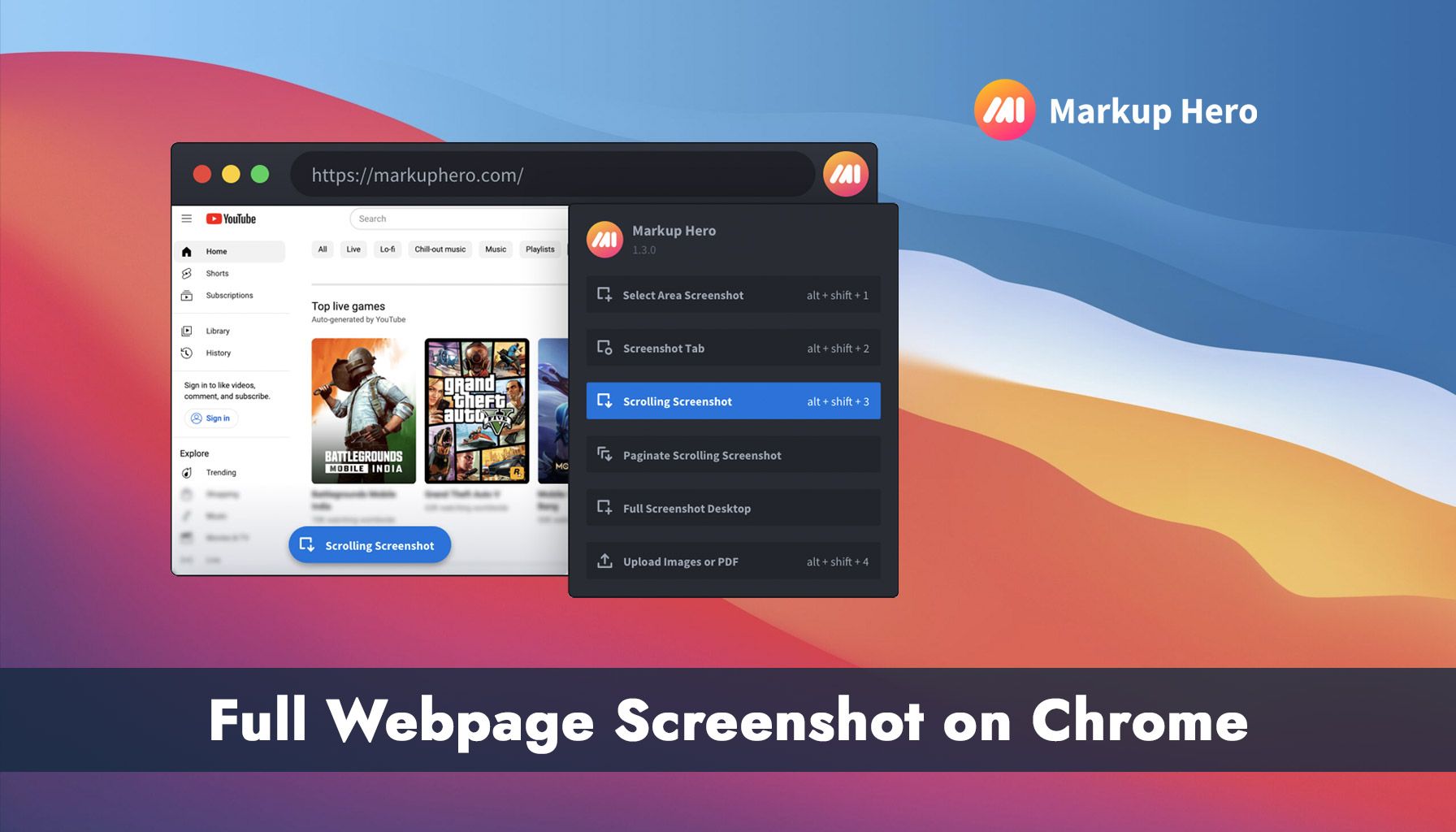Capturing a full webpage screenshot on Chrome is a necessity for many professionals, educators, and digital enthusiasts who need to document online content comprehensively.
Markup Hero's Chrome Extension offers a seamless solution, making the process of taking scrolling screenshots both efficient and user-friendly. This article will guide you through using Markup Hero to capture full webpage screenshots, compare it with competitors, and highlight its unique features and pricing.
How to Use Markup Hero's Chrome Extension for Scrolling Screenshots
Taking a scrolling screenshot with Markup Hero is straightforward and efficient.
Here's how you can do it:
#1 - Install the Extension: Start by installing the Markup Hero Chrome Extension from the Chrome Web Store. This process is quick and straightforward, taking less than 30 seconds.
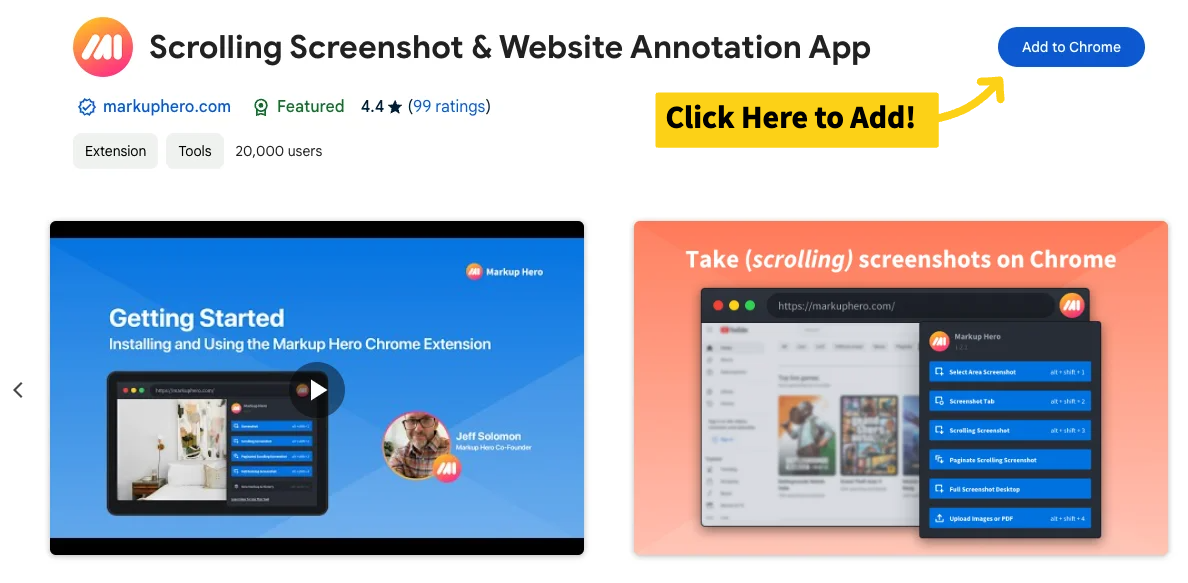
#2 - Navigate to the Desired Webpage: Open the webpage you want to capture. Markup Hero works effectively on most pages, including those with complex JavaScript or login requirements. As one user, Jerry F., noted, "Markup Hero handles even the most complex web pages with ease, making it indispensable for my research."
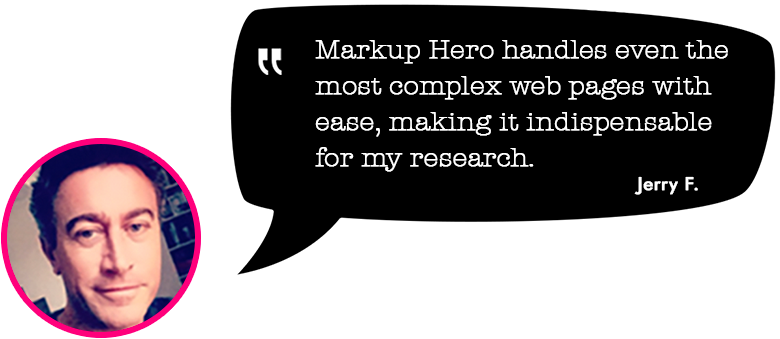
#3 - Select Scrolling Screenshot: Click on the Markup Hero icon in your Chrome toolbar and select "Scrolling Screenshot" from the menu. The extension will automatically scroll through the page, capturing the entire content.
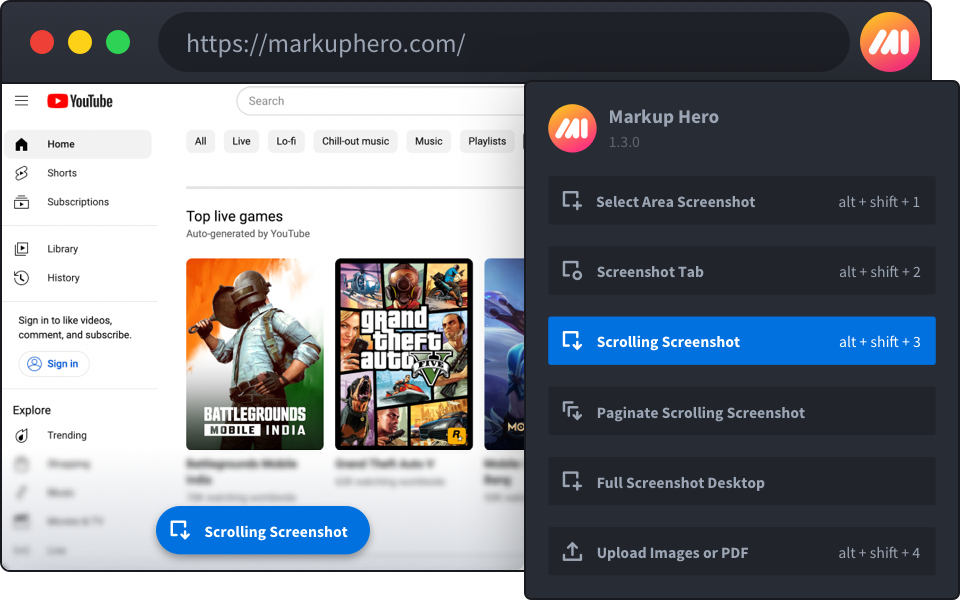
#4 - Annotate and Share: Once the screenshot is captured, it opens in Markup Hero's annotation screen. Here, you can add annotations, save, or share the screenshot as needed.
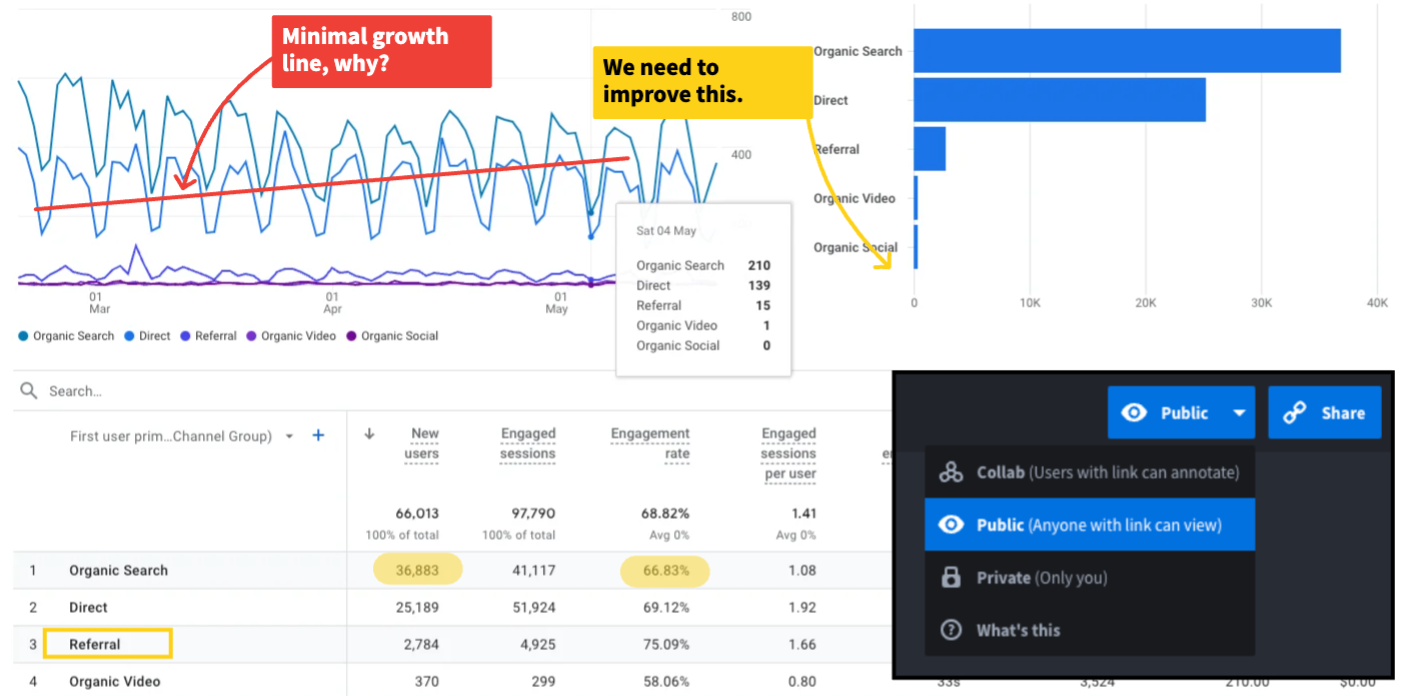
Need Help Deciding?
Click here to learn everything there is to know about Markup Hero's Chrome Extension and scrolling screenshots. Or watch the 60 second video below.
Use Cases for Full Webpage Screenshots
The ability to capture a full webpage screenshot on Chrome is essential for various reasons:
- Documentation: Professionals can document entire web pages for reports or presentations.
- Collaboration: Teams can share comprehensive visual information for better collaboration.
- Education: Educators can capture online resources for teaching materials.
- Research: Researchers can save entire articles or studies for offline review.
- Design: Designers can capture entire web interfaces for analysis or inspiration.
Comparing Markup Hero with Competitors
Markup Hero stands out in the crowded field of screenshot tools. Here's how it compares to some well-known competitors:
- Awesome Screenshot: While Awesome Screenshot offers robust annotation features, Markup Hero provides the advantage of forever-editable screenshots, ensuring that users can revisit and modify their captures anytime. A user emphasized, "The forever-editable feature of Markup Hero is unmatched, allowing us to keep our documentation up-to-date."
- GoFullPage: GoFullPage is known for its simplicity in capturing full-page screenshots, but Markup Hero's additional annotation and collaboration features make it a more comprehensive tool for teams and professionals. As one team manager commented, "Markup Hero's collaboration tools have significantly improved our project coordination."
- Lightshot: Lightshot is popular for quick screenshots, but it lacks the advanced annotation and organizational features that Markup Hero offers, such as collections, tags, and centralized billing for teams. A happy customer noted, "The organizational capabilities of Markup Hero are a lifesaver for managing large volumes of screenshots."
Want to learn how Markup Hero stacks up with these and other competitors? See a side-by-side comparison here so you can make an informed decision.
Key Features of Markup Hero
Markup Hero's features are designed to enhance productivity and collaboration. Kat W. shared her experience, saying, "The scrolling screenshot feature is a game-changer for capturing long articles without missing any details."
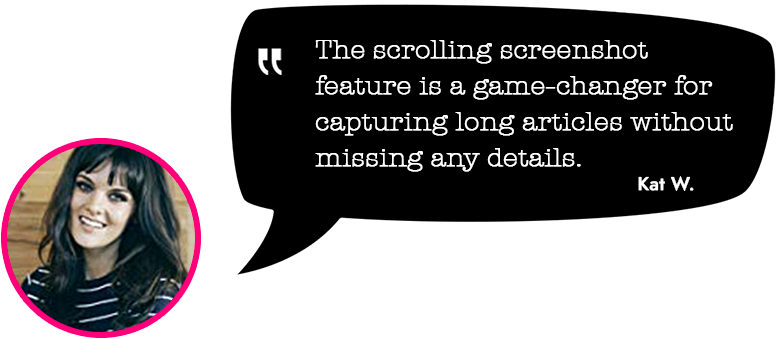
- Edit Forever: Unlike many tools, Markup Hero allows you to edit your screenshots indefinitely. This is crucial for ongoing projects where updates are necessary. Users appreciate this flexibility, with one saying, "Being able to edit screenshots anytime is a huge plus for our dynamic projects."
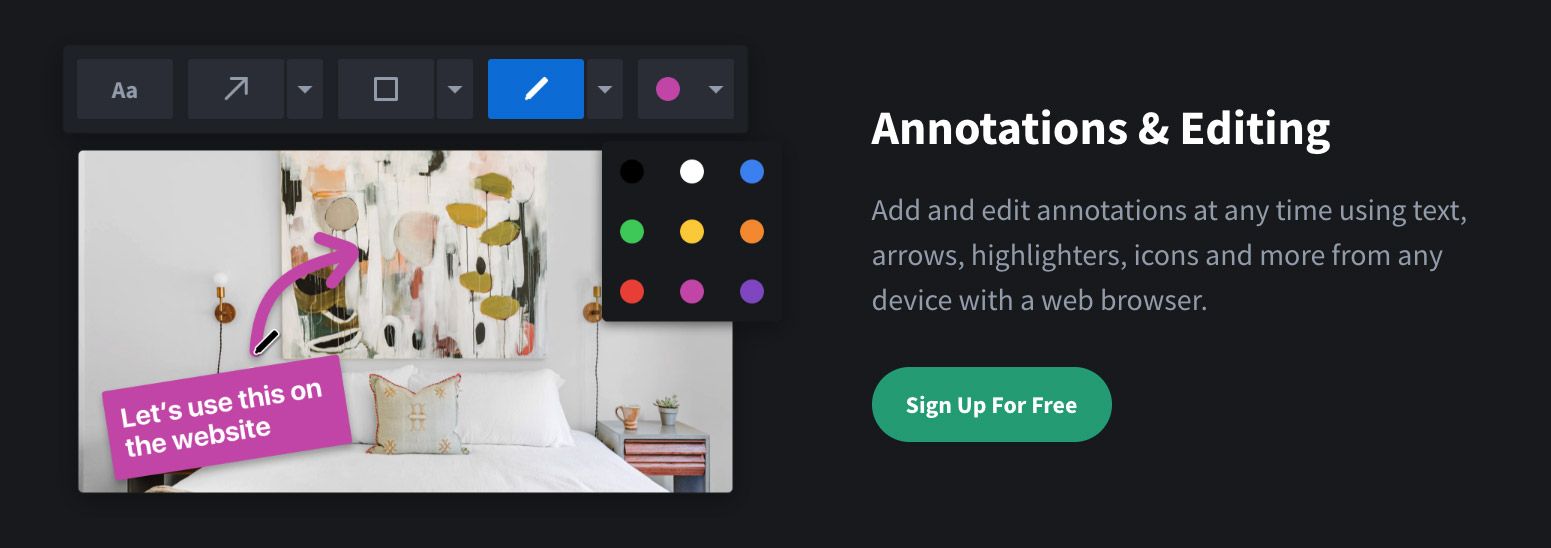
- Collections and Tags: Organize your screenshots with collections and tags, making it easy to find and manage your work. A user shared, "The tagging system in Markup Hero helps me keep my work organized and accessible."
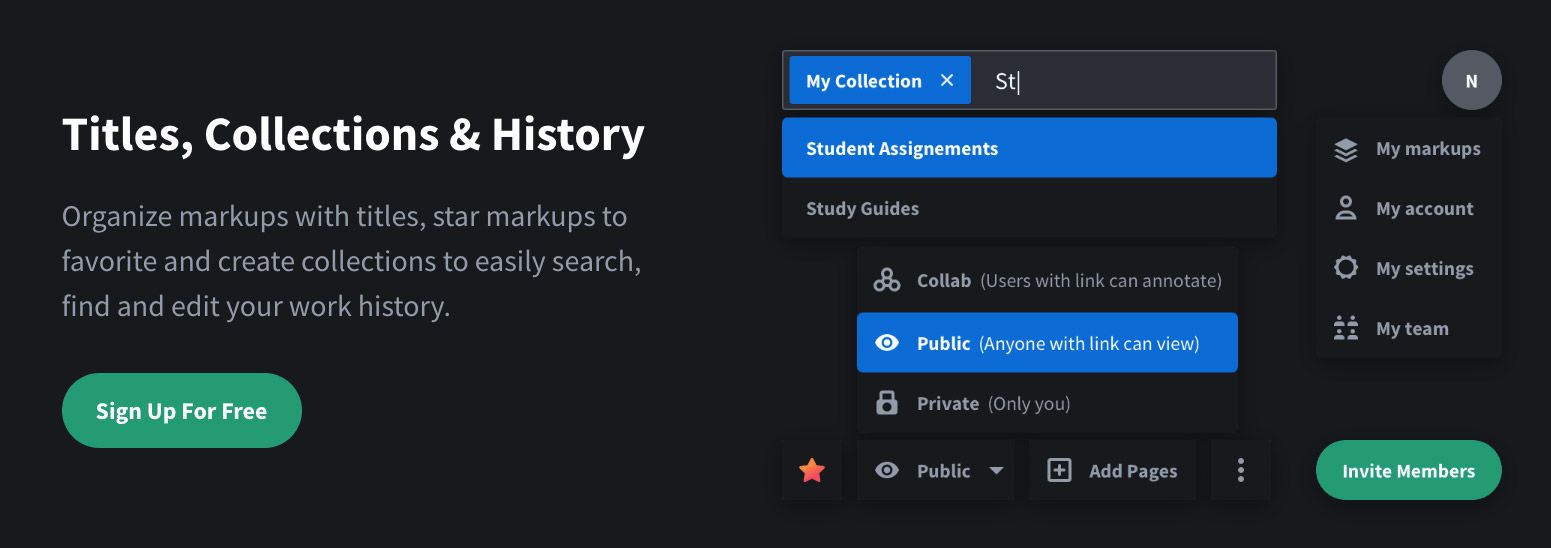
- Team Management: Add team members and manage billing centrally, a feature that streamlines collaboration and financial management. A team leader remarked, "Centralized billing and team management have simplified our administrative tasks significantly."
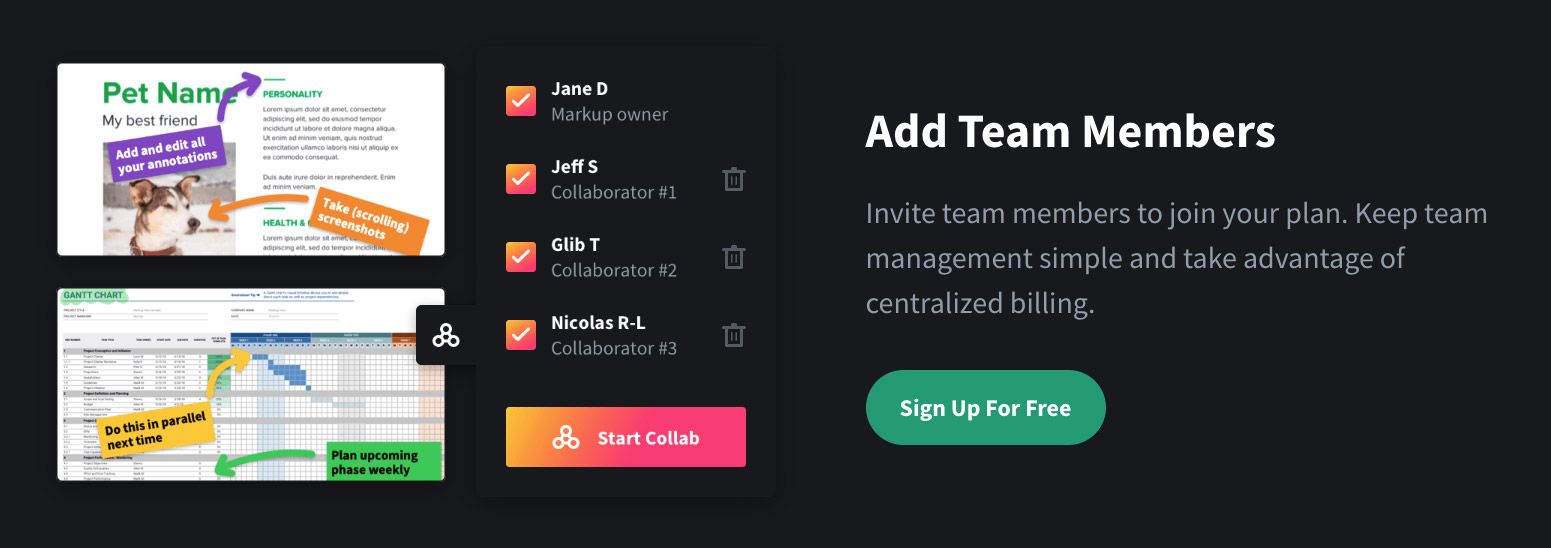
- Titles and Search: Title your screenshots and use the search function to quickly locate specific captures, saving time and effort. As one user put it, "The search functionality is a time-saver, especially when dealing with a large archive of screenshots."
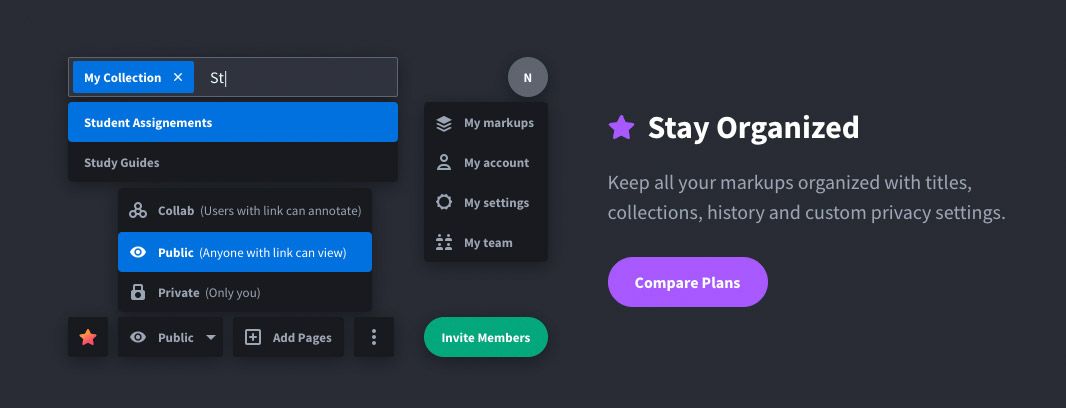
Markup Hero is fast and easy to use with tons of essential features.
Pricing and Plans
Markup Hero offers a forever free plan, allowing users to access essential features without any cost. For those needing advanced functionalities, the pro plan is available at $4 per month, providing additional editing and annotation capabilities. This pricing structure ensures that users can choose a plan that fits their needs and budget. A user commented, "The free plan offers great value, and the pro plan is reasonably priced for the extra features."
Learn more about Markup Hero's forever-free and pro plans here.
Conclusion
In conclusion, capturing a full webpage screenshot on Chrome is made easy with Markup Hero's Chrome Extension. Its user-friendly interface, combined with powerful annotation and collaboration features, makes it an ideal choice for professionals, educators, and teams. Diamond F. highlighted this, stating, "The ability to annotate and share directly from the app streamlines my workflow."
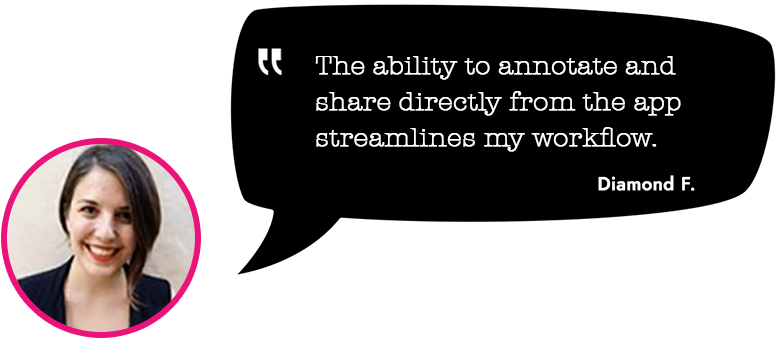
Whether you're documenting, collaborating, or simply saving content for later, Markup Hero provides the tools you need to succeed. With a forever free plan and competitive pricing for advanced features, it's a versatile solution for all your screenshot needs.