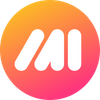We know that screenshots are one way to start using Markup Hero, but you can also upload an image directly to the canvas. This hack is a little less known. You can quickly copy and past images into the /new screen to start a markup. Here's how to do it and why you might want to.
Copying Images from websites
This is probably the most common and most useful example of this feature.
- Go to a website
- Right click on an image (web) and choose copy image
- Create a new markup https://markuphero.com/new
- Press CMD+V (Mac) or CTRL+V (Win)
- The image will be instantly uploaded and you can begin annotating, yay 🎉!
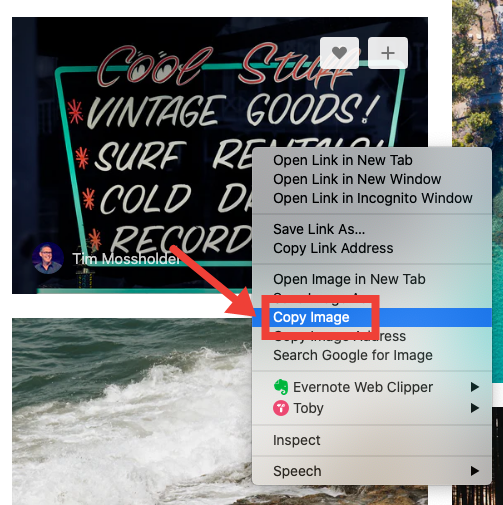
Copying images from another program
If you are working in Photoshop, Sketch or any other program where you want to add markup, just copy the image and paste it into Markup Hero.
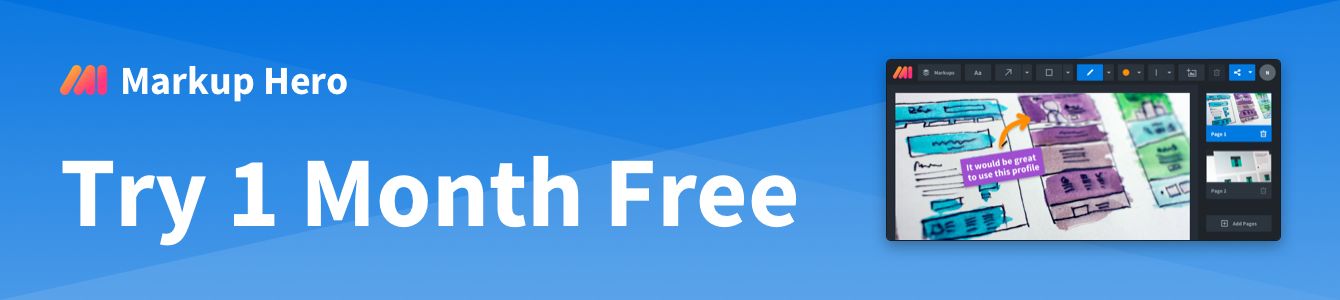
- Highlight, select, right-click, etc. and copy any image in any program
- Create a new markup https://markuphero.com/new
- Press CMD+V (Mac) or CTRL+V (Win)
- The image will be instantly uploaded and you can begin annotating, woot 🎉!
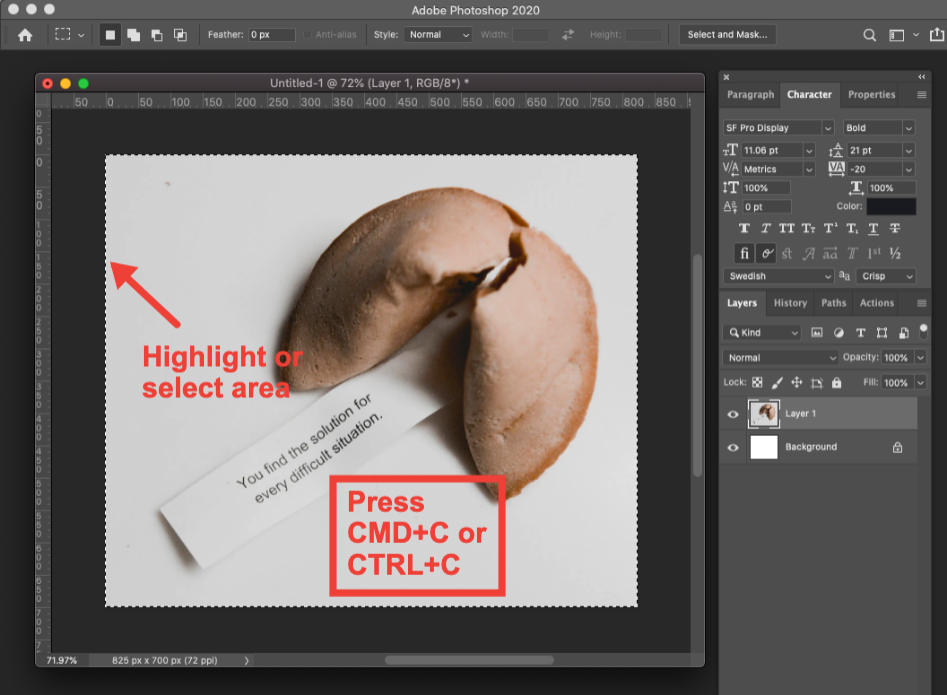
Copying Images from finder (Mac) or explorer (Win)
Sometimes you'll just want to instantly get an image from your file folders into Markup Hero. Works on Mac and Windows.
- Go to your file folder
- Right click on an image and choose copy or just highlight and press CMD+C (Mac) or CTRL+C (Win)
- Create a new markup https://markuphero.com/new
- Press CMD+V (Mac) or CTRL+V (Win)
- The image will be instantly uploaded and you can begin annotating, yay 🎉!

And that's all there is to it!
Pro Tip: make a free account to upload and create unlimited markups and keep history for 90 days.