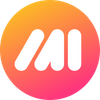While we currently don't have annotation tools working on mobile browsers (yet), there is a slick hack to quickly get mobile screenshots into Markup Hero for annotating on desktop. Here's how to do it.
1– Take a screenshot on your mobile device
Here are instructions for taking screenshots on iPhone, but you probably already know that. For Android, each device manufacturer is a little different, here is a list of help pages for popular manufacturers.
2– Open your mobile web browser and go to markuphero.com
After taking a screenshot, the image will be saved to your photos folder on your mobile device.
Note: you must create an account and login on your mobile browser in order for the markup to be associated to your account. If you haven't done that already, it's free, here's how to do it.
Now open your browser and go to markuphero.com. Click the NEW button and then upload. Choose the newly saved screenshot and click submit.
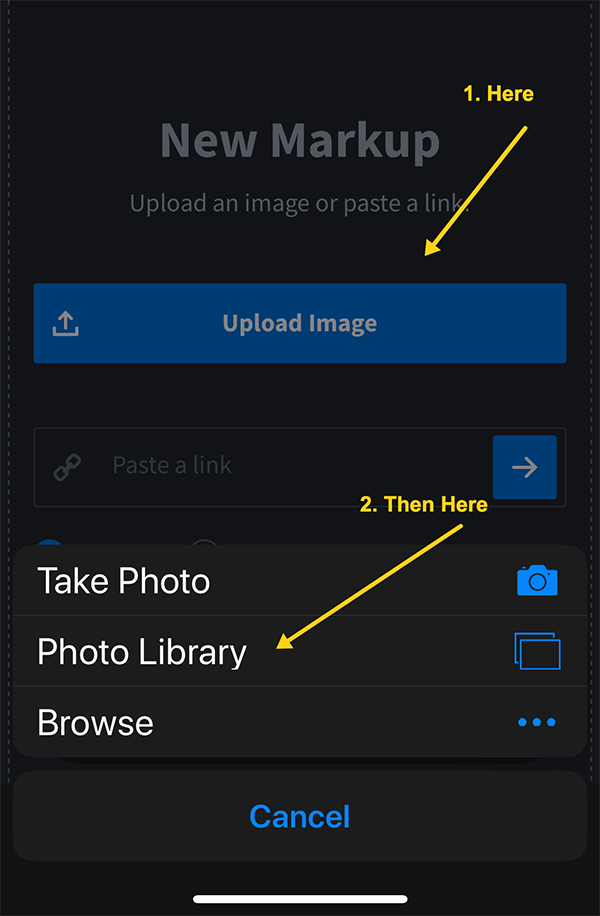
3– Go to your desktop and open Chrome (or whatever you use) and go to markuphero.com
Once you've uploaded the screenshot from your mobile device to Markup Hero, just open your desktop browser and go to markuphero.com and login if you aren't yet.
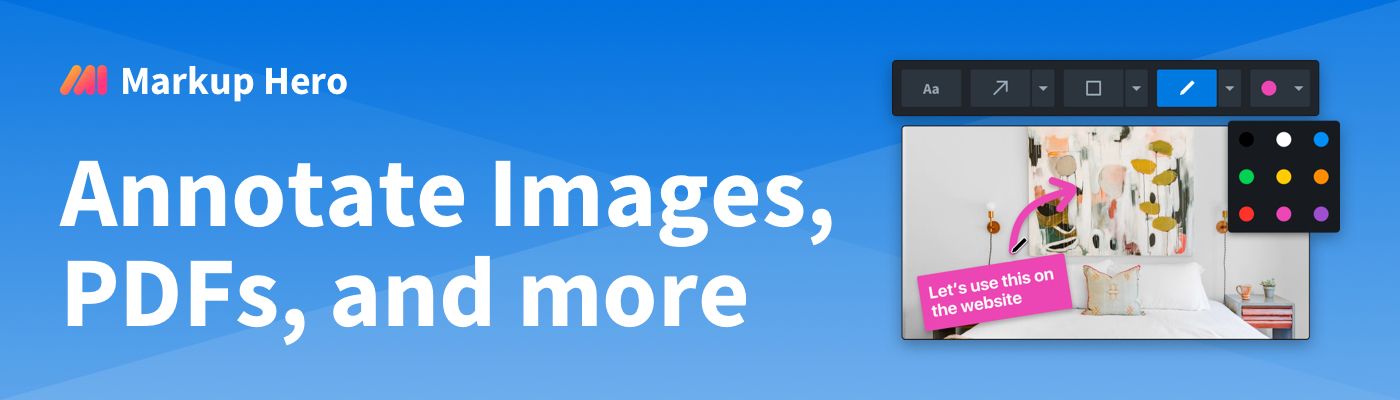
4– Open the history panel and see your screenshot there
Now just open the history tab and you'll see a list of all your markups, including the one you just uploaded at the top of the list. Annotate as needed and share with anyone.
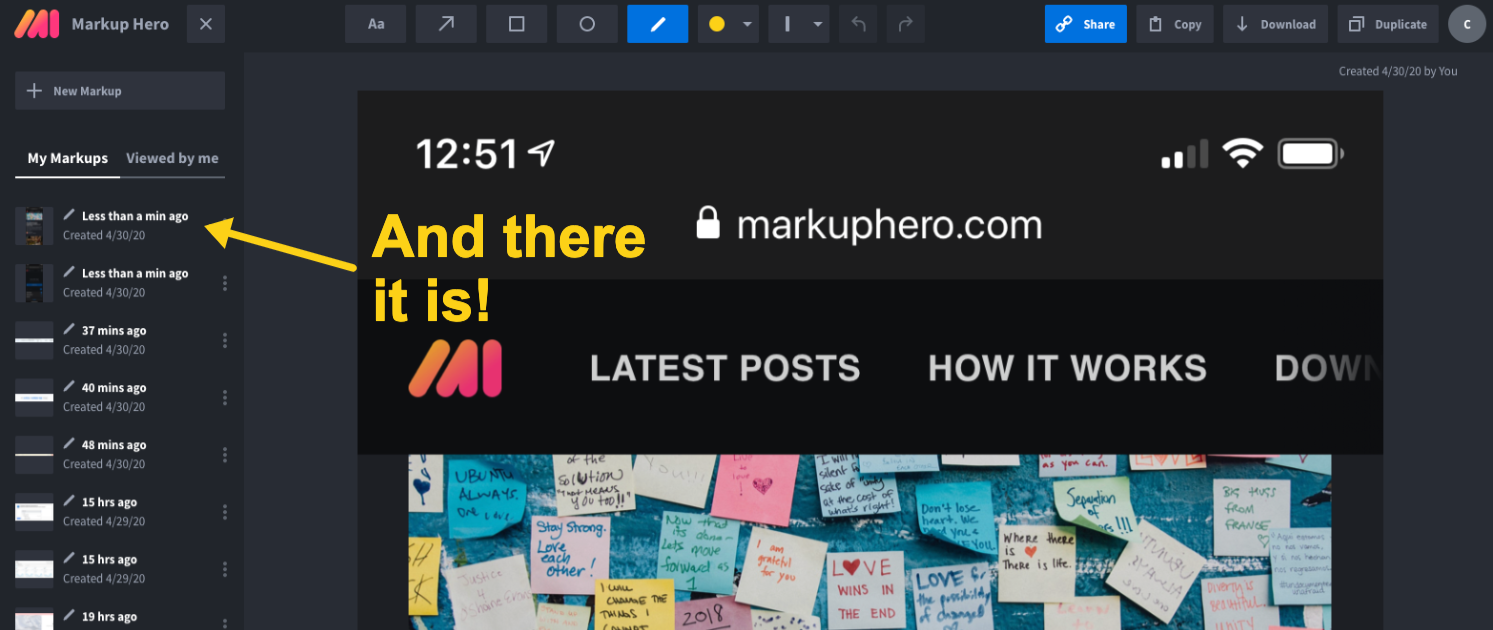
That's it.