1_ Convert YouTube to MP3 using one of the following tools (or just search Google, there are tons.
https://www.onlinevideoconverter.com/en/youtube-to-mp3
https://www.y2mate.com/en6/youtube-mp3
https://listentoyoutube.online/v2/
https://2conv.com/en8/youtube-mp3/
2_ Or just create MP3
3_ Right click MP3 in Finder and choose Share
4_ Choose Airdrop
Make sure Airdrop enabled on the receiving iPhone
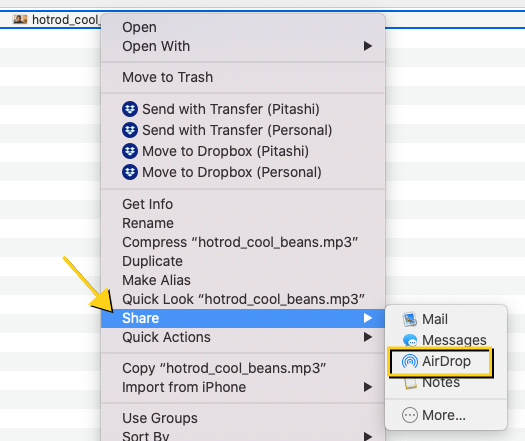
5_ Choose Files for destination when prompted on iPhone
6_ Open Files application on iPhone
7_ Press and hold newly saved file and choose Move
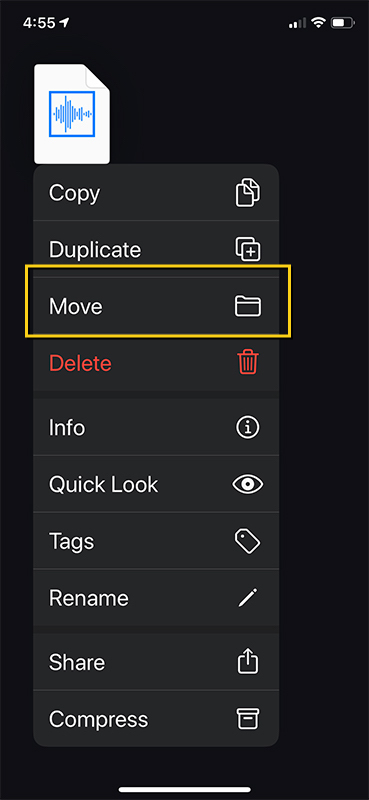
8_ Select: On My iPhone > GarageBand for iOS > GarageBand File Transfer then click Move
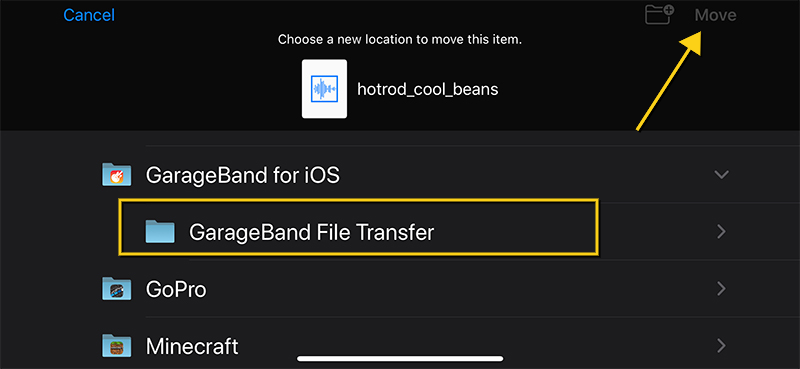
9_ Open GarageBand App (download it if necessary)
10_ Tap the + icon to start a new project

11_ Select Tracks
12_ Swipe to Audio Recorder
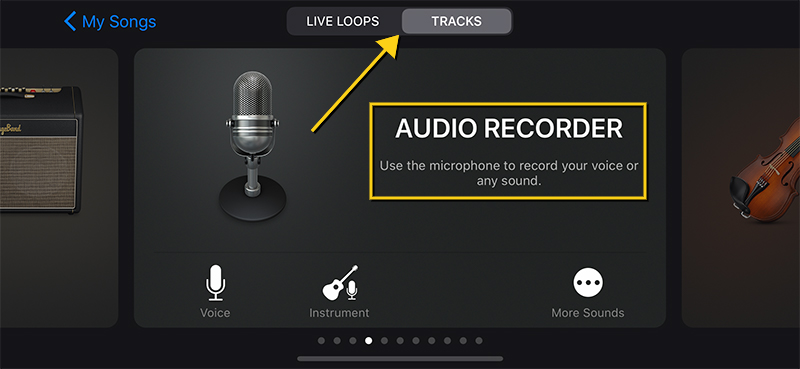
13_ Tap the Tracks icon show the track playlist
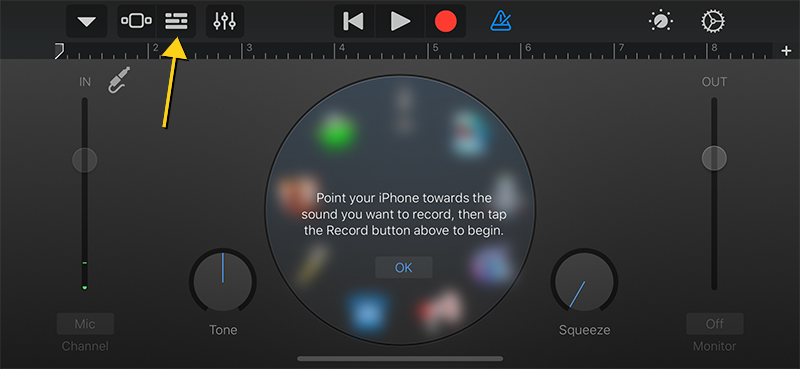
14_ Tap the loops icon to select your file
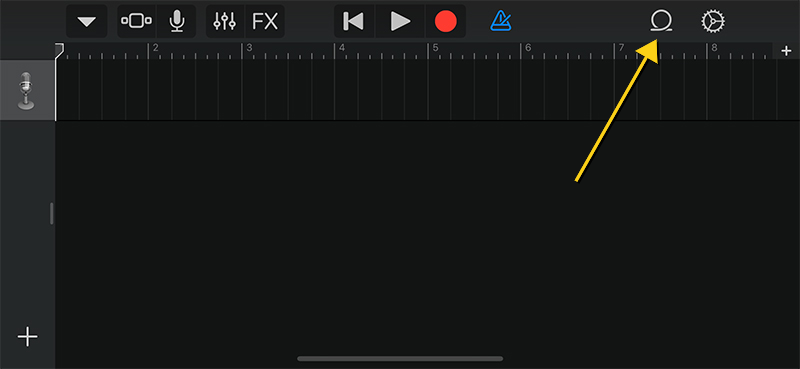
15_ Select Files
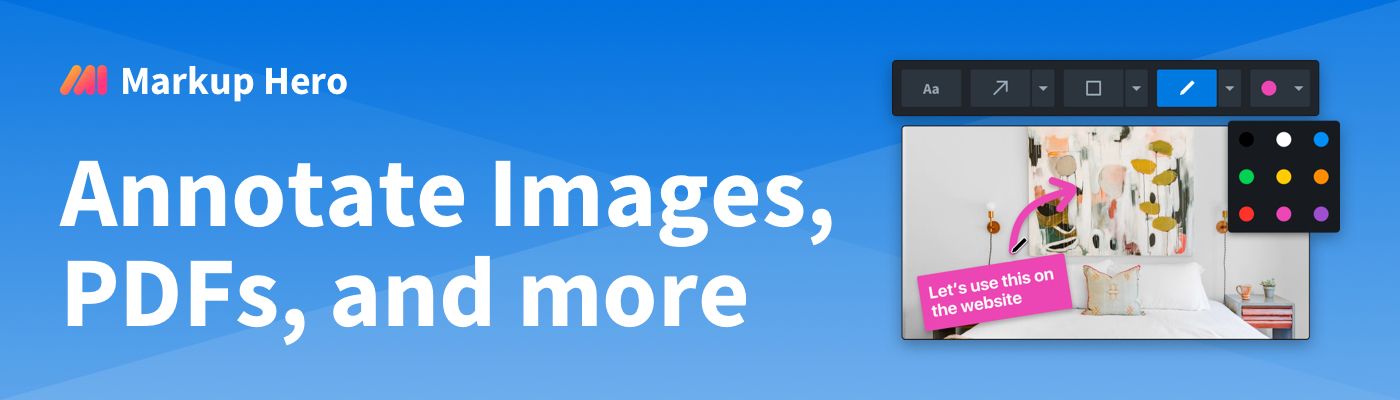
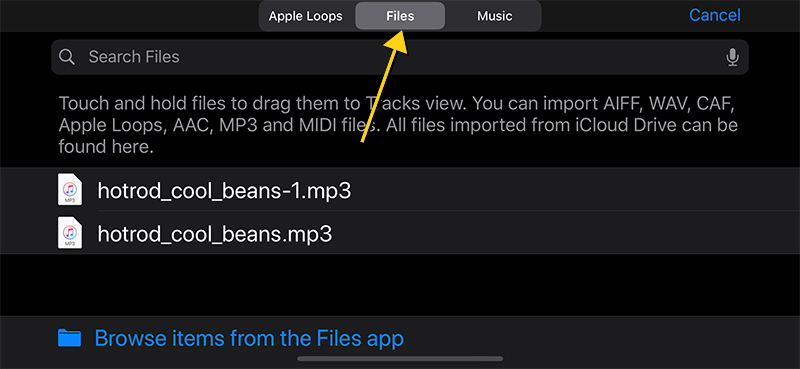
16_ Choose your newly downloaded MP3 file, press and hold, then drag upward — the timeline will show and add to the first spot in the timeline
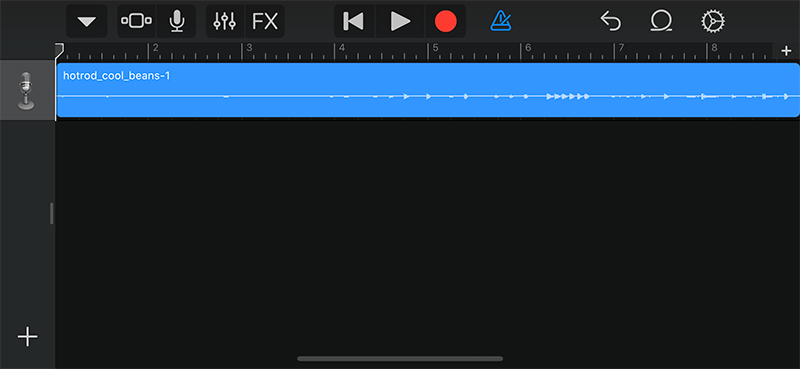
17_ Edit the track length as needed
18_ Click the down arrow to save the track to My Songs
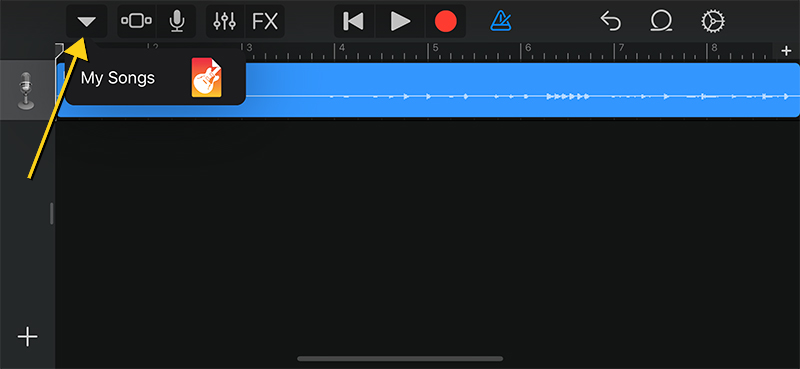
19_ Press and hold My Song track to rename
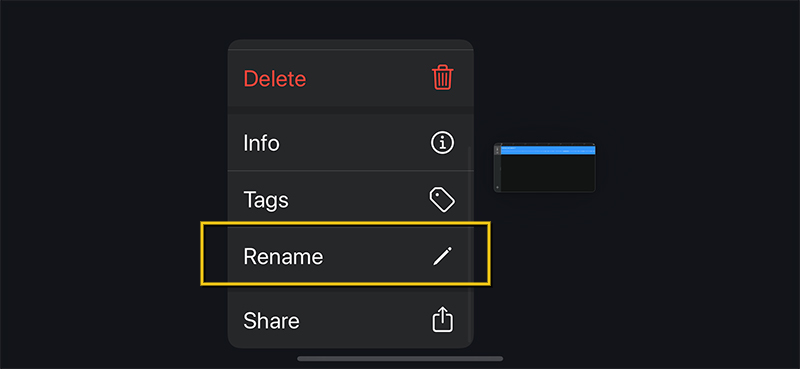
20_ Press and hold My Song (or whatever you named it to) and choose Share
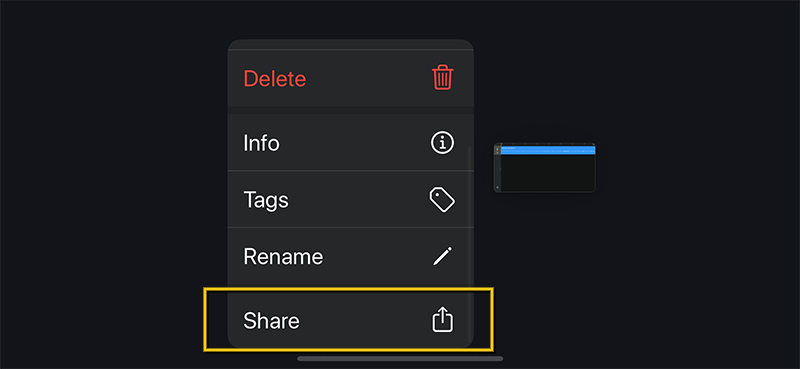
21_ Choose Ringtone option
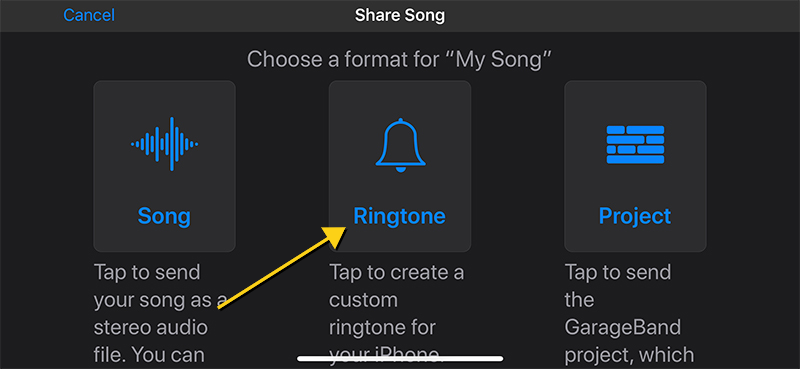
22_ Click Export
23_ Choose Use sound as…
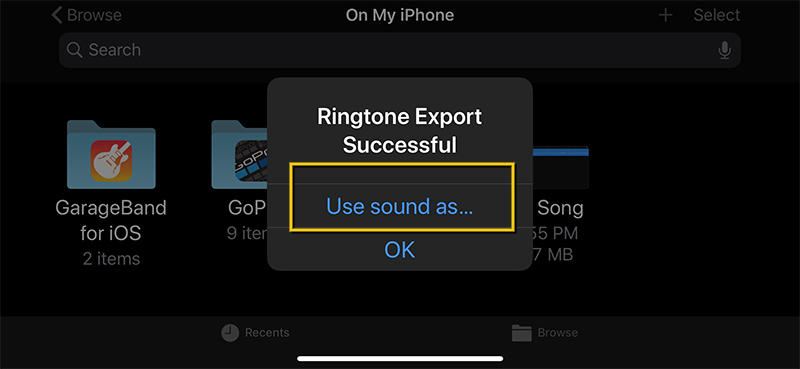
24_ Choose Standard Ringtone

25_ Your new ringtone will be shown on your iPhone in Settings > Sounds & Haptics > Ringtone
Yay!

