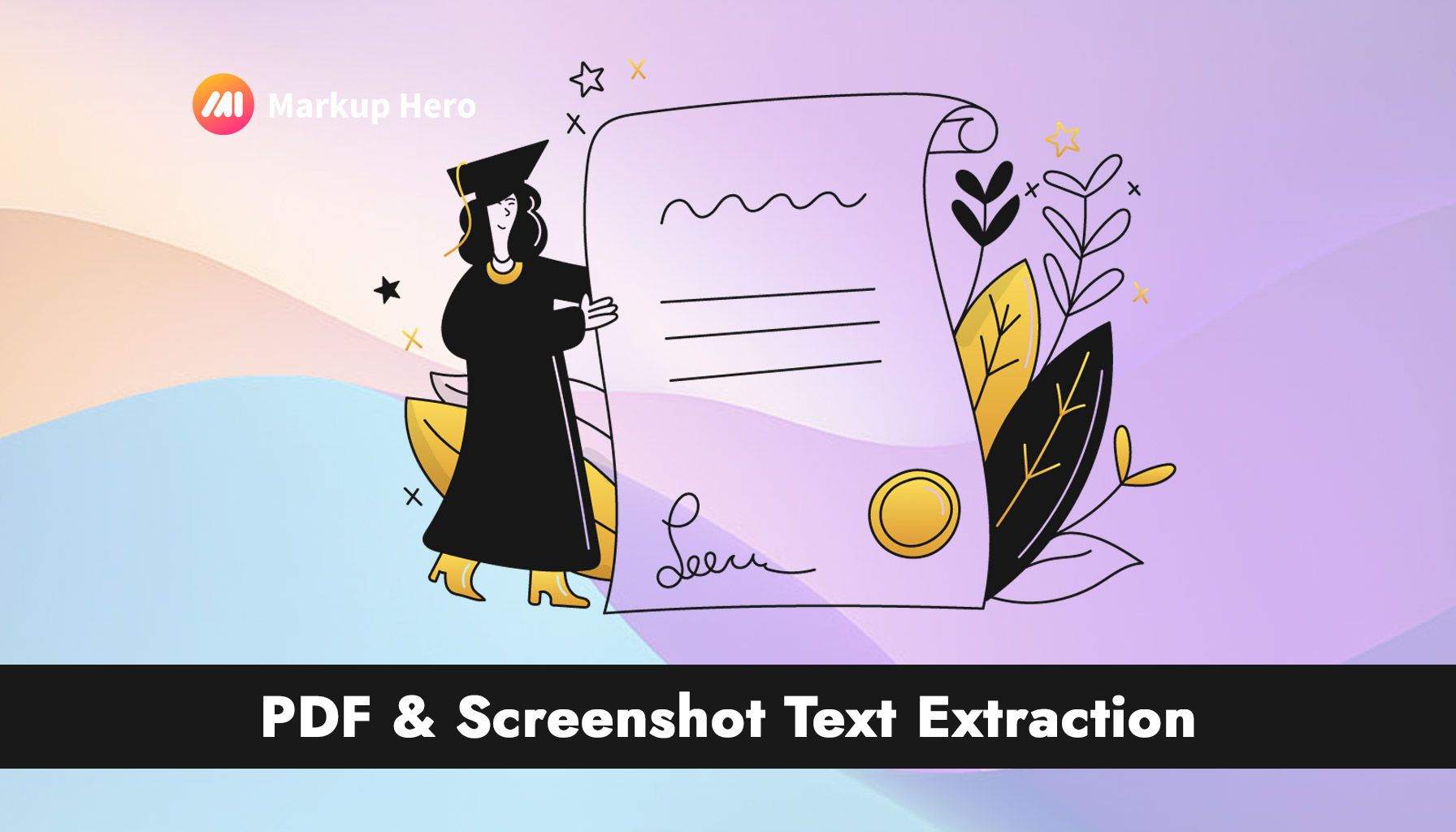Image Source: popsy.co
Struggling to Copy Text from PDFs or Screenshots? Here’s the Fix
Ever tried to copy text from a PDF or a screenshot, only to realize it’s completely unselectable?
PRO TIP: Try Markup Hero's PDF and Screenshot Text Extraction instantly for free, no credit card or account creation required.
Whether you’re dealing with scanned contracts, locked PDFs, or system error messages, manually retyping text is slow, frustrating, and inefficient. OCR (Optical Character Recognition) technology solves this by extracting text from PDFs and screenshots instantly—saving you time, effort, and frustration.
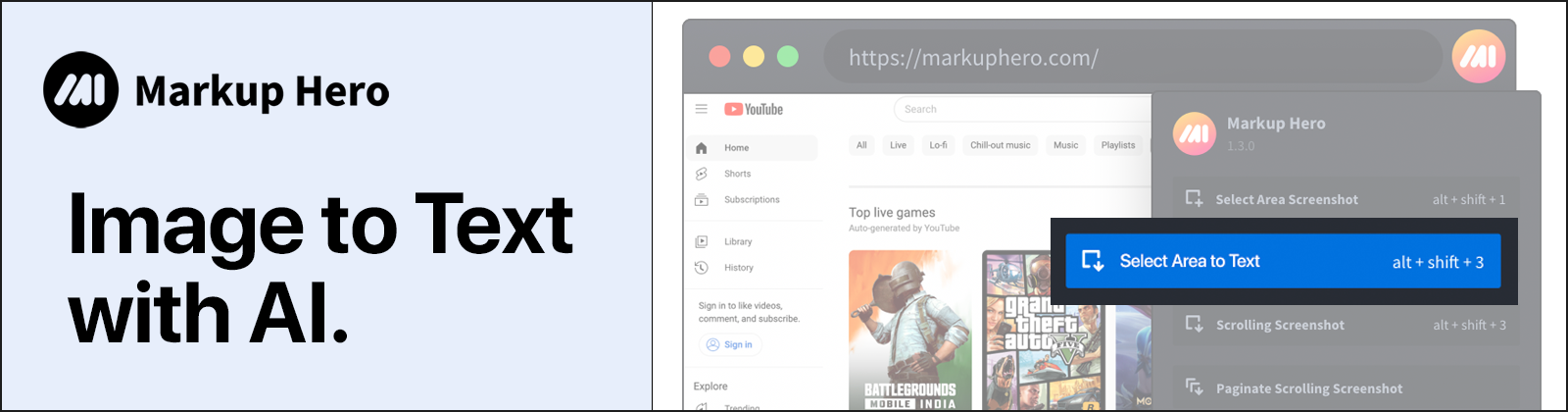
In this article, you’ll discover:
- How PDF and screenshot text extraction works
- The biggest pain points it solves
- Real-world applications that improve productivity
Let’s get started.
What is PDF & Screenshot Text Extraction?
PDF and screenshot OCR technology scans an image-based document and converts the text into an editable format.
This is particularly useful for:
📄 Scanned or non-editable PDFs (contracts, invoices, research papers)
🖥 Screenshots of documents, websites, or app interfaces
🔍 Images containing important text that you need to copy and edit
Traditional PDFs and screenshots store text as an image, making it impossible to highlight, copy, or edit. OCR tools analyze the text within these images and turn it into searchable, editable content.
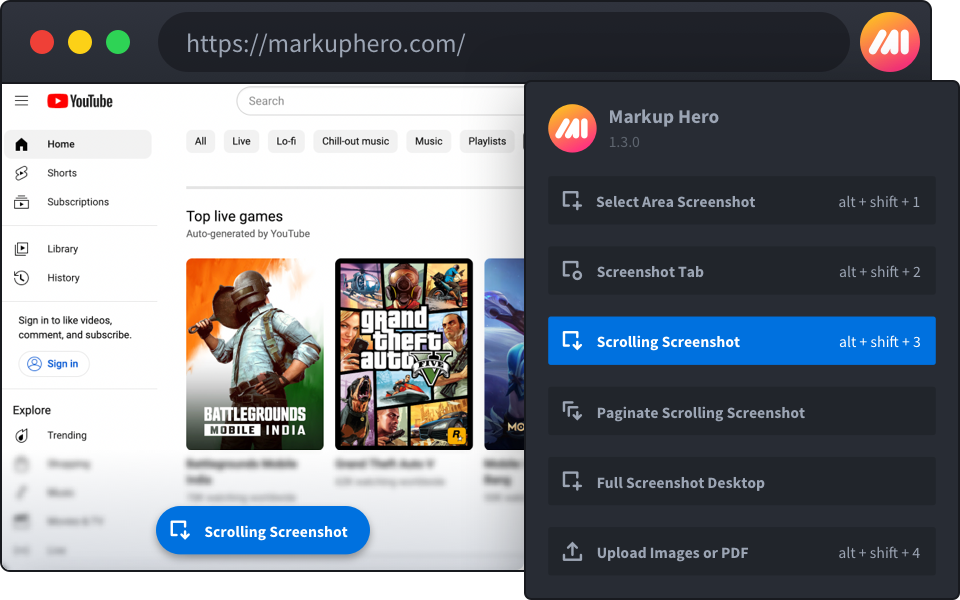
Pain Points Solved by PDF & Screenshot OCR
1️⃣ Editing & Copying Text from Scanned PDFs
Many PDFs are scanned documents, meaning:
❌ You can’t select or copy text
❌ Editing requires manual retyping
❌ Searching for keywords is impossible
OCR-powered PDF conversion allows you to:
✔ Extract and edit text from scanned PDFs
✔ Make PDFs searchable for easy retrieval
✔ Convert locked files into Word, Excel, or Google Docs
2️⃣ Copying Text from Screenshots Effortlessly
Screenshots often capture important information (e.g., system errors, website content, meeting notes), but copying text manually is a pain. OCR lets you:
✔ Extract error messages for tech support
✔ Grab quotes or data from infographics
✔ Convert website screenshots into editable text
3️⃣ Faster Document & Research Workflows
Manually searching through scanned PDFs or retyping screenshot text wastes valuable time. With OCR, you can:
✔ Find key information in research papers instantly
✔ Extract text from scanned books or reports
✔ Speed up document review processes
Practical Use Cases for PDF & Screenshot Text Extraction
📄 1. Converting PDFs into Editable Text
Professionals and businesses deal with PDF-heavy workflows, often containing non-editable text. OCR helps by:
- Extracting content from scanned contracts and legal documents
- Making old PDF reports searchable and indexable
- Converting invoices and receipts into structured data
🖥 2. Extracting Text from Screenshots for Tech Support
When software crashes, users often take screenshots of error messages. Instead of manually typing them, OCR allows you to:
- Instantly extract error codes for troubleshooting
- Copy text from system logs and UI elements
- Speed up communication with IT support teams
📚 3. Enhancing Research & Document Review
Students, researchers, and legal professionals frequently work with scanned documents and academic papers. OCR-powered text extraction enables:
- Faster note-taking from books and journal articles
- Easy keyword searching within research materials
- Copying citations without manual typing
How to Extract Text from PDFs & Screenshots
1️⃣ Choose the Right OCR Tool
There are several free and paid OCR tools for extracting text:
- Markup Hero - PDF text extraction and take screenshots, annotate and extract text from any image
PRO TIP: Try Markup Hero's PDF and Screenshot Text Extraction instantly for free, no credit card or account creation required.
- Adobe Acrobat OCR – Best for scanned PDFs and professional document handling
- Google Drive OCR – Automatically converts uploaded PDFs into editable text
- Tesseract OCR – Open-source text extraction for developers
- Online OCR Tools – Fast, web-based solutions for quick extractions
2️⃣ Upload Your PDF or Screenshot
Most tools allow you to:
✔ Drag and drop a PDF or image file
✔ Adjust OCR settings (language, layout, font detection)
✔ Click “Convert” to extract text
3️⃣ Copy, Edit & Save Your Extracted Text
Once processed, you can:
✔ Copy text into Word, Excel, or Notepad
✔ Edit and format the extracted content
✔ Save as a searchable, indexed document for future use
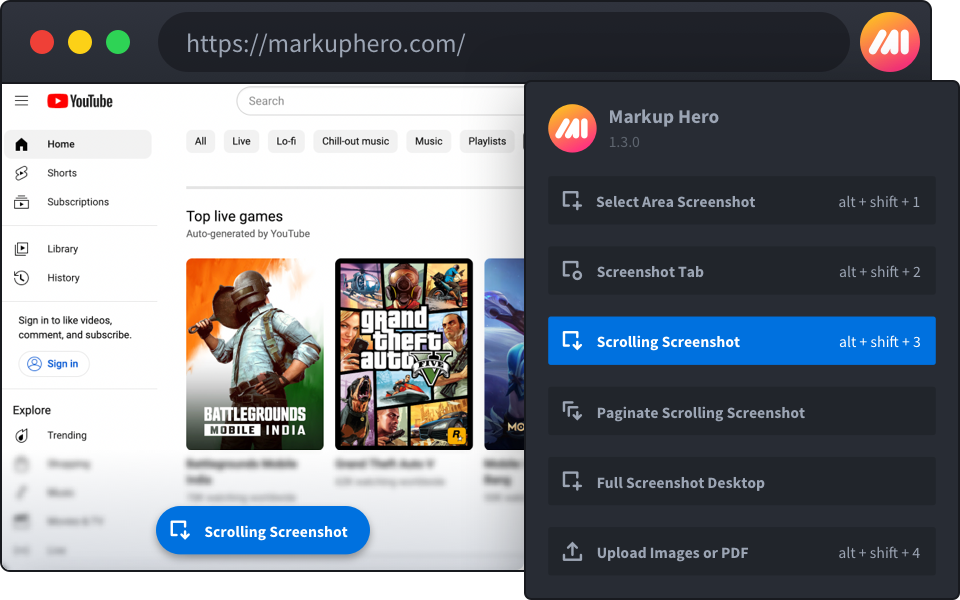
Final Thoughts: Stop Retyping & Start Automating
If you’re still manually typing text from PDFs and screenshots, you’re wasting valuable time.
With OCR-powered text extraction, you can:
✅ Edit and copy text from scanned PDFs
✅ Extract text from screenshots instantly
✅ Speed up research, business workflows, and tech support
Whether you’re a student, researcher, IT professional, or business user, OCR technology streamlines your work and eliminates tedious manual tasks.
Start using a PDF & screenshot text extractor today, and take control of your documents!