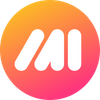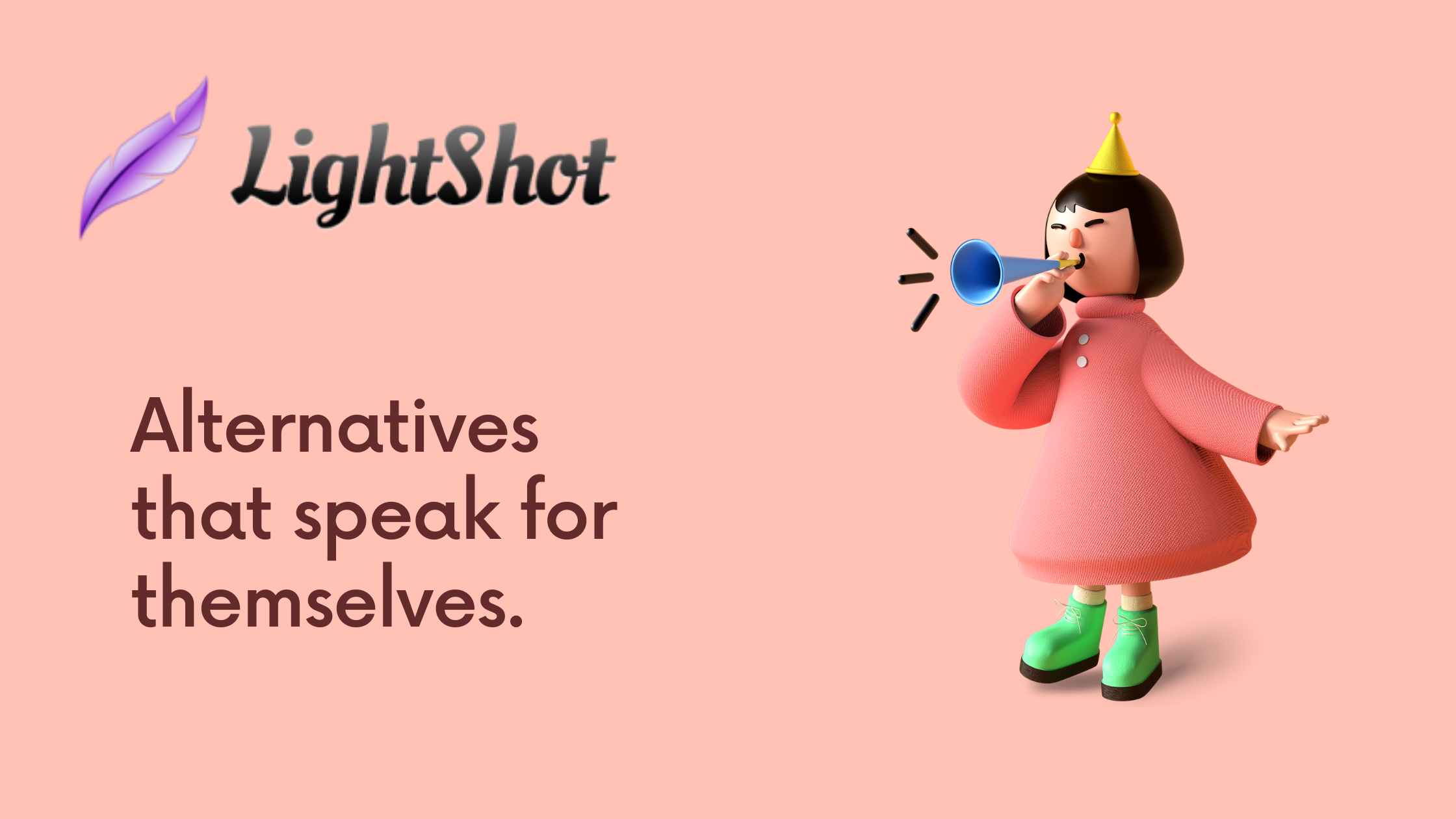creenshot capturing tools can significantly ease your workflow by saving your time and effort spent in taking, editing, saving, and managing screenshots. Lightshot is one of the most popular screen capture and annotation tools out there.
However, several other tools with similar and more advanced features can make the process of taking and managing screenshots more streamlined. This article will walk you through the top 17 alternatives for Lightshot so that you can choose the one that best fits your requirements.
Let’s dive in!
1. Markup Hero
The first one up on the list is Markup Hero.
Despite being a new player in the scene, it is packed with promising features that will not disappoint you if you switch over from Lightshot.
Besides Windows and Mac, Markup Hero is also available for Linux - a feature missing in Lightshot. Markup Hero is web-based as opposed to traditional desktop-based annotation tools. Therefore, you can use it across multiple devices, including tablets and phones. If you’re looking to try something different, Markup Hero will come as a breath of fresh air.
Key Features
- Take screenshots and annotate faster: You can either directly upload a saved screenshot from your device to Markup Hero’s website, use the app, or the chrome extension to annotate screenshots - whatever is convenient for you. If you use the chrome extension, screenshots will immediately upload and open in the browser. Besides images, you can also annotate PDFs.
- A wide variety of annotation tools: In addition to the ones available on Lightshot, Markup Hero also has a circle annotation tool. If you mess up somewhere while annotating, you have the option to undo and redo. What’s more, it allows you to do multi-page markups, which means you can work on PDFs/images one after another.
- Integrations: It currently offers integration with Google Drive and Slack. This unique feature enables you to readily annotate Google Docs, Google Sheets, Google Slides, and PDFs/images shared on your Slack channels.
- Sharing: As with Lightshot, you can share your annotated content through links, by copying/pasting it on your clipboard, or by simply downloading it to your device.
- History: Depending on the plan you choose, you will have access to your history from 1 to an unlimited number of days. So, in case you ever forget to save an image/PDF, you can always refer back to your history.
- A robust customer support system: Markup Hero is super responsive to customers’ queries, so you can expect to get an immediate response to any problem you encounter while using the tool.
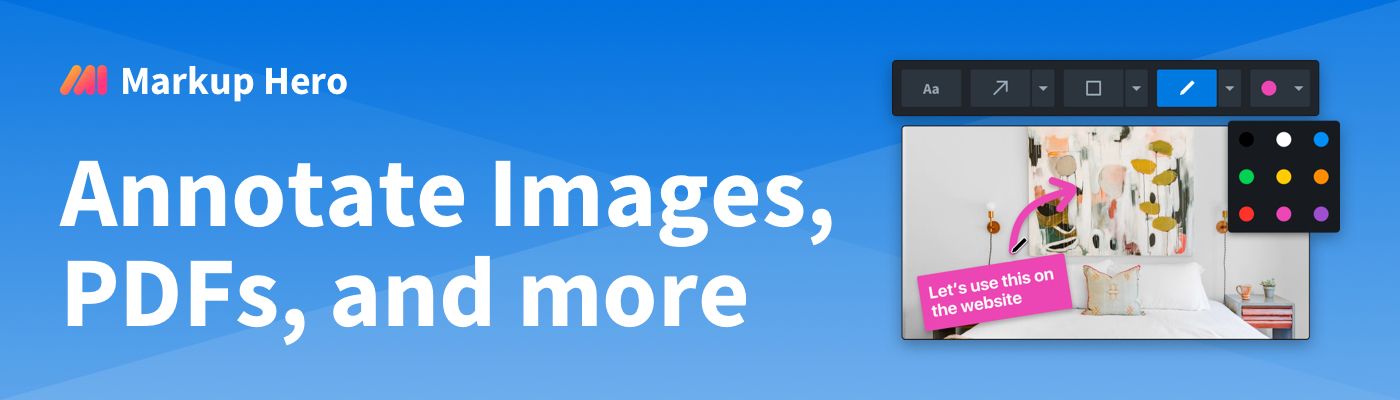
Pricing
There are 3 plans that you can choose: Sidekick, Hero, and Superhero. The first two are free and are based on whether you have an account or not. However, even the paid version is super affordable at $4 per month.
Future Roadmap
As Markup Hero is still in its early stages, many additional features, such as curved arrow tools and custom hotkeys, are a work in progress. Once launched, these features will make using Markup Hero all the more exciting.
With a 5-star and a 4.7-star rating on AppSumo and Capterra, respectively, this tool is a strong contender to Lightshot. Check it out today!
2. Greenshot
The next tool up on our list is Greenshot, another lightweight desktop-based software. It is a free, open-source screen capture tool available for Windows and Mac users.
Greenshot Image Editor | Source: Greenshot
Key Features
- Capture screenshots of an entire screen, a certain window, a specific region, or full web pages from Internet Explorer (a limitation since the use of Internet Explorer isn’t as prevalent today).
- The screen capture tool has a magnifying tool attached to its corner edge, which is useful for fine-tuning the edges of images.
- An image editor that enables you to annotate, highlight, or pixelate parts of the screenshot.
Screenshots can be uploaded to and shared via Dropbox, Confluence, and Imgur, and Picasa. However, the downside is if you do not save your screenshots, you may not have access to them later.
3. Snagit
Snagit is undoubtedly one of the most popular tools in the market for screen capture and recording software. However, it is compatible with only Windows and Mac.
Key Features
- All-in-One Capture: Enables you to create screenshots of your entire desktop, a specific region, or a scrolling screen (both vertically and horizontally).
- Grab Text: Allows you to select and cut text from a screenshot or another text-based file so that you can use it in another document.
- Annotation tool: There are over 2,000 pre-made Stamps, which consists of icons, symbols, cursors, and so on.
- Auto-fill: You can move around and remove identifiable elements in an image without compromising the background color once the element is moved.
- Sharing and saving screenshots: Saves your files on the cloud, or share via Microsoft Word, Twitter, Youtube, Email, OneDrive, and Google Drive.
Pricing
Snagit is a paid tool. The pricing is categorized according to whether you’re an individual or representing a business, an educational institution, government, or a non-profit entity. It starts at $49.99.
4. ShareX
ShareX is a free and open-source screen capture and file-sharing tool. However, the only operating system it is compatible with is Windows.
Source: ShareX
Key Features
- Gives you the option to capture and record an entire screen, full web pages via scrolling screen, or a certain region in rectangular, elliptic, and freehand form.
- Annotation tools, in addition to the ones available on Lightshot, include step elements, sticker, ellipse, blur, pixelation, speech balloon, and smart eraser.
- Gives you a choice of 80 destinations, including Google Photos, Twitter, Dropbox, Email, and Google Drive, to upload and share your content.
5. Flameshot
The next one in line is Flameshot, a free, open-source screenshot and markup tool available for Linux. As a desktop-based tool, it is very similar to Lightshot.
Key Features
- Capture an entire screen or a specific region
- Additional annotation features include Blur and the Step element.
- Share by copying to clipboard and uploading to Imgur.
Note that downloading it may not be easy for everyone since there isn’t a dedicated web page for Flameshot yet. You would have to download it from Github, and even that can be very complex with all the configuration steps involved.
6. PicPick
Here’s another cool freemium, desktop-based screen capture tool for Windows users.
Source: PicPick
Key Features
- Screen capture features are similar to those of Lightshot. Freeform selection and timed capture are stand-out features.
- Offers a great collection of annotation and image editing tools.
- Save and/or share your images by copying it to your clipboard or by sending it a web URL.
- Offers direct integration with Dropbox, Google Drive, SkyDrive, Facebook, Twitter, and so on.
Source: PicPick
Pricing
PicPick is free if you intend to use it for non-commercial purposes. However, the free version doesn’t provide manual updates and technical support.
If you intend to use it for commercial purposes as well, then there are 3 paid plans that you can choose: Single ($29.99), Team ($124.95), and Site ($124.95).
7. TechSmith Capture
TechSmith Capture is a free screen recording and screen capturing software that is compatible with Windows and Mac.
Key Features
- Capture or record an entire screen or a specific region of a window along with system audio recording.
- Offers basic annotation tools similar to Lightshot.
- Save and/or share your content by copying it to your clipboard, saving it to your desktop, or by uploading it to your Screencast or TechSmith Knowmia account.
8. Skitch
Skitch is a free screen capture annotation tool suitable for Windows, Mac, Android, and iPhone/iPad users.
Key Features
- You can do timed screenshots, in addition to the other screen capture features offered by Lightshot.
- Annotation tools, in addition to those available on Lightshot, include question marks, tick marks, cross marks, and pixelation.
- Automatically syncs with your Evernote account so that you always have a backup of your screenshots.
9. Screenshot Captor
Screenshot Captor is a free desktop-based screen capture tool for Windows. However, it’s funded by donations, so there’s no guarantee that this tool will remain free for lifetime personal use unless there’s sufficient funding.
Source: Screenshot Captor
Key Features
- Offers strong multi-monitor support that makes it easier to capture screenshots over a larger area.
- Can capture full desktops, a specific window, or a region. It also offers scrolling capture. You can customize the hotkeys for a faster workflow.
- The annotation toolkit includes all of Lightshot’s basic annotation tools. Additional tools include the insertion of watermarks and options for blurring or blacking out unwanted areas of the screenshot.
10. FastStone Capture
FastStone Capture is a freemium, lightweight screen capture and screen recording tool for Windows.
Key Features
- Stand out screen capture features include the option to screenshot specific regions of a desktop in freehand form.
- All annotation tools that you can find on Lightshot are available. Screen crosshair, screen ruler, callouts, curved texts, and curved lines are the stand-out functionalities when compared to Lightshot.
- Saving and sharing screenshots is made easy with the options to share them by copying to your clipboard and integrations with email, OneNote, Word, Excel, and PowerPoint.
Pricing
The free version gives you access to all the features for a limited amount of time. The lifetime license, which gives you lifetime access, costs $19.95.
11. FireShot
FireShot is another screen capture and annotation tool very similar to LightShot. It works as a browser extension and is available for both Windows and Mac.
Despite not being the first of its kind in the market, it is often lauded for its ease of use and speed in taking screenshots.
Key Features
- The stand out screen capture feature has the ability to take screenshots of full web pages and all open tabs in a batch.
- Edit and annotate screenshots. A stand out feature is the option to add headers and footers.
- Option to save screenshots in various forms, such as PDF, PNG, JPEG, or GIF.
- Save the screenshots on your desktop or share it via a cloud-based platform.
Pricing
FireShot is a paid tool like Snagit. The lifetime license is priced at $59.95.
12. Shutter
Shutter is a free, open-source screenshot program for Linux based operating systems.
Source: Shutter
Key Features
- You can capture screenshots beyond what is showing on your screen. The ability to capture a certain menu or tooltip is a stand-out feature.
- Includes all basic annotation tools like Lightshot. The auto-increment shape element and the option to pixelate images are two bonus features of Fireshot.
- You can share and save the screenshots easily using an embeddable link or by uploading them to Linux-based cloud storage platforms.
13. Flamory
Flamory is a free tool that enables you to track your browsing history and to take notes while browsing, besides offering the basic functionalities available on LightShot. It is available for versions upwards of Windows XP.
Source: Flamory
Key Features
- While you’re browsing, you can ask Flamory to take a snapshot. The snapshot will be automatically saved along with any selected text and its position on the page.
- Identifies similar screenshots and groups them accordingly
- Offers basic annotation tools like Lightshot
14. CloudApp
CloudApp is a freemium screen recording software compatible with Windows, Mac, iOS, and Chrome.
Key Features
- Screen capture features are similar to those of Lightshot.
- The annotation tool allows you to add arrows, lines, emojis, text, and drawings to your screenshots so that you can highlight the important parts.
- Screenshots are automatically saved as they are taken.
Pricing
There are 4 plans available: One is free, and the rest are paid. The pricing starts at $8/month.
15. Screenpresso
Screenpresso is yet another strong player in the screen capture and recording tool arena. However, it is only compatible with Windows.
Key Features
- Offers all types of screen capture features.
- It has a built-in image editor with competitive annotation tools.
- All screenshots are automatically saved to the “Workspaces” section. You can share them through Screenpresso Cloud, Email, Google Drive, Dropbox, Facebook, Twitter, and so on.
Pricing
As a freemium tool, it offers a free version and two paid plan options. The free version, however, has limited functionalities than the paid version.
16. Nimbus Capture
Nimbus Capture is a complementary tool for Nimbus Note and works as a browser extension on Chrome and Firefox. It is compatible with both Windows and Mac OS.
Source: Nimbus Capture
Key Features
- Enables you to capture all types of screenshots, such as scrolling windows, with a single click.
- Offers a collection of annotation and editing features, similar to Lightshot.
- Easily upload and share your screenshots on Nimbus Note and other cloud-based platforms such as Google Drive.
Pricing
There are 3 paid plan options that you can choose from:
- Personal Solo - 1 user, $19.99/year
- Personal Combo - 1 user, $39.99/year
- Business/teams - 5 users, starts at $50
17. Monosnap
The last one on the list is Monosnap, a screenshot program and annotating tool compatible with Windows, Mac OS, and Chrome.
Key Features
- Enables you to view pixel resolutions of the images as you are selecting them.
- The user interface of the annotation tool is easy to navigate.
- You can store the screenshots on the Monosnap Cloud Storage and/or choose to do so in other preferred locations, such as Google Drive and Dropbox.
Final Thoughts
Lightshot is a great tool, but it does lack some advanced functionalities that can significantly improve the process of taking and managing screenshots.
With all the choices out there, it can get overwhelming to choose the tool best suited for you and your team. To help yourself decide, you can think about a couple of factors:
- Your budget
- The expected volume of work from the tool (heavy-use/light-use)
- The operating system of your deviceIf you’re looking for a screen capture tool with a soothing interface that is lightweight, affordable, unique, and yet feature-rich, Markup Hero could be just what you need. Download it here!