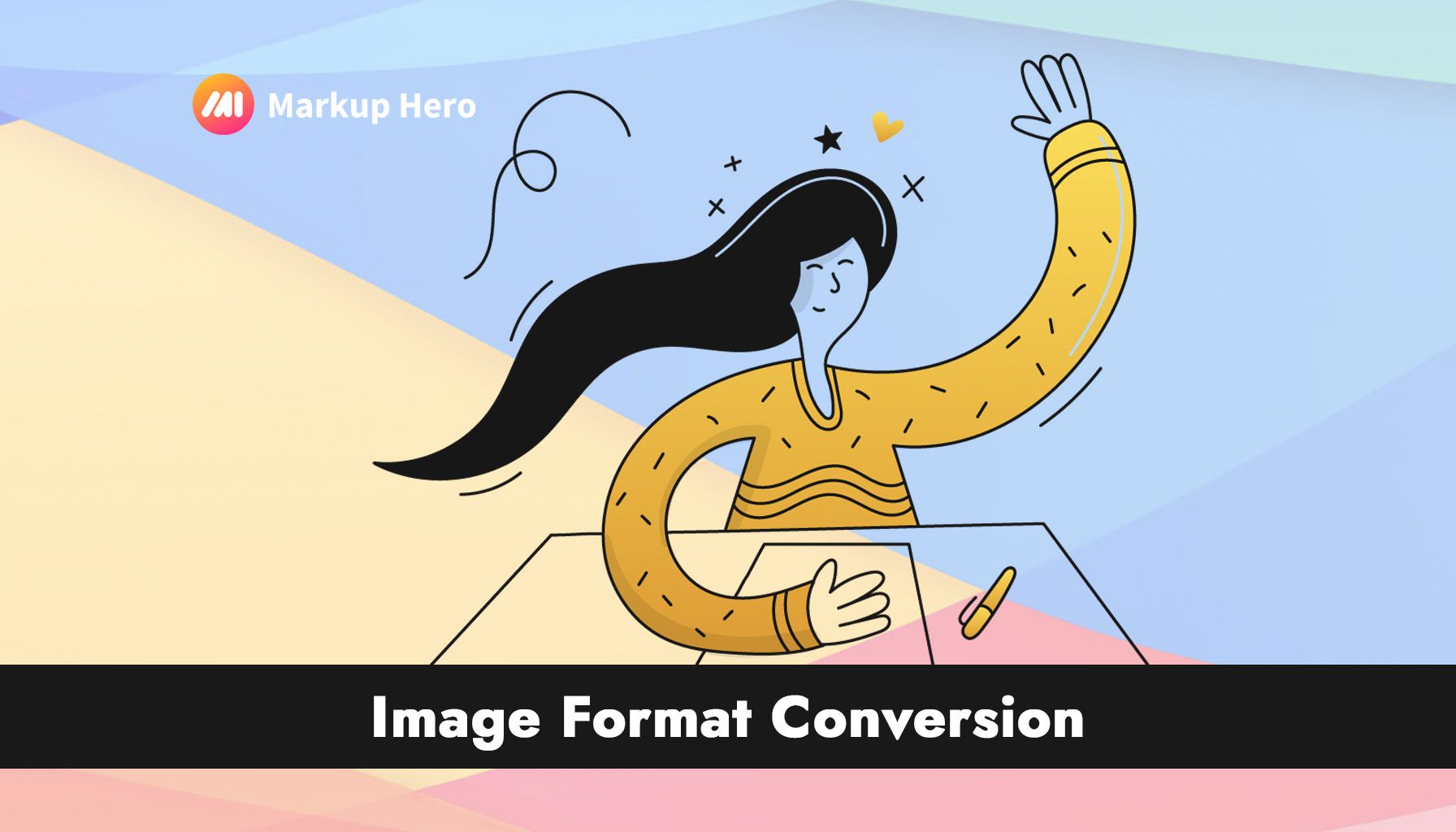Image Source: popsy.co
How to Extract Text from JPEG, PNG, and Other Image Formats
Ever received a JPEG or PNG file containing important text but couldn’t copy it? Many images contain valuable scanned documents, invoices, or book pages, but because they are static image formats, the text inside them is locked and uneditable.
PRO TIP: Try Markup Hero's JPG/PNG to Text instantly for free, no credit card or account creation required.
Image format conversion allows you to extract text from JPEG, JPG, and PNG files, making them editable, searchable, and usable for business or personal workflows.
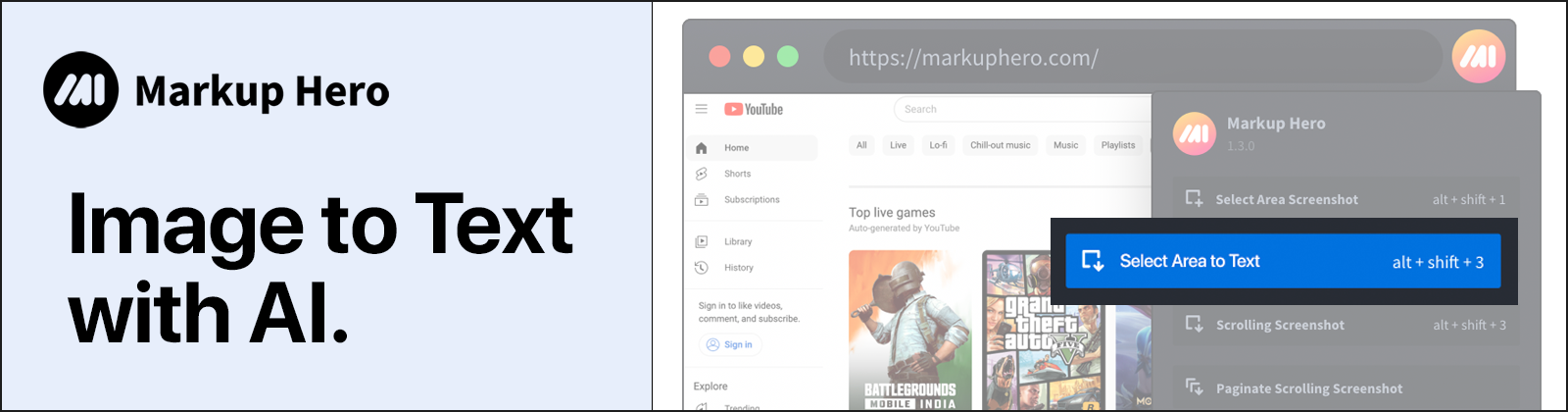
In this article, we’ll explore:
- Why text extraction from images is essential
- How to convert JPEG, PNG, and other formats into editable text
- Real-world use cases for businesses and individuals
Let’s dive in.
What is Image to Text Conversion for JPEG & PNG Files?
When you save a file as a JPEG, JPG, or PNG, it is stored as a flat image. This means any text in the image:
❌ Can’t be selected, copied, or edited
❌ Isn’t searchable within documents
❌ Is locked inside the visual content
Image to text (OCR) technology solves this problem by:
✅ Scanning the image and detecting text characters
✅ Extracting the text and converting it into editable formats (Word, Google Docs, Excel, etc.)
✅ Making documents searchable and indexed for easy retrieval
This is especially useful for business documents, scanned contracts, and research papers that were saved as non-editable images.
Pain Points Solved by JPEG & PNG to Text Conversion
1️⃣ Extracting Text from Locked Images
Many documents are shared as JPEG or PNG scans but aren’t usable. With OCR conversion, you can:
✔ Extract text from images without retyping
✔ Convert scanned invoices, contracts, and forms into editable documents
✔ Save hours of manual transcription work
2️⃣ Making Documents Searchable
Without text recognition, searching for words inside scanned PDFs or JPEG images is impossible. Converting JPG to text allows you to:
✔ Search for specific terms inside scanned reports and legal documents
✔ Organize and index receipts, invoices, and paperwork
✔ Improve workflow efficiency in law firms, finance, and research
3️⃣ Editing Text Inside PNG & JPEG Files
Need to update text in an old scanned image? Instead of recreating the document from scratch, OCR lets you:
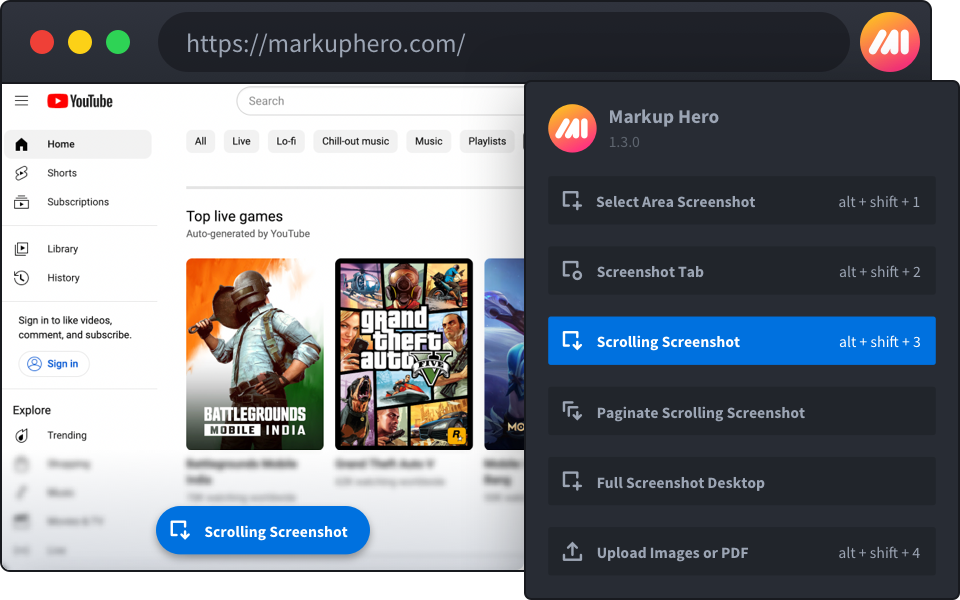
✔ Extract the text, edit it, and save it back into a new document
✔ Copy text from an image into Word, Excel, or Google Docs
✔ Repurpose printed materials without needing design software
How JPEG & PNG to Text is Used in Real Life
📄 1. Extracting Text from Scanned Invoices & Receipts
Many businesses scan receipts, invoices, and bills as PNG or JPG files, making text extraction difficult. OCR helps by:
- Converting scanned PNG invoices into structured, editable data
- Automating expense tracking by extracting key details
- Eliminating manual data entry for financial records
📚 2. Making Book Pages & Research Papers Searchable
Many historical archives, book pages, and research papers exist in image-only formats. OCR-powered text extraction allows you to:
- Convert old JPEG-scanned books into searchable PDFs
- Extract quotes, references, and key insights without retyping
- Preserve academic and research documents digitally
🔍 3. Copying Text from Screenshots for Work or Study
Taking a screenshot of important content is common, but copying text from a PNG or JPG screenshot is impossible without OCR. With conversion tools, you can:
- Copy text from presentations, infographics, or reports
- Grab text from software interfaces, mobile apps, or locked files
- Extract important notes for meetings, assignments, or quick reference
How to Convert JPEG & PNG Files into Editable Text
1️⃣ Choose the Right OCR Tool
Here are some powerful OCR-based tools for converting images to text:
- Markup Hero - JPG/PNG to text and take screenshots, annotate and extract text from any image
PRO TIP: Try Markup Hero's JPG/PNG to Text instantly for free, no credit card or account creation required.
- Google Drive OCR – Extracts text from uploaded images automatically
- Adobe Acrobat OCR – Great for converting scanned PDFs into text
- Tesseract OCR – Open-source text recognition software
- Online OCR Tools – No software needed, fast results for quick tasks
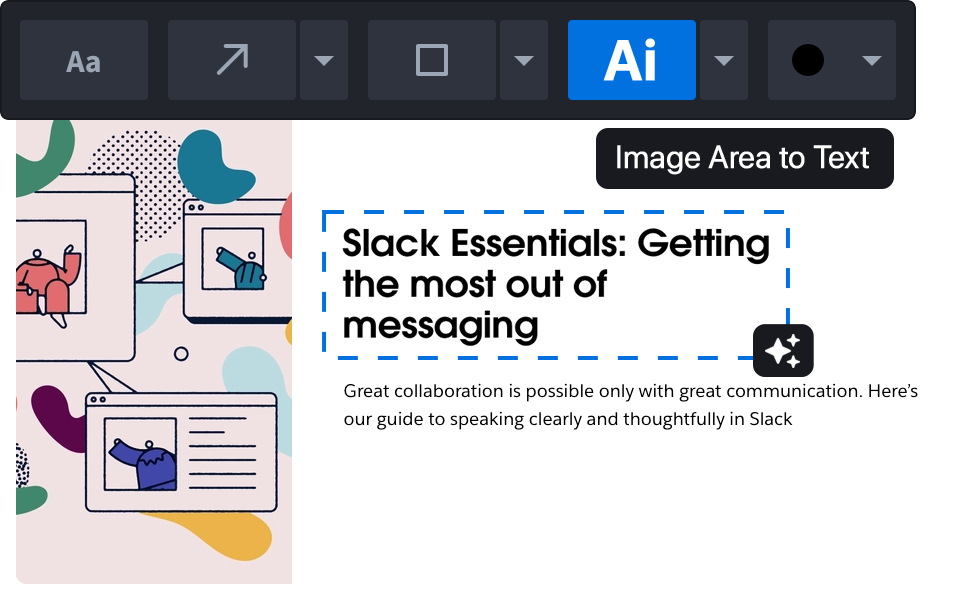
2️⃣ Upload or Scan Your Image
- Drag and drop a JPEG, JPG, or PNG file into the OCR tool
- Adjust settings for language, font size, and text alignment
- Hit “Convert” and let the software extract the text
3️⃣ Copy, Edit & Save Your Text
Once processed, you can:
✔ Copy & paste the text into a document
✔ Edit it in Word, Excel, or Google Docs
✔ Save it as a searchable PDF or TXT file for later use
Final Thoughts: Why You Should Be Using Image to Text Conversion
If you’re still manually typing text from scanned images, you’re wasting valuable time.
With JPEG & PNG to text conversion, you can:
✅ Extract and edit text from locked image formats
✅ Convert receipts, invoices, and scanned documents into searchable text
✅ Eliminate the need for manual transcription and retyping
Whether you’re a business professional, student, researcher, or designer, OCR-based image format conversion streamlines your workflow and saves hours of effort.
Start using an image to text converter today, and take control of your documents!